Controlling the cd player – Radio Shack 3-DVD Changer User Manual
Page 15
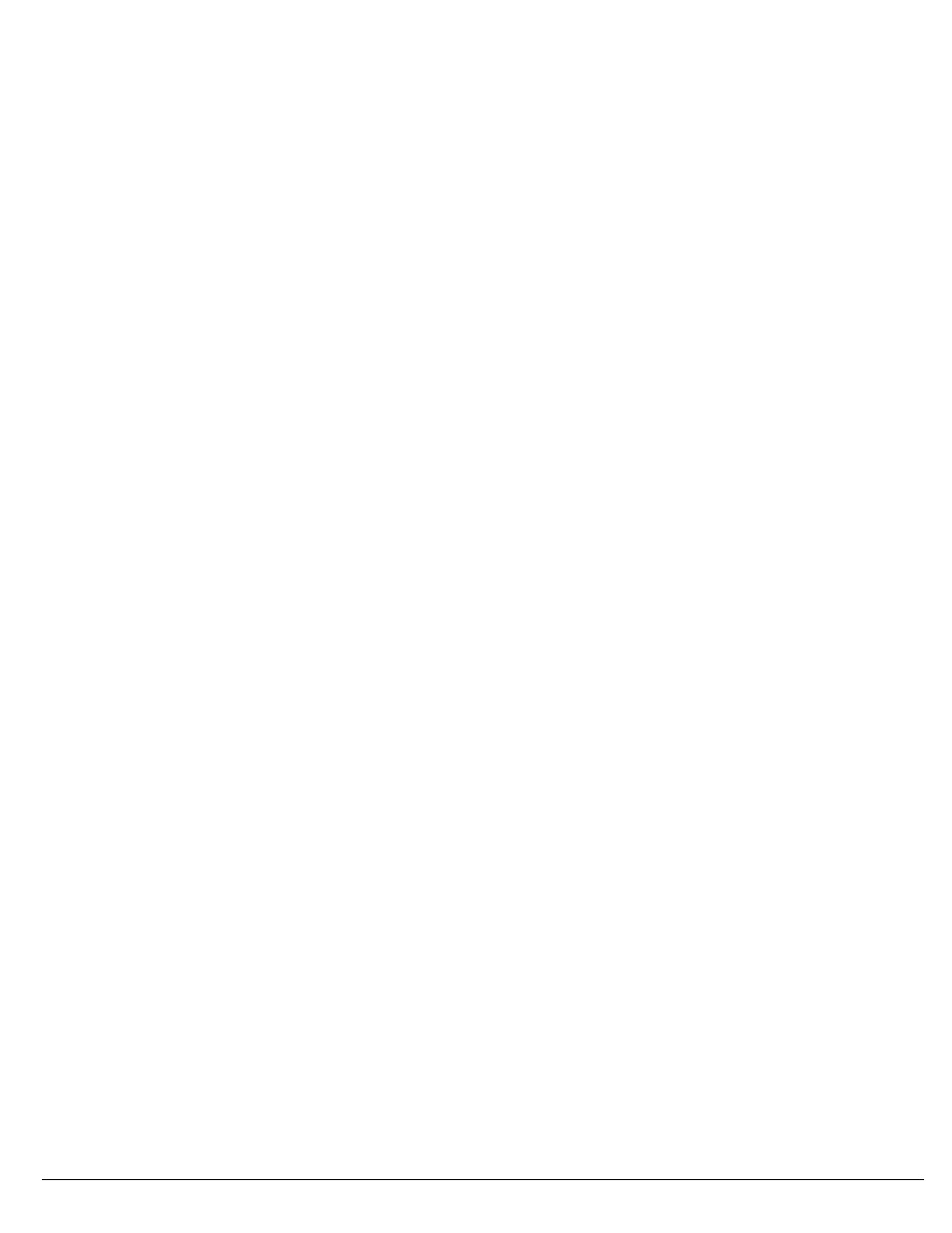
15
Remote Control Operation
Auto Preset
1. Press
BAND
to select the desired band.
2. Hold down
MEMORY
for about 3 seconds.
3. The tuner automatically begins scanning, and stores the first 30
strong signals it receives.
4. Scanning stops automatically after radio stations have been
stored in the auto preset memory.
Note: Press
MEMO
again to stop auto scanning earlier.
To store stations on the other band, repeat Steps 1–4, substituting
the other band in Step 1.
Listening to Preset Stations
To listen to a radio station stored in the station memory, press
TUN-
ING MODE
then
TUNING/PRESET
)
)
)
)
or
-
-
-
-
.
Switching Between Preset Stations and Manual
Tuning
If you store preset stations, pressing
TUNING/PRESET
)
)
)
)
or
-
-
-
-
scrolls through the preset stations, rather than changing the frequen-
cy station by station.
To switch to scrolling by individual stations, press
TUNING MODE
,
then repeatedly press
TUNING/PRESET
)
)
)
)
or
-
-
-
-
quickly to change
the frequency by one step. Or hold down
TUNING/PRESET
:
:
:
:
or
;
;
;
;
to tune to the next clear station.
To switch back to scrolling through the preset stations, press
TUNING
MODE
, then repeatedly press
TUNING/PRESET
)
)
)
)
or
-
-
-
-
until you
reach the desired station.
CONTROLLING THE CD PLAYER
You can use the receiver’s 3-DVD changer to listen to audio CDs.
Important: You can only use audio CDs and some CD-Rs with the
reciever. CD-ROM, CD-G, photo CD, and CD-i discs can not be
played on this player.
1. Press
POWER
.
2. Press
DVD
.
3. On the receiver, press
DISC 1
,
DISC 2
, or
DISC 3
to open the
desired drawer.
4. Place the desired CDs in the tray, then press the appropriate
DISC button again to close the drawer.
Note: If you want to load more than one CD, you can press
another DISC button. The receiver closes the open drawer and
opens the drawer of the DISC button you pressed.
5. To select a CD, repeatedly press
DISC SKIP
until the desired
CD’s number blinks.
6. To play, press
BAND
/
7
7
7
7
.
To pause playback, press (
pause icon
). To resume playback,
press
(pause icon)
again or press
BAND
/
7
7
7
7
.
To move forward through a track, hold down
TUNING/PRESET
-
-
-
-
for about 2 seconds. Repeat up to two times to increase the fast-
forward speed. To resume playback, press
BAND
/
7
7
7
7
.
To move backward through a track, hold down
TUNING/PRESET
)
)
)
)
for about 2 seconds. Repeat up to two times to increase the
rewind speed. To resume playback, press
BAND
/
7
7
7
7
.
Note: At the beginning or end of a track on an audio CD, the
scan speed returns to normal.
To skip to the next track on the CD, press
TUNING/PRESET
-
-
-
-
once.
To return to the beginning of the current track, press
TUNING/
PRESET
)
)
)
)
.
To return to the previous track, press
TUNING/PRESET
)
)
)
)
twice.
To stop playback, press
FM MODE/
'
. The disc icon stops rotat-
ing, and
H;IKC;
H;IKC;
H;IKC;
H;IKC;
appears. To resume playback, press
BAND
/
7
7
7
7
.
To stop playback completely, press
FM MODE/
'
again.
Changing the Sound Mode
For a surround mode, repeatedly press
SURROUND
until the desired
mode (
J>;7J;H
J>;7J;H
J>;7J;H
J>;7J;H
,
>7BB
>7BB
>7BB
>7BB
,
IJ7:?KC
IJ7:?KC
IJ7:?KC
IJ7:?KC
,
IJ;H;E
IJ;H;E
IJ;H;E
IJ;H;E
, or
FHEýBE=?9
FHEýBE=?9
FHEýBE=?9
FHEýBE=?9
) appears.
Note: Dolby Digital and DTS modes do not work with CDs.
Using GUI Menu Icons
GUI menu icons show the current track number and elapsed time of a
CD. Some icons only show the indicated information. Other icons al-
low the settings to be changed.
Important: You must turn on your television to view the GUI menu
icons.
Follow these steps to view or change GUI information.
1. Press
GUI
during playback. Icons of the current track number
and the elapsed time appear.
2. Press the remote’s
6
6
6
6
or
7
7
7
7
to select the desired item. The cur-
rently selected item is highlighted.
The first icon is the track icon. If you select it, you can jump to the
desired track number by pressing the number keys and
ENTER
,
or by pressing
)
or
-
.
The second icon is the time icon. It shows the elapsed time. You
cannot change it. It is only for viewing.
Repeat Play
Press
REPEAT
during playback. Each time you press this button, the
TV screen displays the repeat mode setting and the disc will repeat a
track.
The repeat mode changes between
H;F;7JýED;
H;F;7JýED;
H;F;7JýED;
H;F;7JýED;
,
H;F;7Jý7BB
H;F;7Jý7BB
H;F;7Jý7BB
H;F;7Jý7BB
,
H;F;7J
H;F;7J
H;F;7J
H;F;7J
7BBý:?I9I
7BBý:?I9I
7BBý:?I9I
7BBý:?I9I
, and
H;F;7JýE<<
H;F;7JýE<<
H;F;7JýE<<
H;F;7JýE<<
as you press the button.
To return to normal play, press
REPEAT
several times until
H;F;7JýE<<
H;F;7JýE<<
H;F;7JýE<<
H;F;7JýE<<
appears.
Note: Repeat play works only with discs for which the elapsed play-
ing time appears in the display window during playback.
