Activating same standby mode, Skywarn, Working with iscan’s data – Radio Shack iScan PRO-107 User Manual
Page 22: Sd card
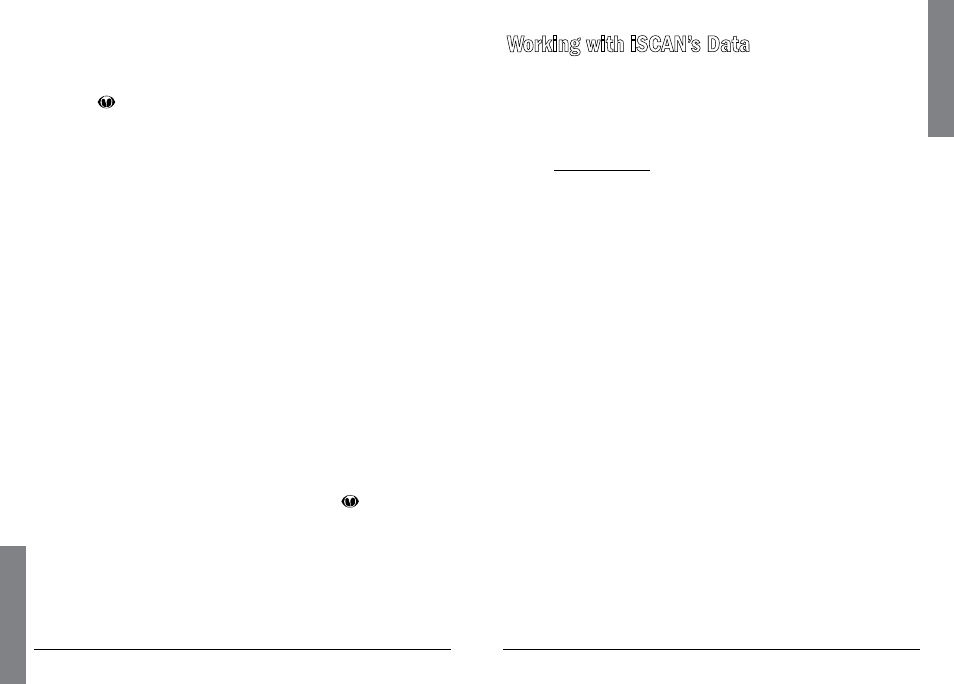
42
We
at
he
r
43
D
at
a
Activating SAME Standby Mode
After you have programmed FIPS codes for one or more SAME
locations, you can activate SAME Standby Mode:
1. Press
, then press
or
to select the strongest NOAA
channel for your area.
2. Press SKIP to select Standby Mode. The speaker silences and
SKIP
=
Normal
appears at the bottom of the screen.
iSCAN monitors the selected weather channel for SAME alerts
that match the locations you have programmed. If a matching
alert is detected, iSCAN will sound an alarm, display the type of
alert on the screen, and monitor the alert message.
n
Note: Press SKIP again to return to Normal Weather Mode.
Skywarn
Many areas of the country have amateur radio repeaters that have
been designated as “Skywarn” repeaters. During times of severe
weather, these repeaters are used to relay reports of severe weather
directly to meteorologists at a local National Weather Service
forecast office. By monitoring Skywarn repeaters, you’ll hear about
severe weather conditions before they are reported by local radio
and television media.
To monitor Skywarn, store your local Skywarn repeater frequencies as
objects in the Skywarn playlist:
1. Browse for Skywarn frequencies in the iSCAN Library and import
them to the Skywarn playlist. (See “Programming iSCAN” on page 20.)
2. Enable the Skywarn playlist. (See “Enabling Playlists” on page 26.)
3. Quickly access the Skywarn playlist by pressing
while iSCAN
is in Normal Weather Mode.
n
Notes:
• The Skywarn playlist works like any other playlist. It can be enabled
and disabled for scanning along with the 20 regular playlists.
• When activated from Normal Weather Mode, all other playlists
are temporarily disabled, and only objects mapped to the
Skywarn playlist will be monitored.
Working with iSCAN’s Data
SD Card
Your iSCAN comes with a 2 GB SD card already formatted, installed,
and ready for use. To manage SD card contents, remove it from iSCAN
and insert it into your computer’s SD card slot or external SD card
reader. External SD card readers are available at your local RadioShack
store or RadioShack.com.
You can then use the iSCAN PC Application to:
• Access the card
• Update the Library
• Edit iSCAN’s configuration and stored objects
• Backup data stored on the card
• Optimize the card
• Reformat the card if necessary
n
Notes:
• Reading from or writing to the SD card while it is installed in
iSCAN is not supported. The SD card must be removed from
iSCAN and connected to a computer using an SD card interface.
• You can purchase additional cards, format them for use with
iSCAN, then use them to store different configurations or
backups.
• Always use the iSCAN PC Application to format the SD card.
This will ensure that the card is properly formatted for best
performance in iSCAN.
• The SD card comes formatted for the standard FAT file system
with a cluster size of 32k. (Note that this is not the same as the
“FAT32” file system.)
• If you must reformat the SD card, or if you use additional cards
(2GB or smaller), format using the FAT file system with 32k
clusters.
• If you use SD cards larger than 2GB, format using FAT32 with 32k
clusters.
• Formatting the SD card for other file system types may cause
iSCAN to malfunction.
