Confirming a route -3 – NISSAN 2011 Pathfinder User Manual
Page 95
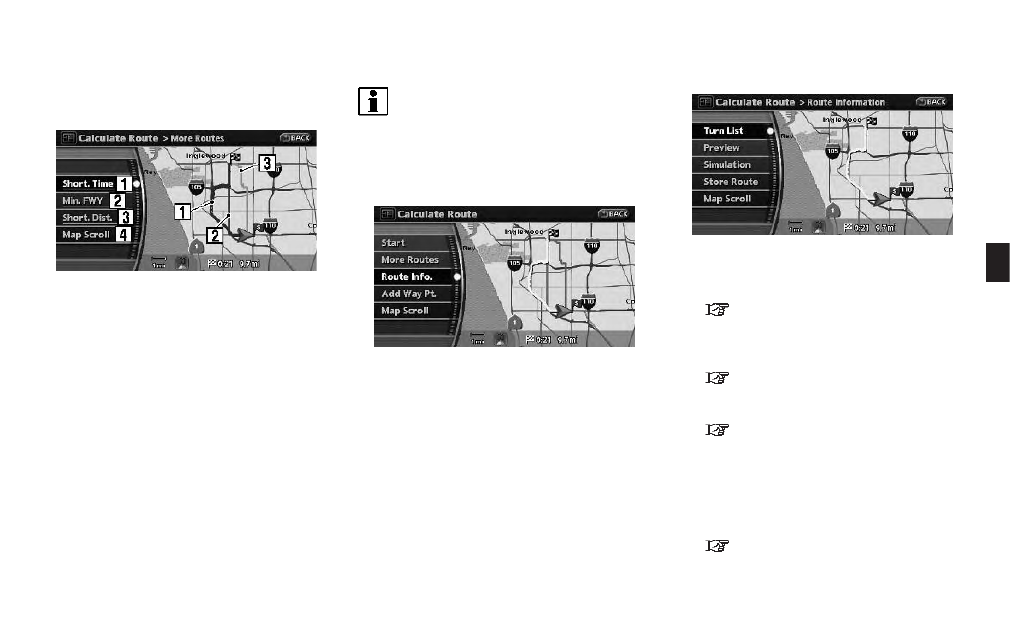
3. Push
screen.
Available route conditions
&
1
Short. Time (Blue):
Prioritizes by the shortest time.
&
2
Min. FWY (Red):
Minimizes the use of freeways.
&
3
Short. Dist. (Green):
Prioritizes by the shortest distance.
&
4
Map Scroll:
Displays a map screen where you can
confirm the location of the destination.
Even if you touch the map screen or operate
the directional buttons other than the up or
down button, the same map screen as when
[Map Scroll] is selected is displayed.
INFO:
. After you select a route, a preview is
displayed on the right side of the screen.
. The 3 routes may not always be different.
CONFIRMING A ROUTE
1. Highlight [Route Info.] and push
2. Highlight the preferred information item and
push
3. Push
screen.
Available information
. Turn List:
Displays the details of the suggested route.
“Using turn list” (page 5-11)
. Preview:
Allows you to confirm the route by scrolling
on the map manually.
“Using route preview” (page 5-11)
. Simulation:
Allows you to view a simulation of the route.
“Confirming by simulation” (page 5-
12)
. Store Route:
A calculated route can be stored. A max-
imum of 5 routes can be stored. Stored
routes can be easily retrieved and set as the
suggested route.
“STORING A ROUTE” (page 6-4)
Route guidance
5-3
