Method 1, Method 2 – NorthStar Navigation Northstar 2 kW User Manual
Page 41
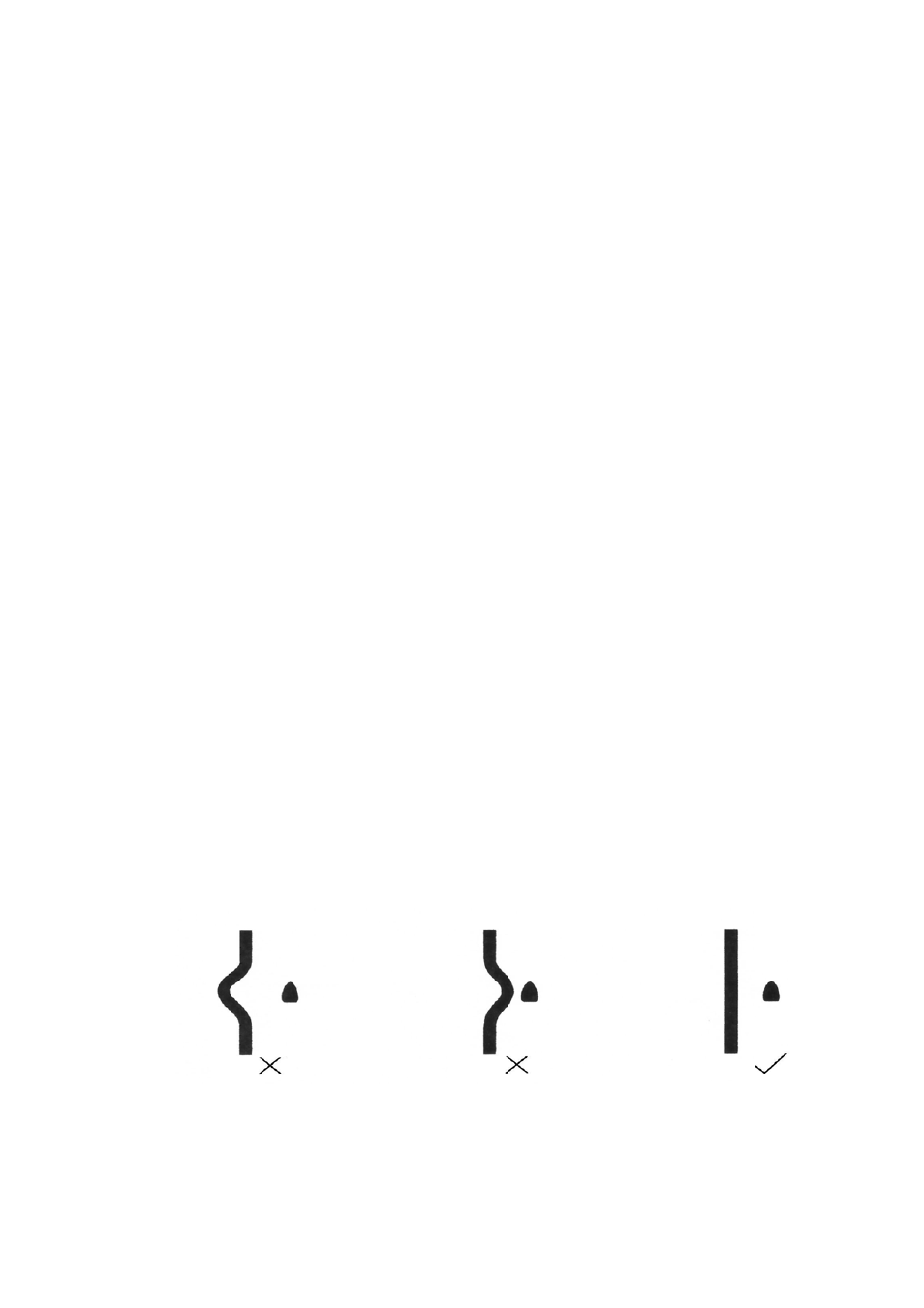
Northstar 2 kW Radar Installation Manual
41
2. Press Page 2, Page 3, Page 4 then Install... and then Tune... .
3. Press STC Curve then use the keypad to enter a curve number from 0 to 8.
6.4.4
Set the trigger delay
There are two methods that you can use to set the trigger delay. The two methods should produce
very similar settings. Method 1 is easier to perform but Method 2 may produce more accurate results.
You can use either, or both, methods.
Set the trigger delay after you have restored the factory settings (see "Prepare for calibration") OR
manually turn off the Interference Rejection, Trails and Expand functions.
6.4.4.1
Method 1
Use this method when the vessel is in open water with few or no nearby echoes.
1. Display the main radar screen then press Page 2.
2. Press zoom IN several items to zoom in to the maximum magnification.
3. If necessary, press Mode to make it read Manual.
4. Press Rain Clutter, then press 0 twice to set the rain clutter value to zero.
5. Press Sea Clutter, then press 0 three times to set the sea clutter value to zero.
6. Press Gain, then press 1, 5, 0 to set the gain to 150. If you're using standard screen
colors, the display will show a green ring with a black center or solid green circle. If it
doesn't, try changing the gain value until you can see the green ring and black center
clearly. (If the gain is set too high, the display may be saturated.)
7. Press Page 3, Page 4, and Install... .
8. Press Trigger Delay, then press 000 on the keypad to set the trigger delay to zero.
9. Increase the trigger delay by pressing the Cursor Pad to the right (or enter a larger number
on the keypad). The black circle will shrink as you increase the trigger delay. Set the trigger
delay so that the black center just disappears, with only one or two dots remaining in the
center of the display.
6.4.4.2
Method 2
Use this method when the vessel is about 50 to 100 yards (45 to 90 m) from a straight-walled jetty or
similar feature that produces a straight line echo on the display.
1. Adjust the gain setting until a reasonably good image of the jetty echo is displayed.
2. Adjust the Trigger Delay to make the jetty echo appear as a straight line on the display,
as shown:
6.4.5
Set the heading calibration (heading sensor installed)
The heading calibration rotates the radar image on the screen to line it up with the displayed chart
and the compass. Accurate heading calibration is particularly important when the radar image is
overlain onto the chart.
