How to connect – Nintendo DSi XL User Manual
Page 41
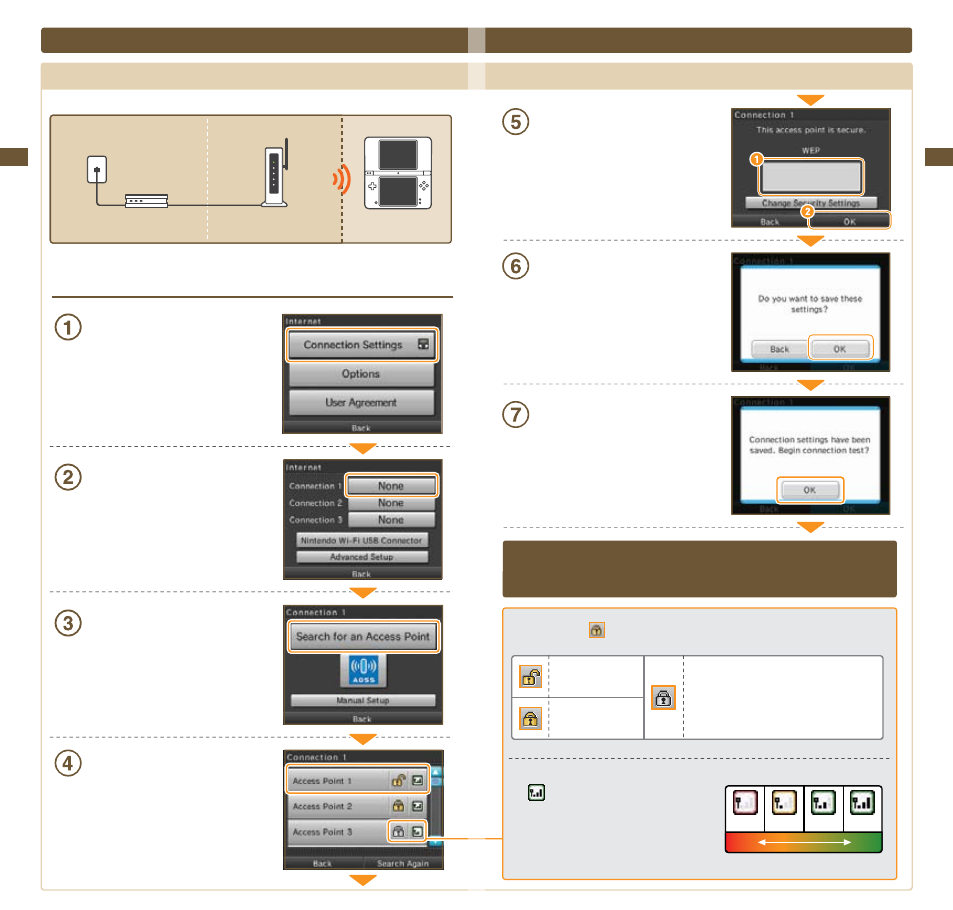
79
Applic
ations & S
ettings
80
Applic
ations & S
ettings
How to Connect
Tap Connection Settings
Tap a connection labeled None
NOTE: If you are using WPA security, you must
use the Advanced Setup option and select
Connection 4, 5, or 6 (see page 83).
Tap Search for an Access Point
Tap an access point to select it
If no access points are found, see Error
Code List on page 100.
Internet Setup (cont.)
Searching for and connecting to an access point
Weak
Strong
Signal Reception Strength
If you are connecting to a secure access point,
enter the key and tap OK.
This is displayed only when configured
for security.
Tap OK
Tap OK to perform a connection test.
If the connection test is successful, settings are complete.
If connection fails, refer to the list of error codes on page 100.
Access points marked
require that you enter the same key as is registered with the access point.
Key input not
required
Key input required
Configured with an unsupported encryption
format. To connect to access points with this
mark, configure settings through Advanced
Setup (see page 83).
The
icon indicates the state of signal reception
and displays at four different levels. Stronger signal
reception results in smoother transmission.
Antenna Bars
0 bars
1 bar 2 bars
3 bars
Broadband
Internet Line
DSL Modem, etc.
Access Point with
Router Functionality
Nintendo DSi XL System
