NetComm Wireless Network Adaptor NP545 User Manual
Page 5
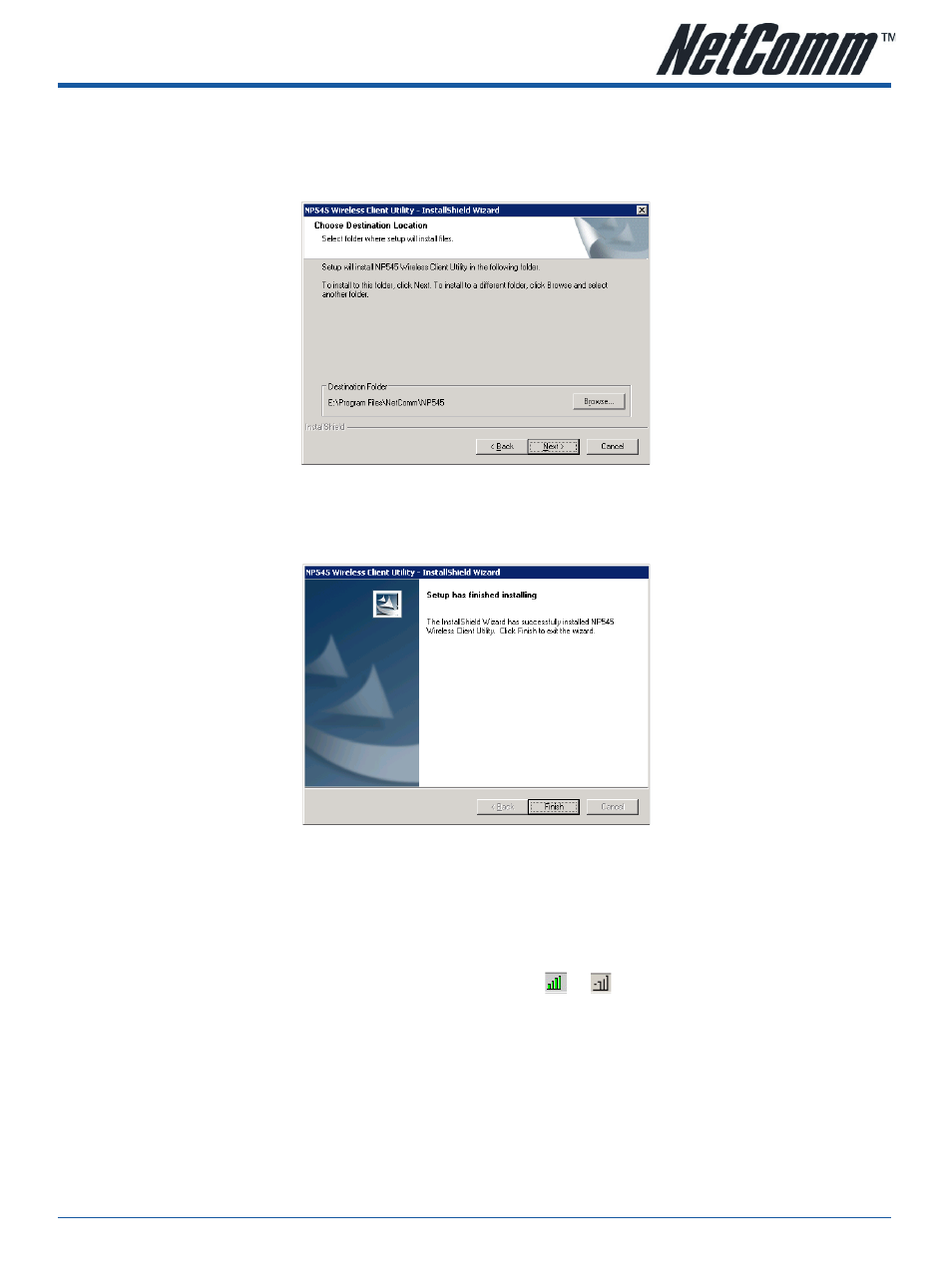
YML866 Rev1
NP545 User Guide
NP545 User Guide
www.netcomm.com.au
5
4.
Click
Browse to change the destination location for the software. Click Next to continue the Installation.
Click
Back to return to the previous page, or click cancel to abort the Installation.
5.
While files are copying, you will see a warning box shown in figure 2-3. Please select
Yes to continue
installation. Our drivers have been tested thoroughly, and are able to work with the operating system.
Figure - Windows 000 Warning Box
6.
After the files have been successfully copied, the screen in figure 2-4 will appear. Click the
Finish button
to finish the wizard.
Figure -4 Finish
7.
After installing the software, Please plug the adapter into your PC. If you need instructions as to how to
do this, please refer to section
2.2 hardware Installation. If you have plugged it into your PC already,
please un-plug it and plug it back in. The OS will automatically detect the adapter and setup the driver for
the adapter. If it does not, please follow the windows setup steps to finish the driver installation.
After installing the driver successfully, you should see an icon, or , appear in your system tray.
