6 about, 7 an example for application – NetComm Wireless Network Adaptor NP545 User Manual
Page 14
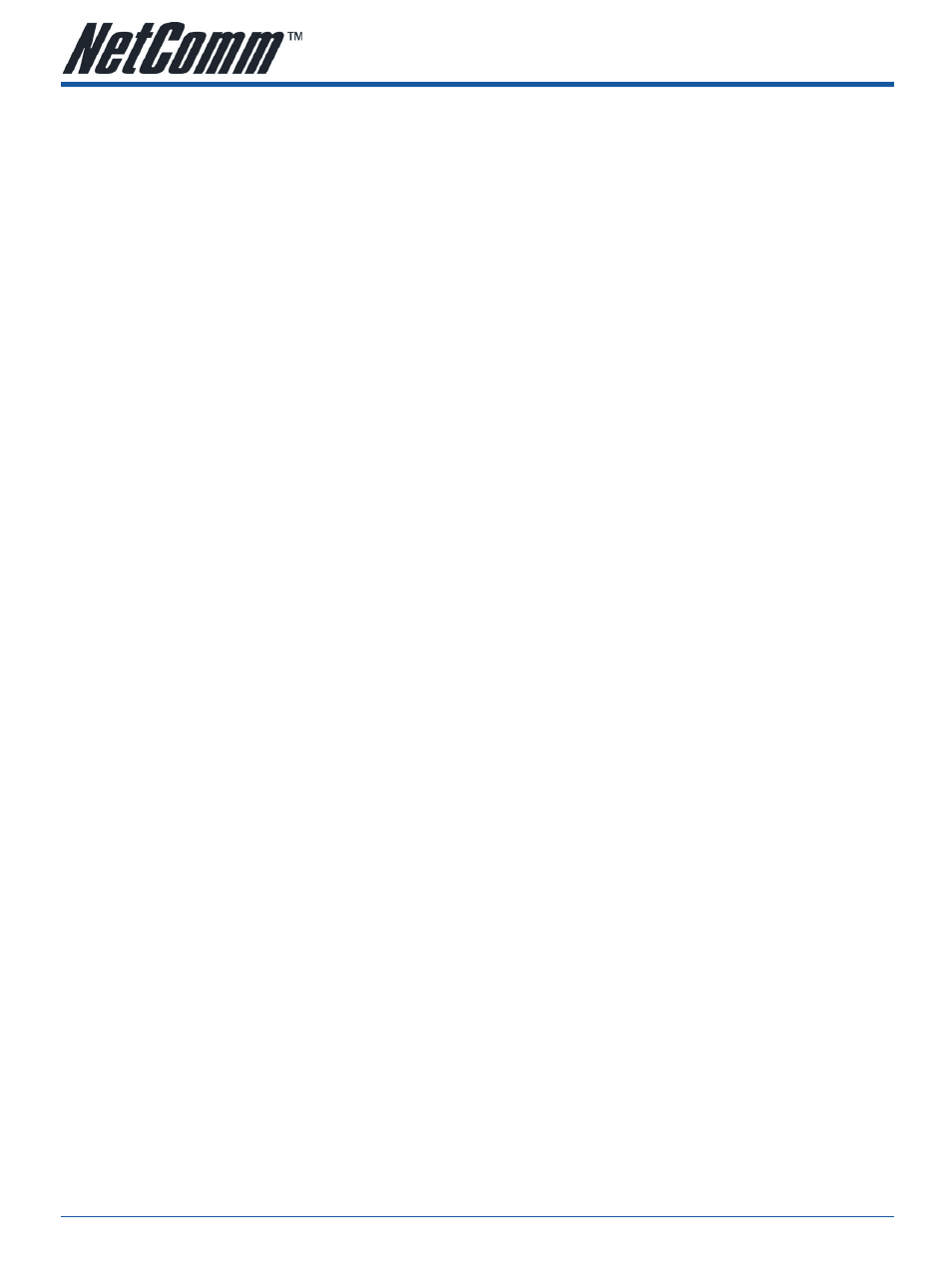
NP545
User Guide
YML866Rev1
14
www.netcomm.com.au
3.6 about
This screen displays some information about this adapter, including Driver Date, Driver Version, Utility Date,
Utility Version, MAC Address, IP Address, SubMask, Power Save mode and Preamble.
•
Utility Version - The version of this utility.
•
Utility date - The creation date of this utility.
•
driver Version - The version of the wireless network adapter driver.
•
driver date - The creation date of the wireless network adapter driver.
•
eeProM Version - The version of this EEPROM/Firmware.
•
IP address - The IP address of the wireless network.
•
Phy_address - The MAC address of the wireless network adapter.
•
subMask - The subnet mask of the wireless network.
•
default gateway - The default gateway of the wireless network.
3.7 an example for application
Suppose you have an installed AP, the SSID is NetComm and it adopts 64-bit encryption with the key
0123456789. To establish a connection with this AP, you should follow these steps below:
1.
Launch NP545 Wireless Client Utility.
2.
Click the
Profile tab of the utility and click the New button on the screen that appears.
3.
The Profile configuration screen will appear, please enter Test for the Profile Name, NetComm for
the SSID, select Infrastructure for the Network Mode, select WEP for the Data Encryption and enter
0123456789 for Network key.
4.
Click
ok to save this profile.
5.
Click
apply on the Profile screen. The utility will establish a connection with this AP by configured profile.
