5. screen size changing – Eizo FORIS FS2331 User Manual
Page 26
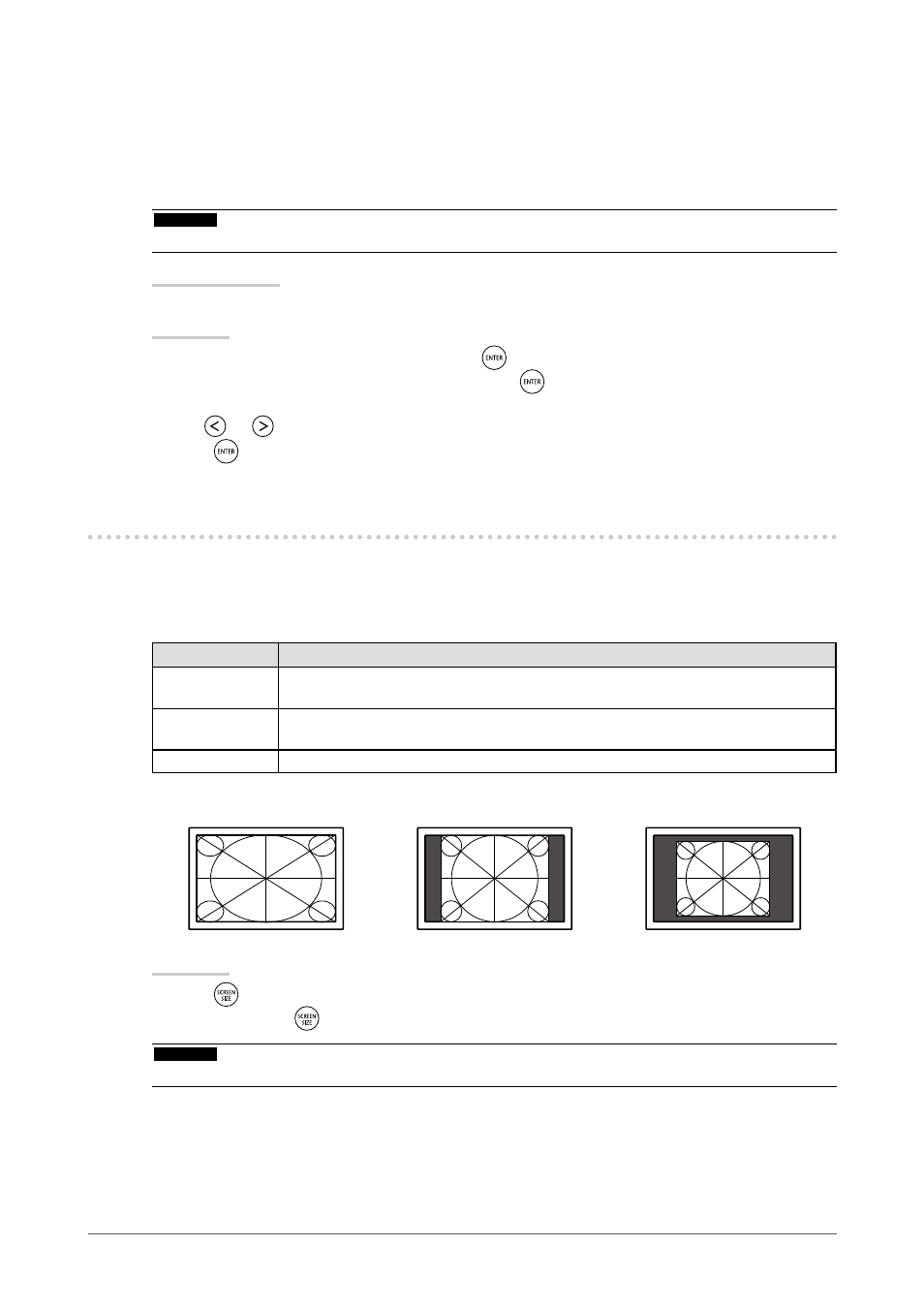
26
Chapter2AdjustingScreens
6.
Modify blurred characters or lines.
●
To modify blurred characters/lines “Smoothing”
When an image is displayed with a resolution other than recommended, the characters or lines of the
displayed image may blur.
Attention
• Smoothing setting may not be required depending on the display resolution. (You cannot choose the smoothing icon.)
Adjustable range
1 to 5
Procedure
1. Choose “Screen” in the Setting menu, and press
.
2. Choose “Smoothing” in the “Screen” menu, and press
.
The “Smoothing” menu appears.
3. Use
or
for adjustment.
4. Press
to exit the adjustment.
2-5. Screen Size Changing
●
Analog Input (D-Sub)/Digital Input (DVI-D, HDMI: PC signal)
The image with the resolution other than the recommended resolution is displayed in full screen
automatically. You can change the screen size by using the “Screen Size” function.
Setting
Function
FullScreen
Displaysanimageinfullscreen.Imagesaredistortedinsomecasesbecausethe
verticalrateisnotequaltothehorizontalrate.
Enlarged
Displaysanimageinfullscreen.Insomecases,ablankhorizontalorverticalborder
appearstoequalizetheverticalrateandthehorizontalrate.
Normal
Displaysimageswiththespecifiedresolution.
Example: Image size 1024 × 768
FullScreen
Enlarged
Normal
(1920Ч1080)
(1440Ч1080)
(1024Ч768)
Procedure
1. Press
on the remote control.
Each time you press
, the size changes.
Attention
• Selecting “Normal” may make some color gradations unavailable for display.
