Language settings, Display settings – Navman iCN 600series User Manual
Page 26
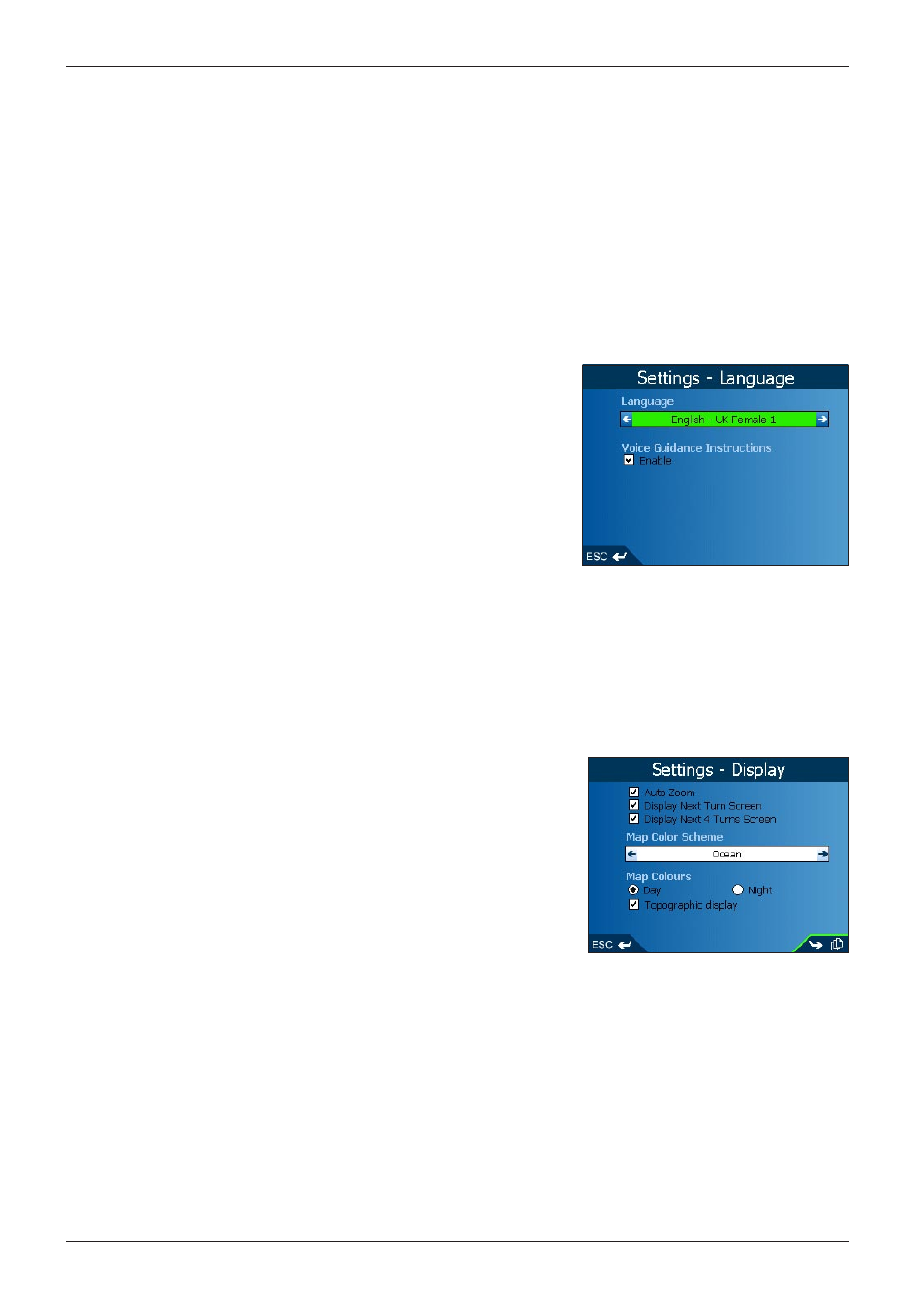
26
iCN 600 series | User Manual
• Press and hold the ESC button to clear the text box if required.
• Enter a name for the log file.
• Select Enter and press OK. The Data Logging Enabled screen will display.
• Select Yes and press OK. The Routing screen will display.
15. Press ESC repeatedly until the Map screen displays.
• If you have made changes to the settings, press OK to accept the Warning dialog box.
Language Settings
1. From the Main Menu, select the Settings option.
2. From the Settings screen, select the Language option. The Settings
- Language screen will display.
3. To change the voice scheme used for voice guidance during
navigation, select your preferred voice scheme from the Language
box using the 8-way toggle.
4. To enable voice guidance during navigation, select the Enable check
box.
5. Press ESC repeatedly until the Map screen displays.
• If you have made changes to the settings, press OK to accept the
Warning dialog box.
Display Settings
1. From the Main Menu, select the Settings option.
2. From the Settings screen, select the Maps option.
3. From the Settings - Maps screen, select the Display option. The Settings - Display screen will display.
4. To enable auto-zoom when navigating to your destination, select the
Auto Zoom check box. If selected, the Map and 3D Map* screen
will automatically zoom in or out depending on your speed to allow
optimal view of your route.
5. To enable access to the Next Turn screen, select the Display Next
Turn Screen check box.
6. To enable access to the Next 4 Turns screen, select the Display Next
4 Turns Screen check box.
7. To change the color scheme, select your preferred scheme from the
Map Color Scheme box using the 8-way toggle.
8. To improve screen contrast in light or dark conditions, select either Day or Night.
9. To display a topographical map on the Map and 3D Map screens, select the Topographic Display check box.
10. Press the Page button.
11. To display grid lines on the Map and 3D Map screens, select the Display Map Grid check box.
12. To display a North pointing compass on the Map and 3D Map screens,
select the Display Compass on Map checkbox.
13. Press ESC repeatedly until the Map screen displays.
• If you have made changes to the settings, press OK to accept the Warning dialog box.
