Working with the map, Selecting the navigation map, Map in preview mode – Navigon 33xx User Manual
Page 49
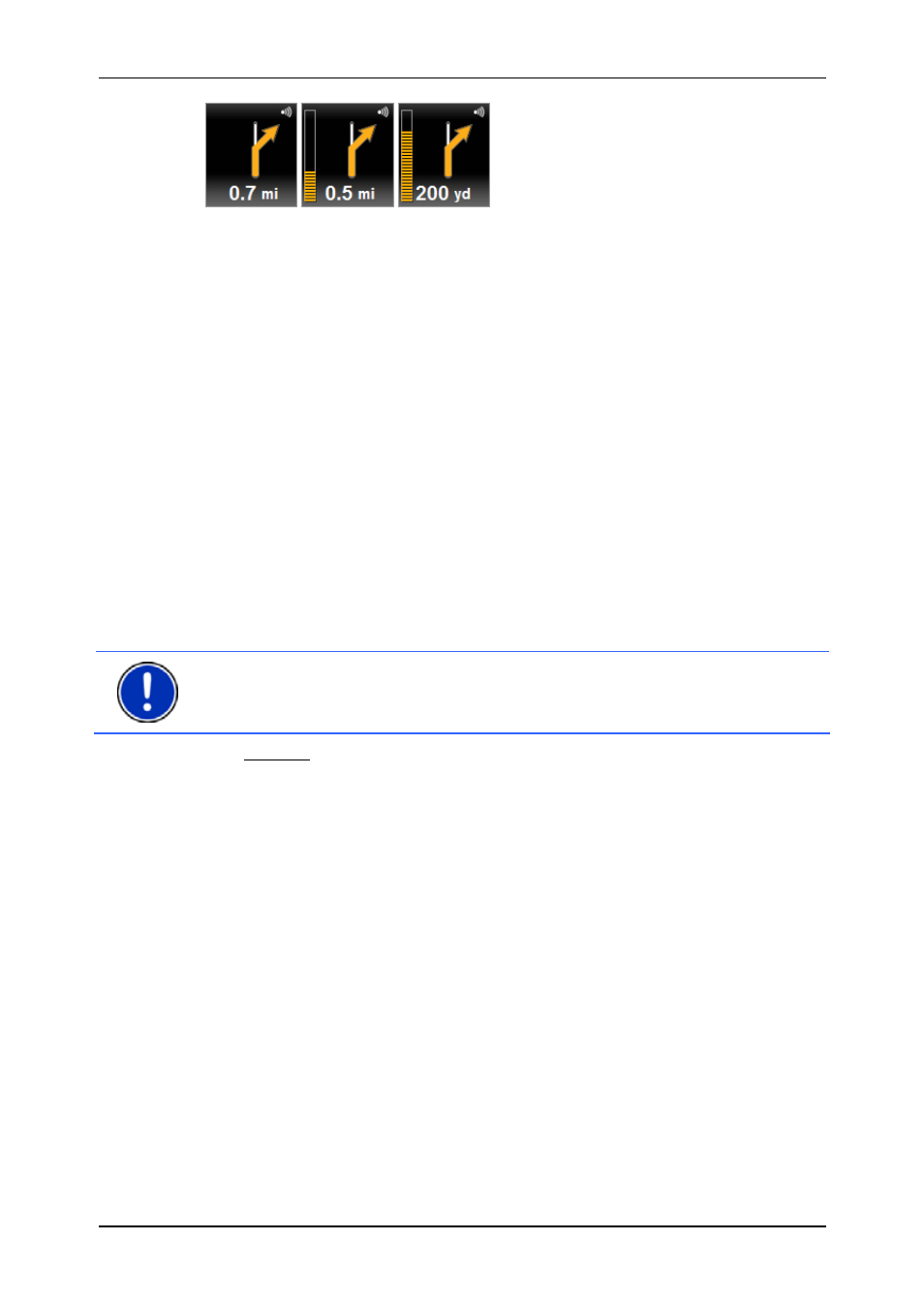
User’s manual NAVIGON 33xx | 43xx max
Navigation
- 49 -
The nearer you get to the junction, the more yellow spots are displayed.
If you don't have to change direction for a long time, you will see only a
straight arrow. The distance you must continue straight on is indicated
underneath the arrow.
►
Tap on the large arrow box to hear current route instructions.
6 The
Traffic Information
box opens if a reported traffic obstruction
affects your route.
If a distance is indicated in the Traffic Information box, no detour route
was calculated yet for the traffic obstruction in question.
►
Tap on the Traffic Information box in order to open the
P
REVIEW
TMC
window. It shows a map view with the route section
affected by the message and a possible detour.
If no distance is indicated, all the obstructions which are reported for
your route and would lead to a loss of time will be avoided.
►
Tap on the Traffic Information box in order to open the T
RAFFIC
I
NFORMATION
window. (Refer to "Displaying traffic information" on
page 59.)
Note:
The calculation of detour routes to avoid reported traffic
obstructions can be performed automatically. (Refer to "TMC Settings"
on page 60.)
7 The
Parking box appears when you are near your destination.
►
Tap on this box in order to select a car park near your destination
as your new destination.
8
Ahead of many junctions the information from points 9 and 10 is hidden.
Instead you are shown which lanes lead to your destination.
►
Tap on the box in order to hide the lane information.
9
The height above sea level and the current speed are shown here.
10 In
the
Total
box you can see the distance remaining to the destination,
the estimated duration of the trip and the estimated time of arrival.
►
Tap on the arrival time if you want to see the estimated driving time
instead.
►
Tap once again on the info box if you want to see the estimated
time of arrival.
11
Your current position is indicated on the map (orange arrow). The
section of the map displayed changes continually so that your current
position is always in view on the map.
