Direct access to poi – Navigon 33xx User Manual
Page 31
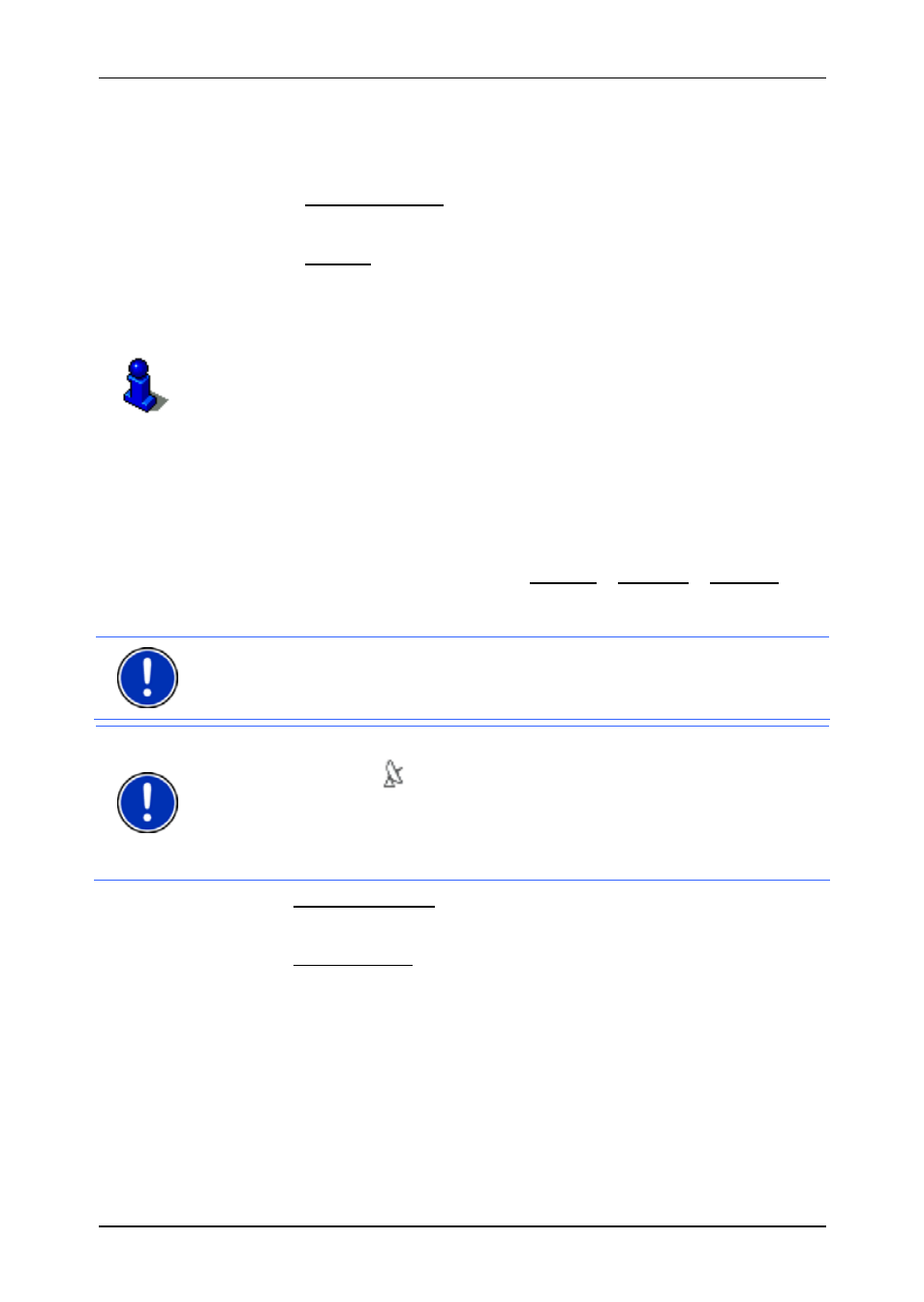
User’s manual NAVIGON 33xx | 43xx max
Navigation
- 31 -
In this case a window opens with all the destinations matching your
entry plus additional information.
►
Tap on the destination to which you want to navigate.
7. Tap on Start Navigation.
- or -
Tap on Parking in order to search for a car park near your
destination.
The map opens in Preview mode. The destination is indicated on
the map.
For detailed information on how to start navigation, please refer to
chapter "Route preview" on page 36. Please read on there.
Direct access to POI
The direct access area contains 3 categories of POI. Destinations in
your vicinity that correspond to one of these categories can be viewed
here quickly and without further entry.
►
In the N
AVIGATION
window tap on Options > Settings > General in
order to select which categories or sub-categories are to be
available for direct access.
Note:
The categories for the Direct Access function are the same as
those available for the POI on Your Route function. (Refer to "Map
options in Navigation mode" on page 51)
Note:
GPS reception must be good enough for determining your
position. Check the
(GPS Ready) symbol to see whether GPS
reception is good enough.
For more details refer to the chapter "Initialising the GPS receiver" on
page 23.
1. In the New Destination window tap on N
AVIGATION
.
The N
EW
D
ESTINATION
menu opens.
In the Direct Access area you are shown the symbols of those POI
categories that are available by direct access.
2. Tap on the category from which you would like to select a POI.
A list opens. It contains the nearest POIs in the specified category,
sorted by distance.
3. Tap on the name of the destination in order to start navigation to it.
The map opens in Preview mode. The destination is indicated on
the map.
