Troubleshooting, Symptom, Remedy – Nuvo T2 User Manual
Page 29: 0 update system
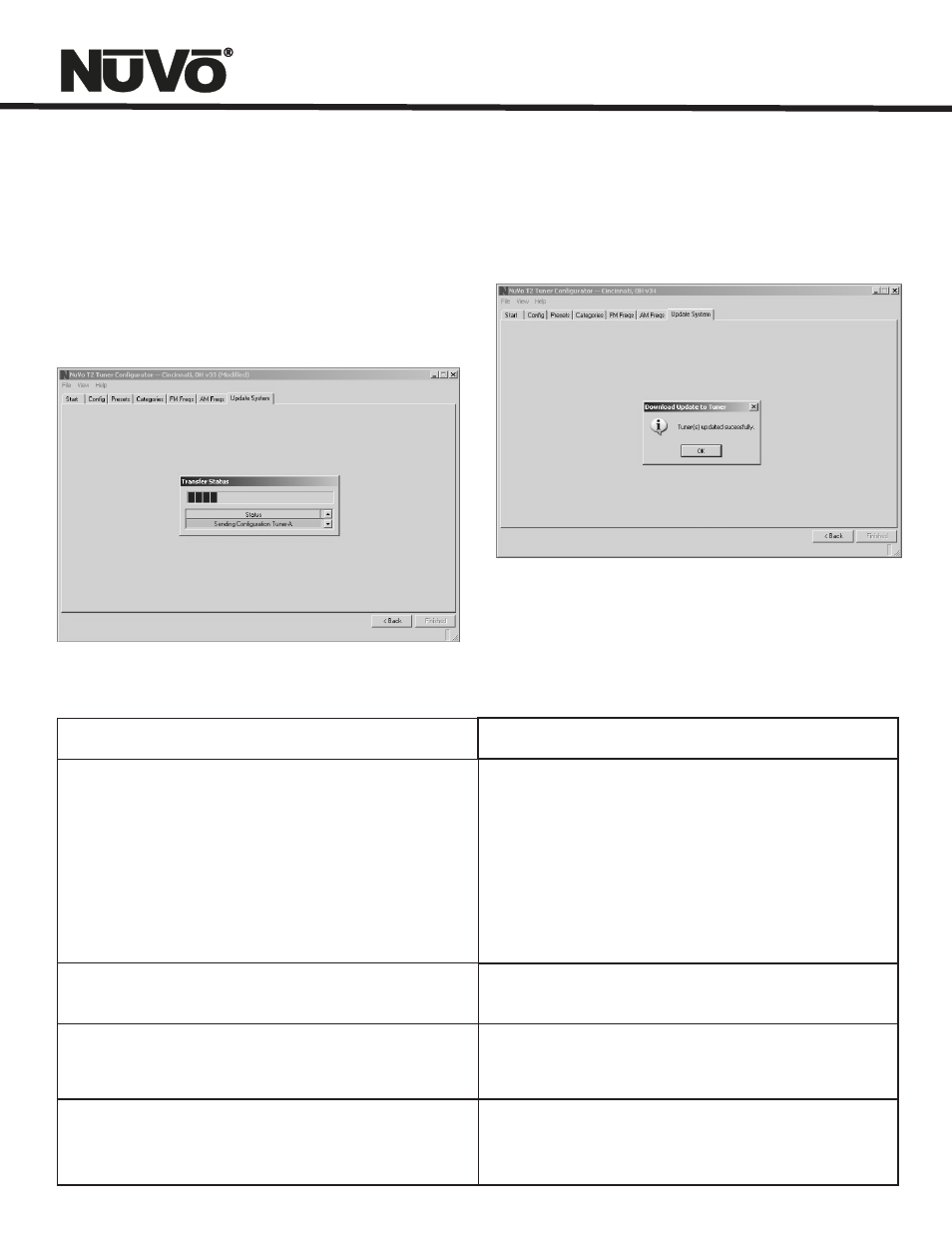
Page 28
7.2 Successful Download: When the download is complete a
final window will appear indicating that all the information
has downloaded successfully. Actual download time will vary
based on your computer's processing capabilities.
7.2 Successful Download
Troubleshooting
Symptom
I can't control the Tuner A or Tuner B from Display Pads, even
though my Concerto Configuration has these tuners enabled as
sources in the Concerto Configuration I loaded.
My Tuner A or Tuner B display periodically says “Error no Concerto
Connected”.
My Tuner A or Tuner B display periodically says “Error source
address not in Concerto Configuration”.
The song name displayed on my Display Pad does not match
what I'm hearing.
Remedy
(1)
Does your Concerto Configuration have Tuner A or
Tuner B set up as a source using the provided T2 library?
(2)
Is the Tuner configured for “Operating Mode” matching
the source numbers you set up in the Concerto
Configuration? This can be done from the front panel
MENU Adv. Settings selection, or with the T2
Configurator.
(3)
Is the T2 connected to the NuvoNet through your EZ-
Port?
Connect the Nuvonet IN port on the rear of the T2 to one of the
“Peripheral Device” ports on your Concerto EZ Port.
The source numbers assigned in your Concerto Configuration do not
match the “Operating Mode” selection for the tuner. Change either
one to match the other.
The system will forward currently broadcasted Radio Data Service
(RDS) RadioText data from the station tuned. Unfortunately, many
stations do not keep this information current in all cases.
7.0 Update System
7.1 Download Configuration: The final step in the setup is to
download the configuration to the T2 via either its Rs232
serial port, or the USB port. At download the system gives
three options: Download configuration to both tuners, or to
either Tuner A or Tuner B. When you select an option, a window
Will appear with a download progress bar.
7.1 Download Configuration
