Selecting a destination by tapping the map – Navigon 8100T User Manual
Page 89
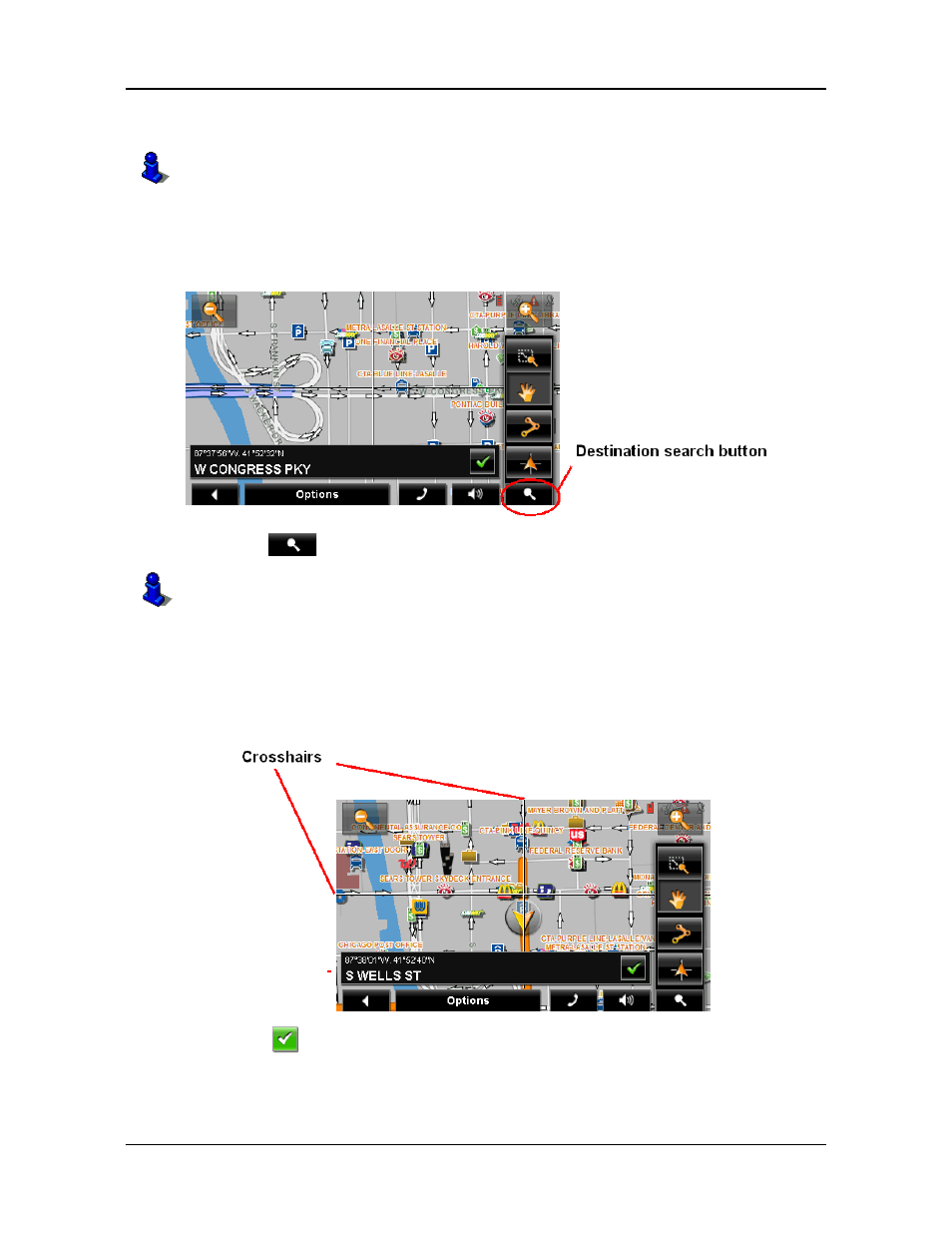
Destination Selection
Selecting a destination by tapping the map
December 2008
NAVIGON 8100T User’s Guide
71
Version 1.1
NAVIGON, INC.
Selecting a destination by tapping the map
On the
M
AIN
WINDOW
:
1. Tap Options > Show Map.
The map opens in
Preview mode
.
2. Tap
(
Destination search
) to display destination search tools.
3. Use the Destination search tools (zoom in, zoom out, pan, etc.) to view the gen-
eral map area you are interested in.
4. Tap on the point to which you wish to navigate.
The name of the location displays. The selected destination is centered in the map
and appears under the cross hairs.
5. Tap
(
OK
).
You can select towns, streets, and even POIs by tapping on the map.
For more information on using destination search tools, see “Destination Search mode”
on page 113.
