Remove an exit poi from your route, Viewing or changing the route profile – Navigon 8100T User Manual
Page 119
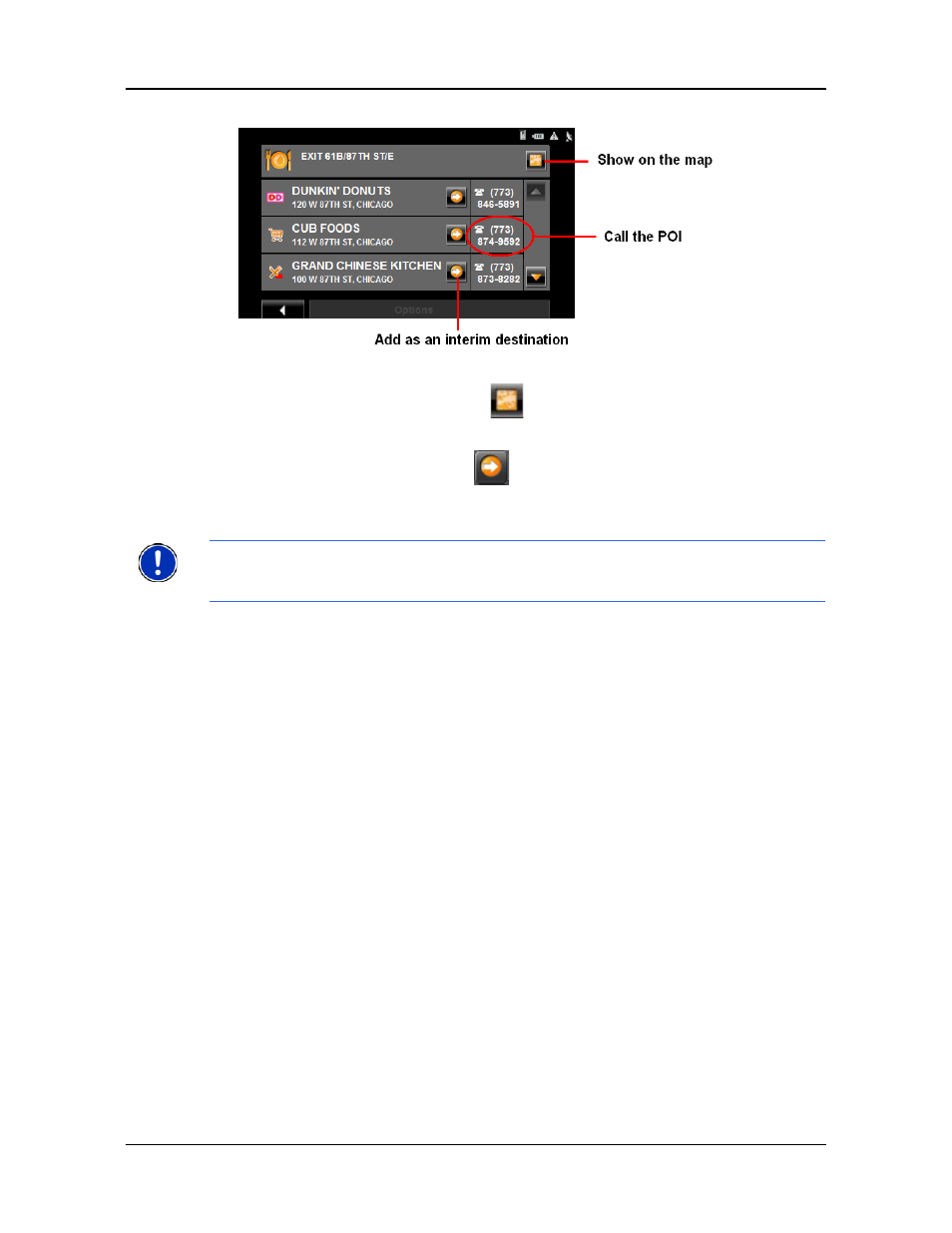
Routes
Navigation
December 2008
NAVIGON 8100T User’s Guide
101
Version 1.1
NAVIGON, INC.
8. To:
•
Show the POI on the map, tap
(Show on Map).
•
Call the POI (when paired to a mobile phone), tap the phone number.
•
Add a POI to your route, tap
(Interim Destination).
The POI is added to your route as an interim destination. When you are approach-
ing the exit, the
NAVIGON 8100T
provides navigation instructions to the POI.
Remove an Exit POI from your Route
If you change your mind, you can remove an exit POI from your route.
During navigation:
1.
Tap on the map.
The Navigation mode map functions window displays.
2.
Tap Interim Destination.
The I
NTERIM
D
ESTINATION
MENU
displays.
3.
Tap Skip Route Point.
The exit POI is removed from the route and the map re-displays in
Navigation
mode
.
Viewing or Changing the Route Profile
The calculation of a route is based on route options.
On the R
OUTE
P
LANNING
WINDOW
:
1.
Create a route or load a previously saved route.
2. Tap the
Show Route
button.
The map opens in
Preview mode
and displays the calculated route.
3. Tap
the Route Profile button
.
Note: If an exit POI interim destination is added after you have passed the exit, the
NAVIGON 8100T will take you off the originally calculated route and navigate you back
to the POI.
