NordicTrack 4200 R User Manual
Page 15
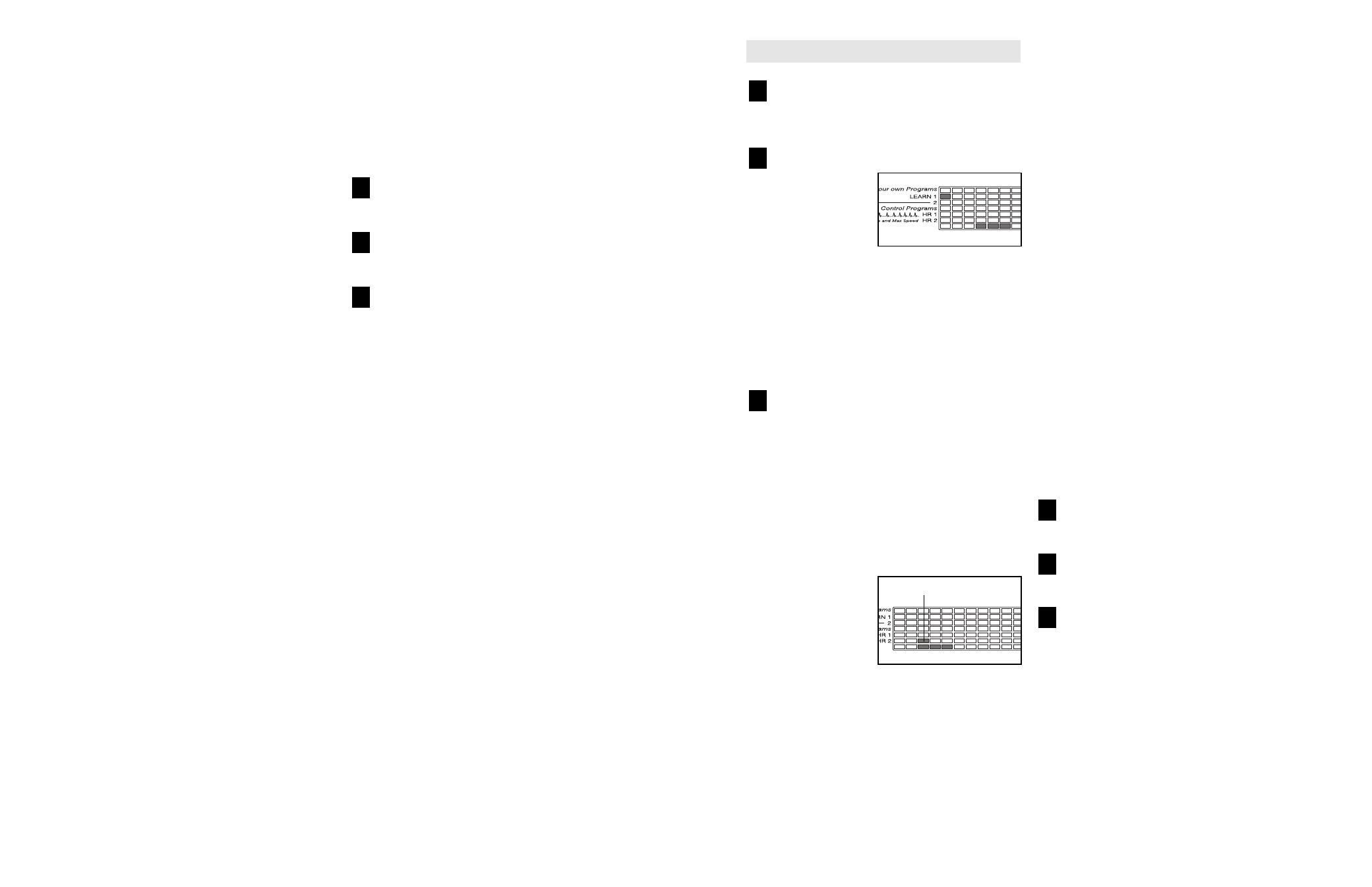
15
22
Insert the key fully into the console.
See HOW TO TURN ON THE POWER on page
11.
Select one of the custom programs.
When the key is
inserted, the man-
ual mode will be
selected. To select
a custom program,
press the Select
Program button
repeatedly until the Learn 1 or Learn 2 indicator
lights.
Note: If the custom program has not yet been
defined, three columns of indicators will be lit
in the program display. If more than three
columns of indicators are lit, refer to HOW TO
USE CUSTOM PROGRAMS on page 16.
Press the Start button or the Speed + button
and program the desired speed and incline
settings.
A moment after the button is pressed, the walking
belt will begin to move. Hold the handrails and
begin walking.
Refer to the program display. Each custom pro-
gram is divided into one-minute segments. One
speed setting and one incline setting can be pro-
grammed for each segment. The speed setting for
the first segment will be shown in the flashing
Current Segment
column of the pro-
gram display. (The
incline settings are
not shown in the
program display.)
To program a
speed setting and
an incline setting for the first segment, simply ad-
just the speed and incline of the treadmill as de-
sired by pressing the Speed and Incline buttons.
Every few times a Speed button is pressed, an ad-
ditional indicator will light or darken in the Current
Segment column.
When the first segment of the program is com-
pleted, the current speed setting and the current
incline setting will be saved in memory. The three
columns of indicators will then move one column
to the left, and the speed setting for the second
segment will be shown in the flashing Current
Segment column. Program speed and incline set-
tings for the second segment as described above.
Note: After the third segment is completed, the
columns of indicators in the program display will
no longer move to the left. Instead, each time a
segment is completed, the flashing Current
Segment column will move one column to the
right. If the Current Segment column reaches the
right side of the program display, when the current
segment is completed, all columns of indicators in
the program display will move three columns to
the left.
Continue programming speed and incline settings
for as many segments as desired; custom pro-
grams can have up to forty segments. When you
are finished with your workout, press the Stop but-
ton twice. The speed and incline settings that you
programmed and the number of segments will
then be saved in memory.
Follow your progress with the displays.
See step 5 on page 12.
Measure your heart rate if desired.
See step 6 on page 12.
When the program has ended, remove the key.
See step 7 on page 14.
6
5
4
3
2
1
Current Segment
If the speed or incline settings are too high or too
low, you can manually override the settings at any
time by pressing the Speed or Incline buttons on
the console. However, when the next “chirp” is
heard, the speed and/or incline will change to
the next settings of the CD or video program.
To stop the walking belt at any time, press the
Stop button on the console. The Time/Pace dis-
play will begin to flash. To restart the program,
press the Start button or the Speed + button. After
a moment, the walking belt will begin to move at 1
mph. When the next “chirp” is heard, the
speed and incline will change to the next set-
tings of the CD or video program.
When the CD or video program is completed, the
walking belt will stop and the Time/Pace display
will begin to flash. Note: To use another CD or
video program, press the Stop button or remove
the key and go to step 1 on page 21.
Note: If the speed or incline of the treadmill
does not change when a “chirp” is heard:
• Make sure that the iFIT.com indicator is lit and
that the Time/Pace display is not flashing. If
the Time/Pace display is flashing, press the
Start button or the Speed + button on the
console.
• Adjust the volume of your CD player or VCR.
If the volume is too high or too low, the con-
sole may not detect the program signals.
• Make sure that the audio cable is properly
connected, that it is fully plugged in, and that
it is not wrapped around a power cord.
• If you are using your portable CD player and
the CD skips, set the CD player on the floor or
another flat surface instead of on the console.
• See the instructions near the top of page 29.
Follow your progress with the displays.
See step 5 on page 12.
Measure your heart rate if desired.
See step 6 on page 12.
When the program has ended, remove the key.
See step 7 on page 14.
CAUTION: Always remove iFIT.com CDs and
videocassettes from your CD player or VCR
when you are finished using them.
7
6
5
HOW TO CREATE CUSTOM PROGRAMS
