7 serial port 2, 8 dr connector, 9 antenna connector – Navman LA000507 User Manual
Page 7: 10 dc power input, 2 configuration dip switch, 1 dip switch 1 – gpio3 /gyroin input, 2 dip switch 2 – gpio15 /fr input, 3 dip switch 3 – boot from serial mode, Figure 3-2 configuration dip switch, Table 3-1 dip switch settings
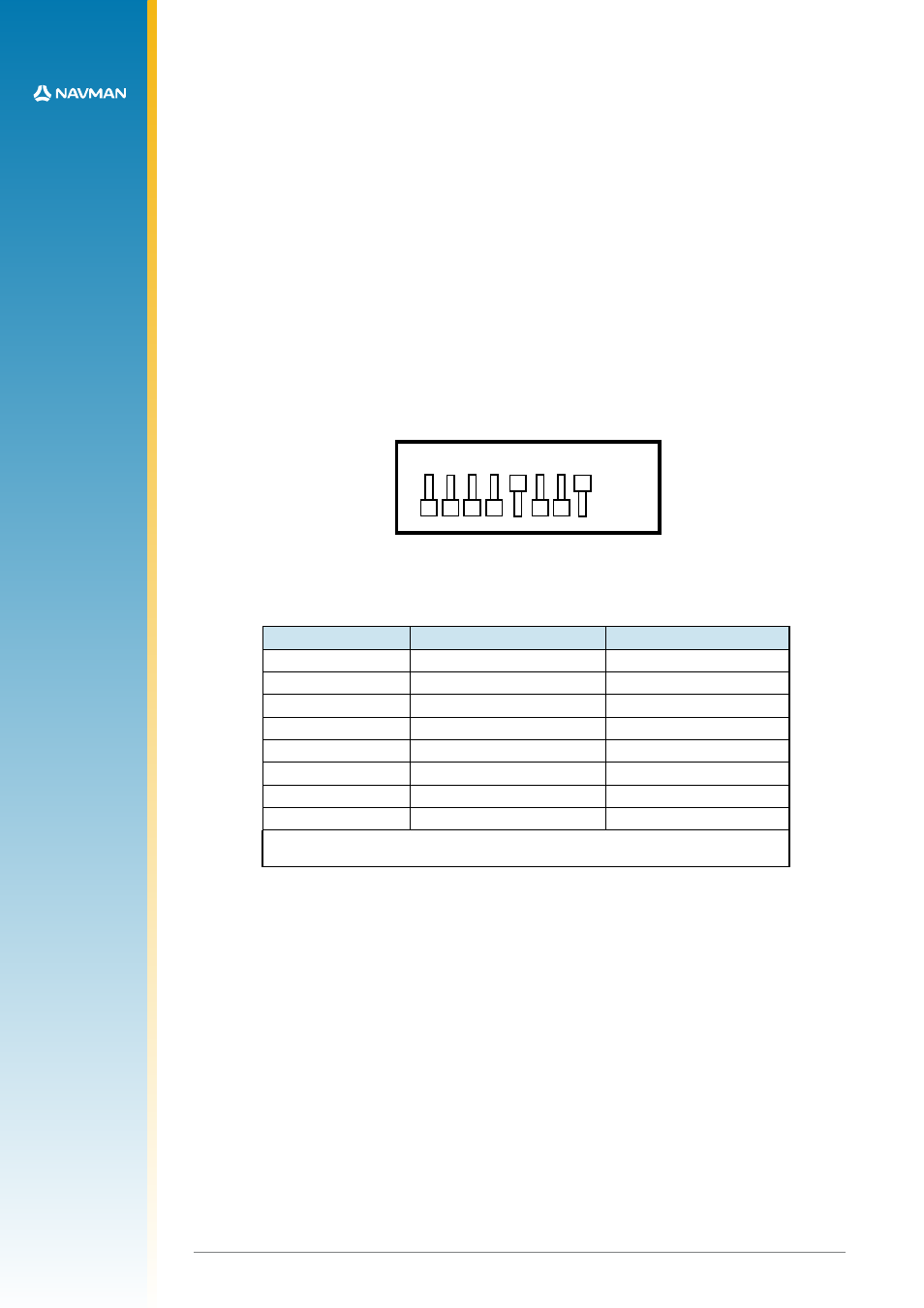
7
LA000510C © 2006 Navman NZ Ltd. All rights reserved. Proprietary information and specifications subject to change without notice.
3.1.7 Serial port 2
This is the auxiliary serial port, primarily used for the reception of RTCM SC-104 DGPS
(Differential GPS) correction messages.
3.1.8 DR connector
The DR connector is used to interface with a gyroscope, wheel tick pulses and forward/reverse
indicator when using a Jupiter 20 DR module. Refer to section 3.5 for more information.
3.1.9 Antenna connector
The antenna provided with this Development kit should be connected to the SMA connector
located on the rear panel of the Development Unit.
3.1.10 DC power input
The supplied DC power adapter should be plugged into the DC connector on the rear panel of
Development Unit. The Development Unit will accept voltages from 9 to 16 VDC. The middle pin
on J1 is negative polarity, while the outer shell is positive.
3.2 Configuration DIP switch
A typical setting of the Configuration DIP switch is shown in Figure 3-2.
ON
OFF
1 2 3 4 5 6 7 8
Figure 3-2 Configuration DIP switch
Table 3-1 outlines the available functionality and corresponding switch position for the
Configuration DIP switch.
Switch
Description
Typical setting
1
GPIO3/GYROIN*
OFF (high)
2
GPIO15/FR*
OFF (high)
3
Serial BOOT
OFF (normal run)
4
GPIO1/W_TICKS*
OFF (high)
5
RTC BACKUP POWER
ON (enabled)
6
PREAMP power select
OFF (3 V)
7
PREAMP power select
OFF (12 V)
8
PREAMP power enable
ON (enabled)
* These functions have been disabled by internal switch SW3 to allow correct operation of
the antenna current sense circuits on the Jupiter 20 adapter board.
Table 3-1 DIP switch settings
A brief description of the functionality of each switch is specified below. Refer to the Jupiter 20
Data sheet for more information about the functionality of specific pads. The receiver
operating settings will not change after moving the position of a configuration switch while the
Development Unit is operating. Pressing the reset switch, or turning the unit OFF and ON will
enable the settings to take effect in the receiver. The recommended method for reconfiguration
is to switch the unit OFF, modify the switch positions, then re-apply the power.
3.2.1 DIP switch 1 – GPIO3 /GYROIN input
DIP switch 1 interfaces with the GPIO3 /GYROIN pad of the module. The switch is typically
OFF, but has no effect with the standard module’s software. This switch can be enabled by the
internal switch SW3.1.
3.2.2 DIP switch 2 – GPIO15 /FR input
DIP switch 2 interfaces with the GPIO15 /FR pad of the module. The switch is typically OFF, but
has no effect with the standard module’s software. This switch can be enabled by the internal
switch SW3.2.
3.2.3 DIP switch 3 – BOOT from serial mode
