Using a bluetooth connection – Nokia 3660 User Manual
Page 7
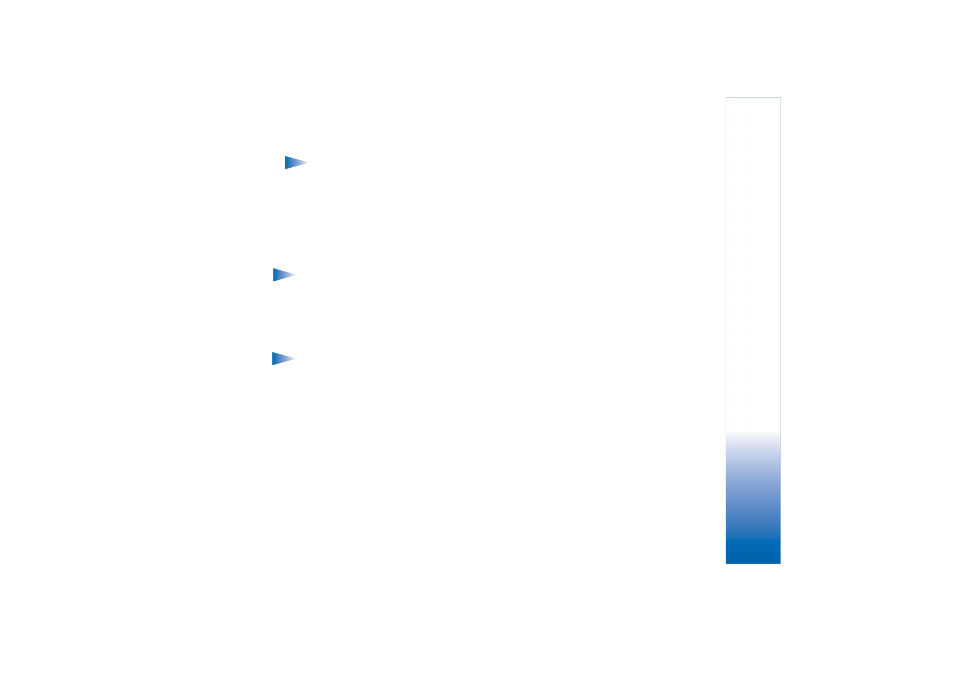
Copyright © 2003-2004 Nokia. All rights reserved.
PC Suite for Nokia 3660
7
Note: If you cannot select the port you want to use, another PC application is
using that port. To use PC Suite with that port, you must either close the other
application or disable it temporarily.
3 Make sure that the infrared port of the phone faces the infrared port of the PC and that
they are within range of each other.
4 Activate the infrared connection of your phone. Go to Menu, open the Connectivity
folder, and select Infrared.
Using a Bluetooth connection
Note: Before you can connect your Nokia 3660 to the PC via Bluetooth for the first
time, you must have provided a name for your phone to be used in a Bluetooth
connection. For instructions on giving a name to your phone, see the Nokia 3660
User’s Guide. Make sure that Bluetooth is activated on the phone to make your
Nokia 3660 discoverable and connectable. Go to Connectivity and select
Bluetooth. Then select Bluetooth On. To make your phone discoverable, change My
phone’s visibility to Shown to All in the Bluetooth menu.
Note: If you are using Windows XP’s integrated Bluetooth driver (Service Pack 1 or
higher), see below for instructions on how to establish a Bluetooth connection.
To establish a Bluetooth connection:
1 Ensure that a Bluetooth card is inserted in the PC card or CompactFlash (CF+) slot and
that the software provided with the Bluetooth card is installed on the PC, or check that
your PC includes built-in support for Bluetooth. A serial port profile must exist for the
Bluetooth card on the PC. For further information, see the user documentation provided
with the Bluetooth card or PC.
2 Establish a serial port connection between your Nokia 3660 and your PC. For
information on how to do this, refer to the user documentation of the Bluetooth
software.
