Choose the desired paper size and press k – Nikon L14 User Manual
Page 73
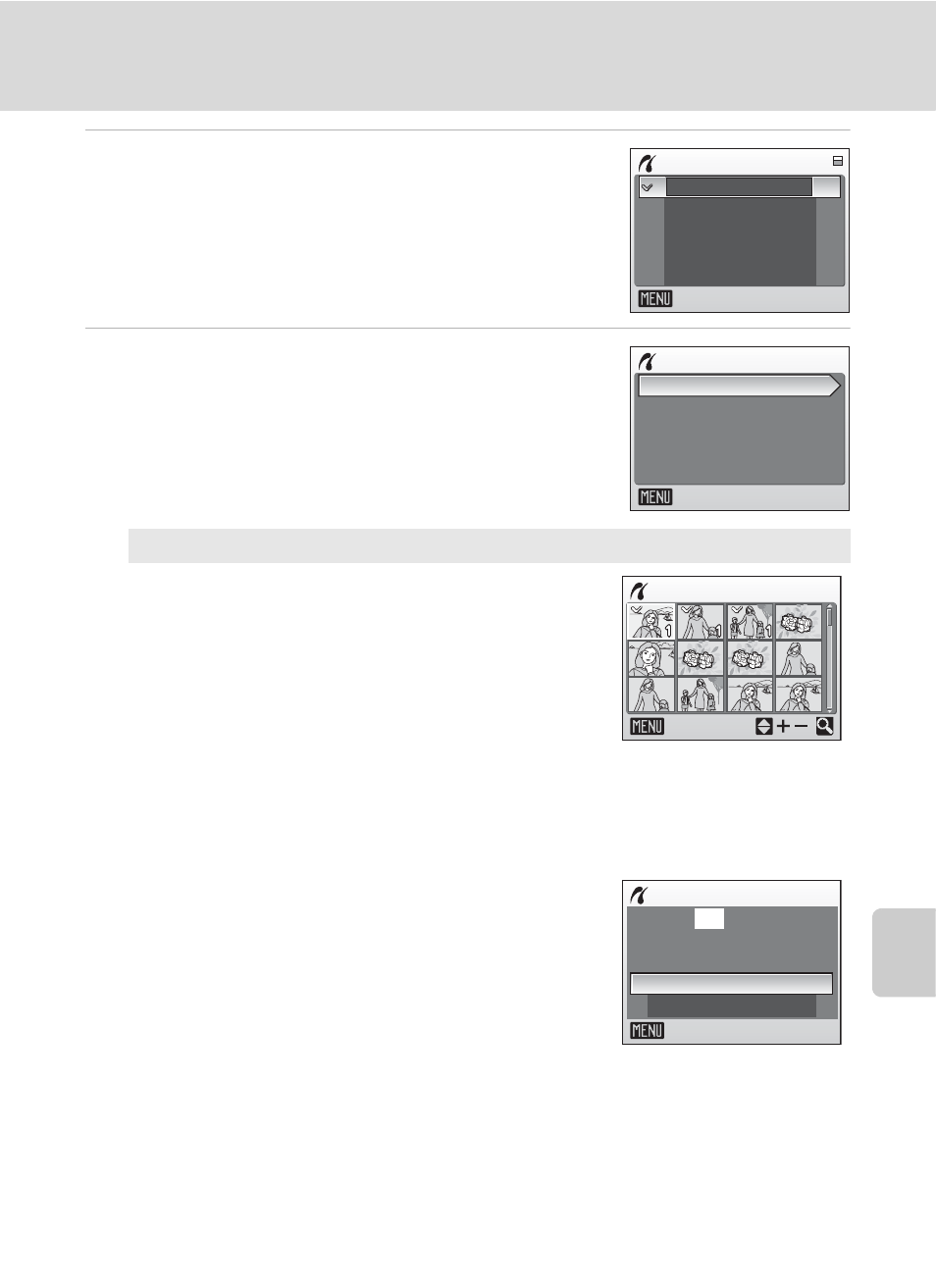
61
Connecting to a Printer
Con
n
e
cti
ng t
o
Te
le
vi
sion
s, C
o
mputers and
Pri
n
ters
3
Choose the desired paper size and press
k.
To specify paper size using printer settings, choose
[Default] in the paper size menu.
4
Choose [Print selection], [Print all images] or
[DPOF printing] and press
k.
Print selection
Choose the pictures and number of copies (up
to nine) of each.
Press the multi selector
J or K to select
pictures, and press
H or I to set the number of
copies for each.
Pictures selected for printing can be recognized
by the check mark (y) and the numeral
indicating the number of copies to be printed. A
check mark is not displayed with pictures for
which no copies have been specified and these pictures will not be printed.
Press
g (i) to switch to full-frame playback.
Press
f (h) to switch back to thumbnail display.
Press
k when setting is complete.
The menu shown at right will be displayed.
To print, choose [Start print] and press
k.
Choose [Cancel] and press
k to return to the
print menu.
Paper size
Exit
4
×
6 in.
8
×
10 in.
Letter
A3
A4
Print menu
Print all images
Print selection
Paper size
DPOF printing
Exit
Print selection
10
Back
Print selection
Cancel
010
prints
Start print
Exit
