Upgrade the firmware, Automatic firmware check – NETGEAR N750 Wireless Dual Band Gigabit Router WNDR4000 User Manual
Page 50
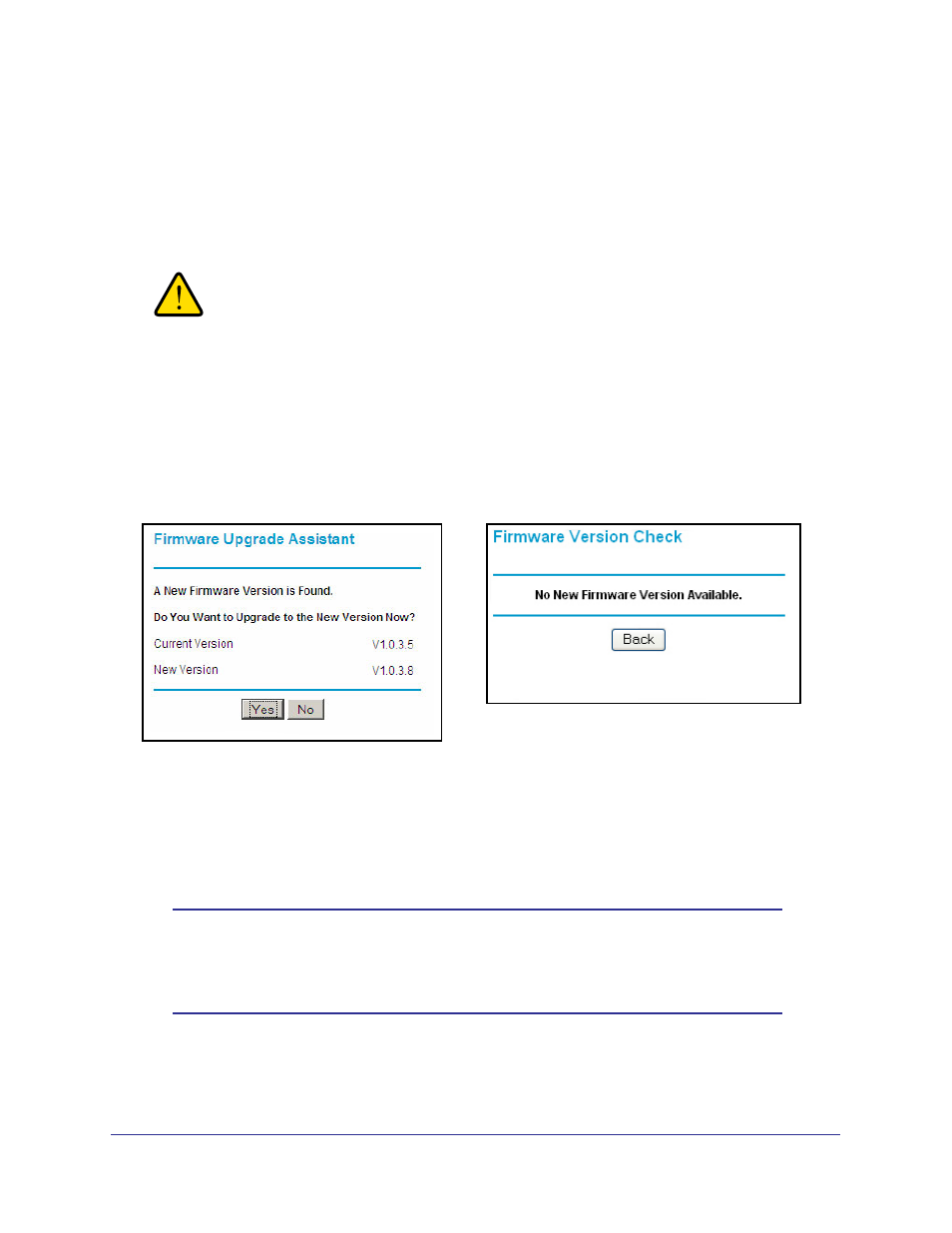
50
|
Chapter 5. Network Maintenance
N750 Wireless Dual Band Gigabit Router WNDR4000 User Manual
Upgrade the Firmware
The wireless router firmware (routing software) is stored in flash memory. By default, when
you log in to your wireless router, it checks the NETGEAR website for new firmware and
alerts you if there is a newer version.
WARNING!
When uploading firmware to the wireless router, do not interrupt
the Web browser by closing the window, clicking a link, or loading
a new page. If the browser is interrupted, it could corrupt the
firmware.
Automatic Firmware Check
When automatic firmware checking is on, the wireless router performs the check and notifies
you if an upgrade is available or not as shown here.
1.
Click Yes to allow the wireless router to download and install the new firmware. The
upgrade process could take a few minutes. When the upload is complete, your wireless
router restarts.
2.
Go to the WNDR4000 support page at
http://www.netgear.com/support.
and read the new
firmware release notes to determine whether you need to reconfigure the wireless router
after upgrading.
Note:
If you get a “Firmware needs to be reloaded” message, it means that
a problem has been detected with the wireless router’s firmware.
Follow the prompts to correct the problem, or see
