4. displaying lower resolutions, Displaying lower resolutions – Eizo ColorEdge CG242W User Manual
Page 19
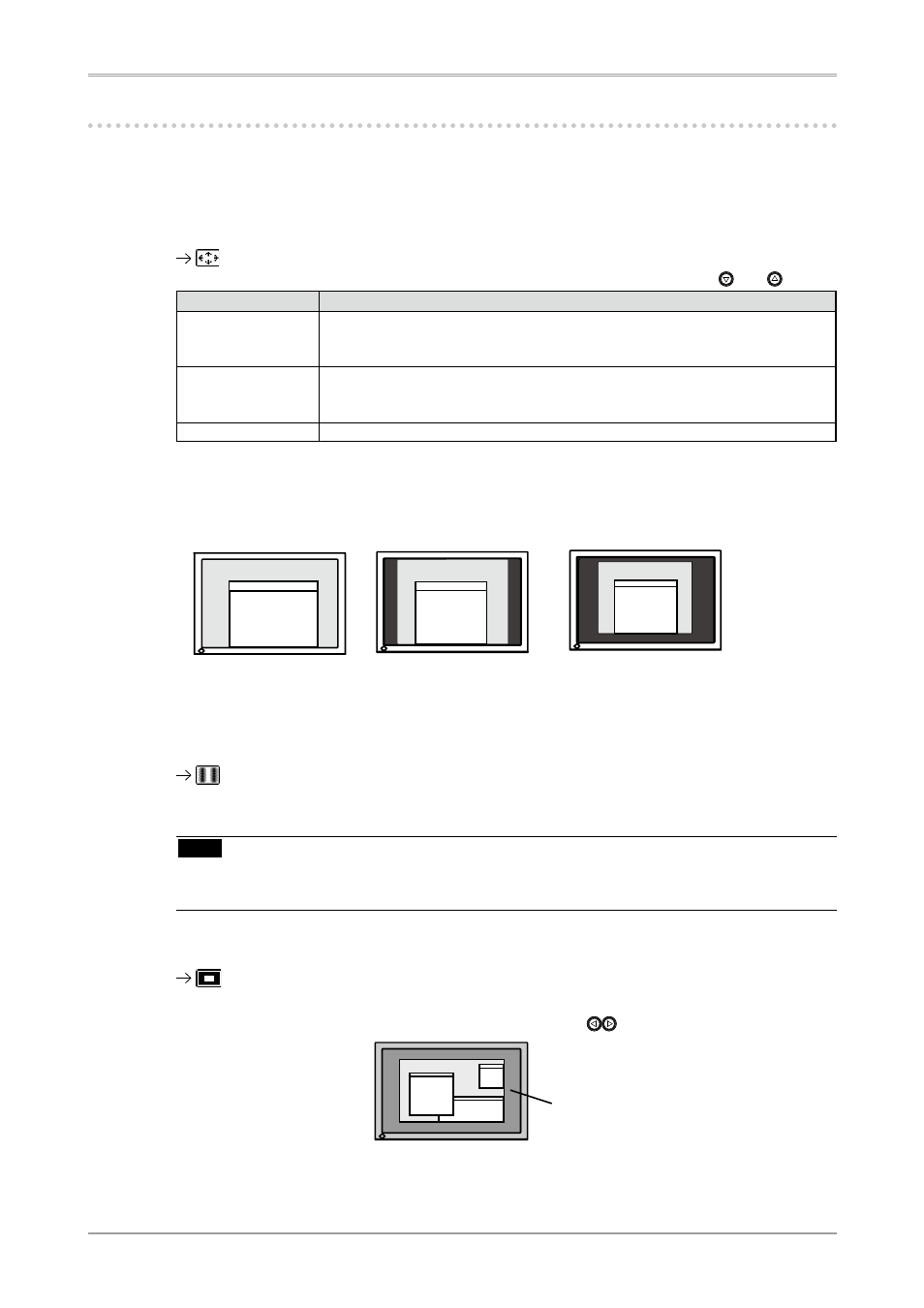
2. Adjusting Screen
19
-. Displaying Lower Resolutions
The lower resolutions are enlarged to full screen automatically. Using the
1
Enlarge the screen size when displaying a low resolution.
Select the
Select the
Mode
Function
Full
Displays the picture on the screen in full, irrespective of the picture's resolution.
Since the verticalresolution and the horizontal resolution are enlarged at different
rates, some images may appeardistorted.
Enlarged
Displays the picture on the screen in full, irrespective of the picture's resolution.
Since the vertical resolution and horizontal resolution are enlarged at same rates,
some horizontal or vertical image maydisappear.
Normal
Displays the picture at the actual Screen resolution.
Example: Displaying 1280 x 1024
2
Smooth the blurred texts of the enlarged screen.
Switch the
Select the suitable level from 1 - 5 (Soft - Sharp).
Select
Note
• Smoothing setting may not be required depending on the display resolution. (You cannot choose
the smoothing icon.)
3
Set the brightness of the black area surrounding the displayed image.
Set the
In the "Enlarge" mode or "Full Screen" mode, the outer area (border) is usually black. Select
.
Border
(1920 Ч 1200)
(1500 Ч 1200)
(1280 Ч 1024)
Full (Default Setting)
Enlarged
Normal
