Eizo ColorEdge CG242W User Manual
Page 14
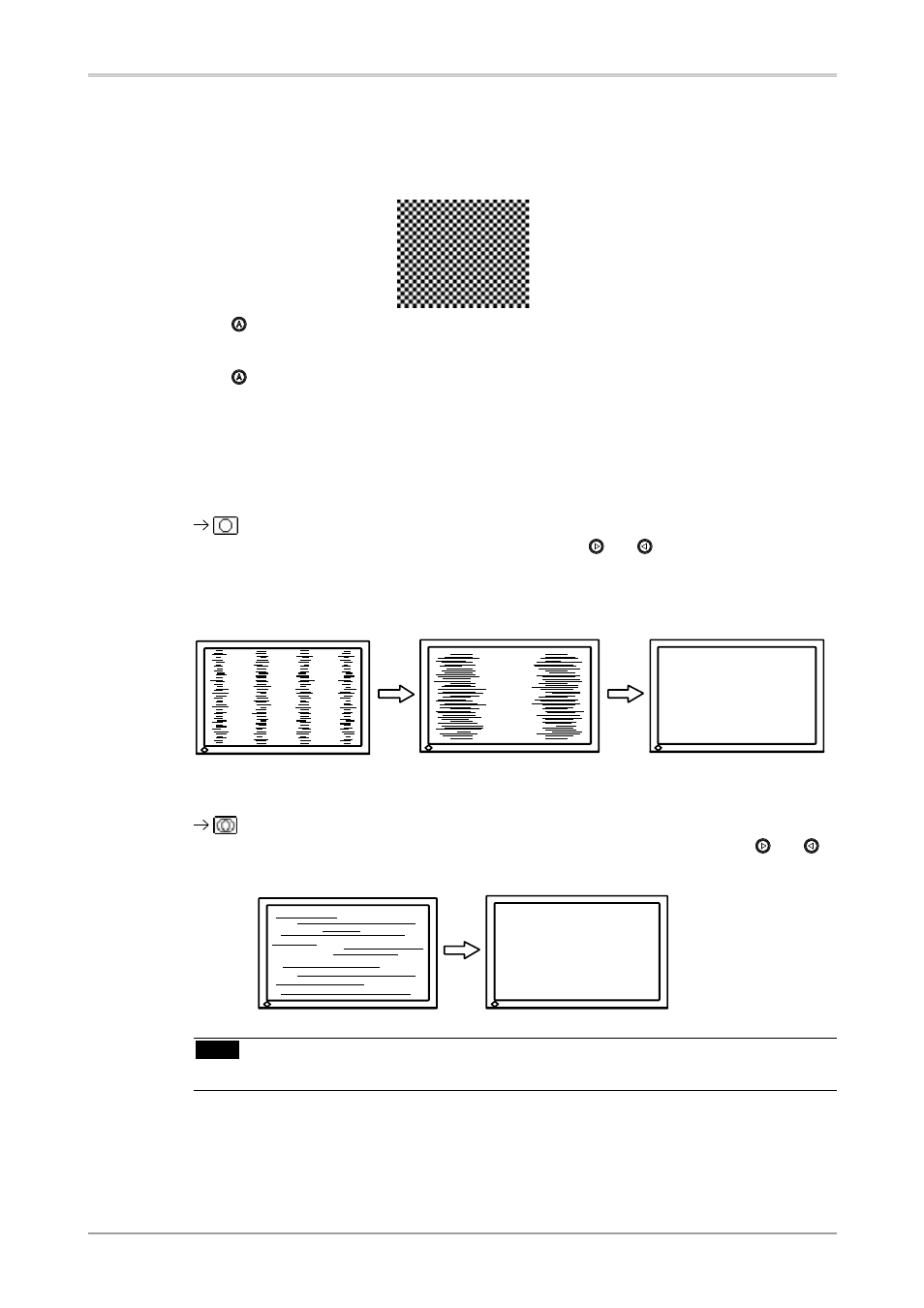
1
2. Adjusting Screen
3
Perform the auto size adjustment again with the analog screen adjustment pattern
displayed.
1. Display Pattern 1 in full screen on the monitor using the “Screen Adjustment Utility” or the
screen adjustment pattern files.
2. Press .
A message “Your setting will be lost, if you press again now” appears for five seconds.
3. Press again while the message is displayed.
The Auto Adjustment function begins (showing a running status icon) to adjust flickering,
screen position, and screen size automatically.
4
Adjust by using
(1)Vertical bars appear on the screen
Use the
Select the
Do not continuously press the Control buttons, as the adjustment value will change quickly and
make it difficult to locate the most suitable adjustment point. If the horizontal flickering, blur
or bars appear, proceed to
(2) Horizontal flickering, blurring or bars appear on the screen.
Use the
Select the
buttons.
Note
• Horizontal bars may not completely disappear from the screen depending on the PC.
