Nokia SGH-D830 User Manual
Page 84
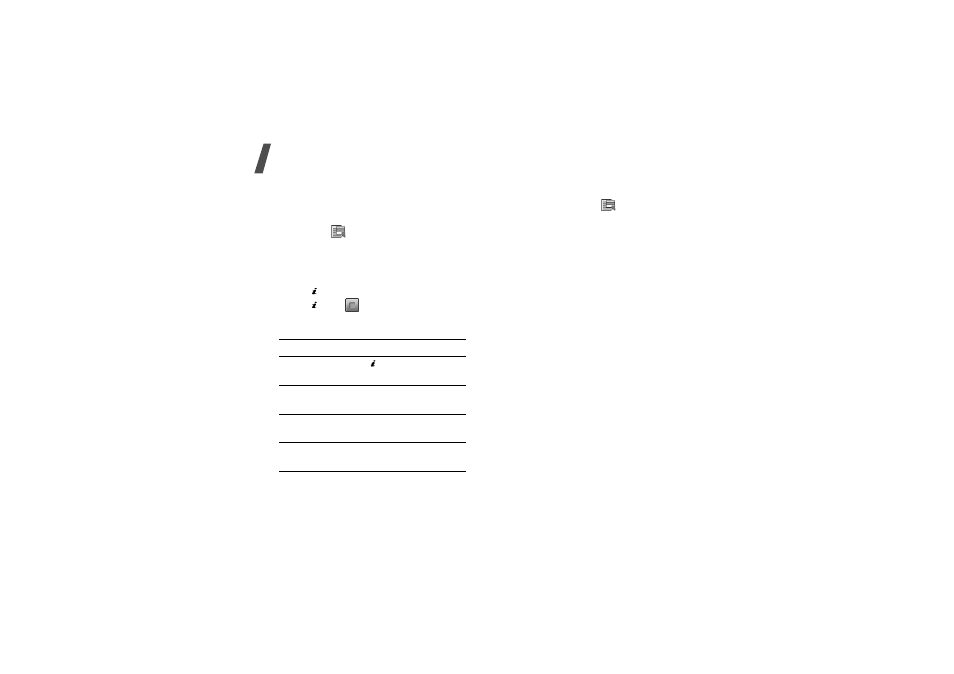
82
Menu functions
Recording a video
1. In Capture mode, press [1].
2. Make any desired adjustments.
• Press <
> to access camera
options.
next section
• Use the keypad to change the camera
settings or switch to other
modes.
3. Press [ ] to start recording.
4. Press [ ] or <
> to stop recording.
The video is automatically saved in the
My video clips folder.
Using camera options in Record mode
In Record mode, press <
> to access the
following options:
• Take photo: switch to Capture mode.
• Effects: change the colour tone or apply
a special effect.
• Timer: set a time delay before the
camera starts recording.
• Go to My video clips: access the My
video clips folder.
• Camcorder settings: change the
following settings for recording a video:
Recording mode: select a video
recording mode.
Select Normal to record a video within
the limit of the currently available
memory. The video clip is saved in MP4
format.
Select Limit for multimedia
messages/wallpaper to record a video
suitable for messaging or for setting as
wallpaper or caller ID image. The video
clip is saved in 3gp format.
Size: select a frame size.
5. To
Press
play back the video
clip
[ ].
access video
options
<Options>.
delete the video
clip
[C] and then <Yes>.
return to Record
mode
<Preview>.
