Eizo FLEXSCAN MX240W User Manual
Page 26
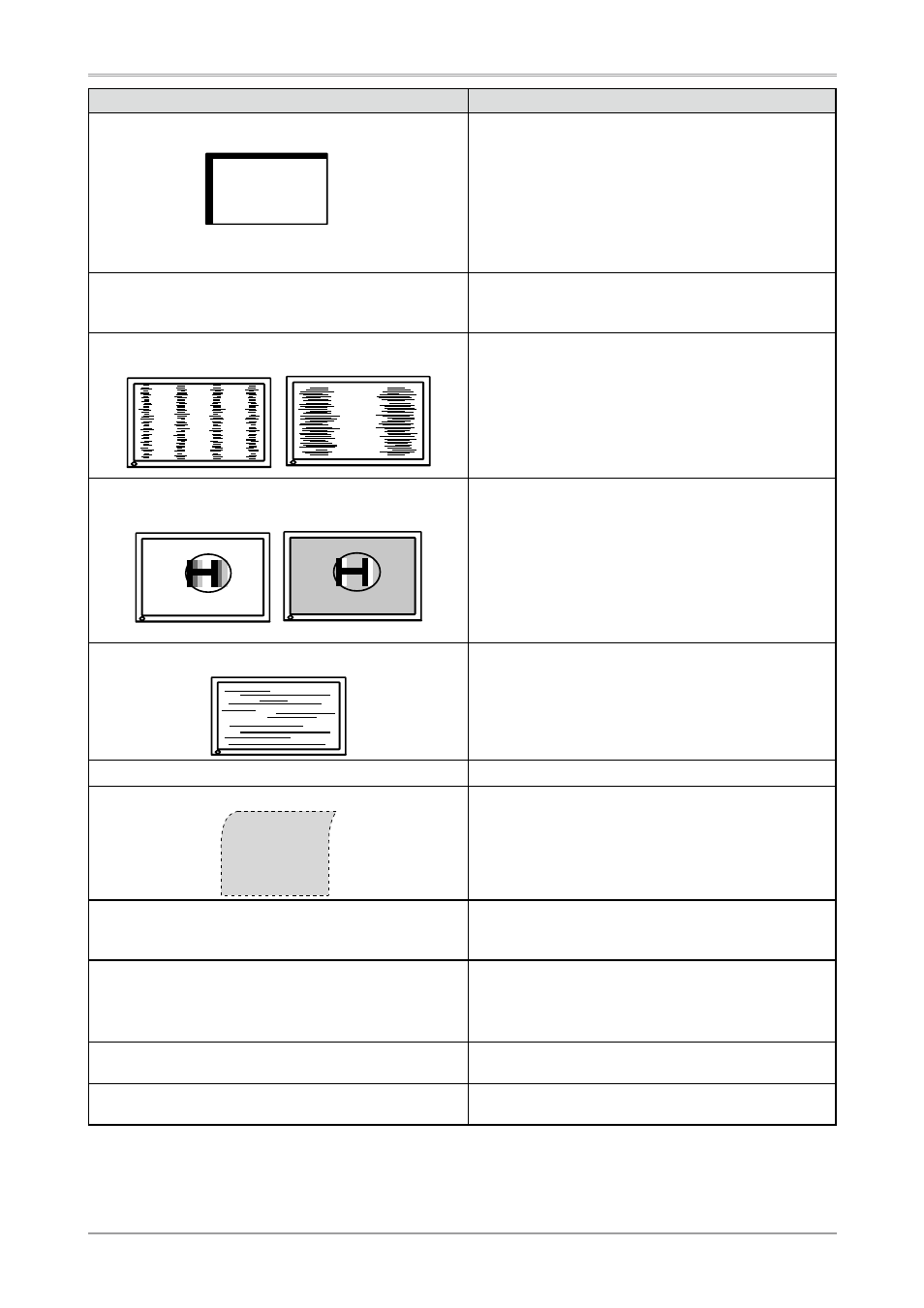
4. Troubleshooting
Problems
Possible cause and remedy
3. Display position is incorrect.
• Adjust image position so that it is displayed properly
within the display area using the
(page 15).
• Adjust image position so that it is displayed properly
within the display area using the "Hor.Position" and "Ver.
Position" adjustment (page 15).
• If the problem persists, use the graphics board’s utility if
available to change the display position.
4. Screen image displayed is smaller or larger than the
actual screen image.
• Adjust the resolution using
input signal resolution equals the resolution in the
resolution adjustment menu (page 16).
5. Vertical bars appear on the screen or a part of the image
is flickering.
• Adjust using
6. The characters and images have several vertical bars on
their right side.
• Adjust the characters and images using the
7. Whole screen is flickering or blurring.
• Adjust using
8. Characters are blurred.
9. Upper part of the screen is distorted as shown below.
• This is caused when both composite sync (X-OR)
signal and separate vertical sync signal are input
simultaneously. Select either composite signal or
separate signal
10.The screen is too bright or too dark.
• Adjust
fixed life span. When the screen becomes dark or begins
to flicker, contact your local dealer.)
11.Afterimages appear.
• Use a screen saver or off timer function for a long-time
image display.
• Afterimages are particular to LCD monitors. Avoid
displaying the same image for a long time.
12.Green/red/blue/white dots or defective dots remain on
the screen.
• This is due to LCD panel characteristics and is not a
failure.
13.Interference patterns or fingerprints remain on the
screen.
• Leave the monitor with a white screen or a black screen.
The symptom may disappear.
