NEC MT 1020G /820G User Manual
Page 12
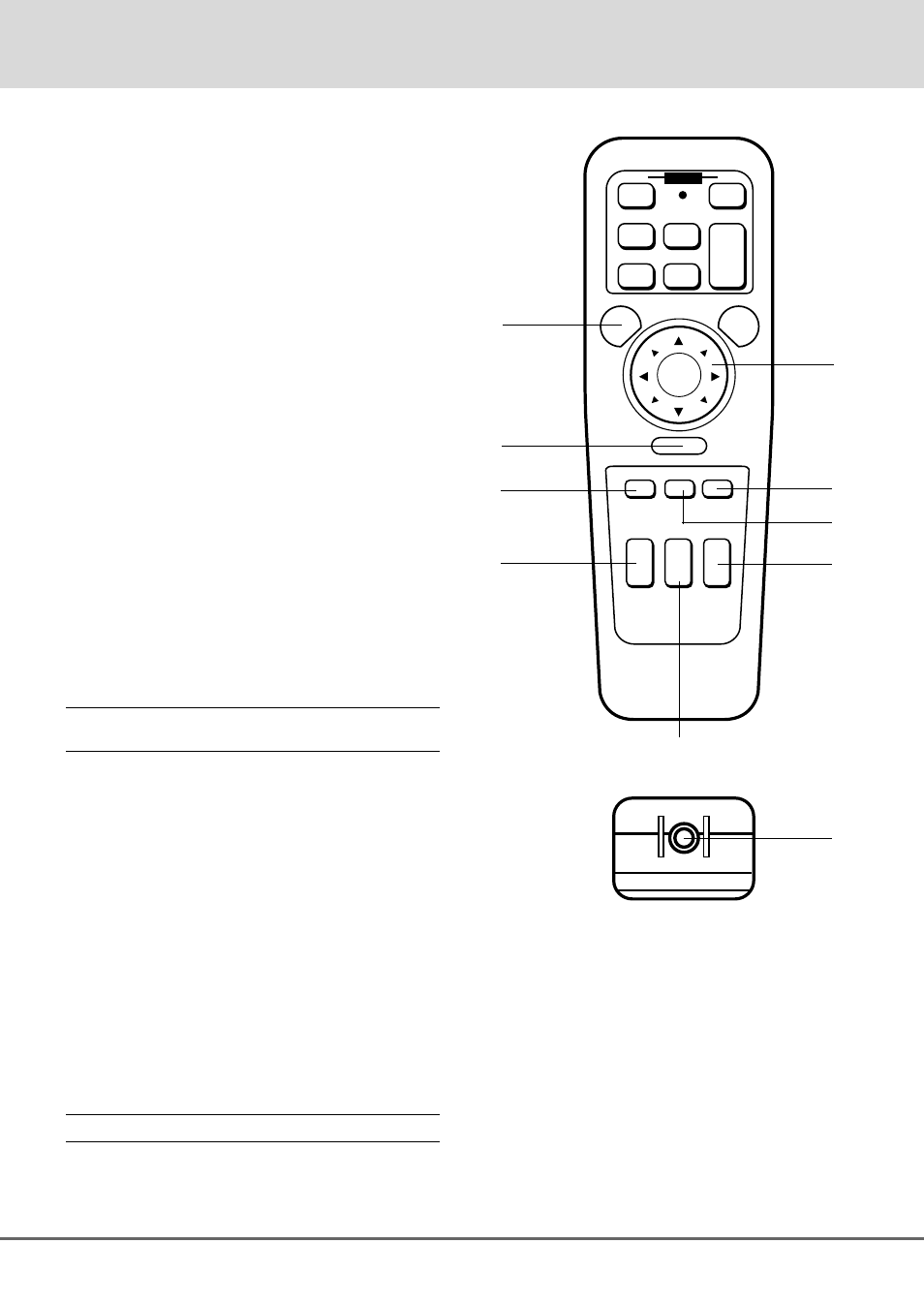
E – 12
B Menu Button
Use this button to call up the On-Screen Menu so you can
adjust and set the image. After you press this button, it
will light up. During this time you can use the mouse
pointer and right / left click buttons to make menu selec-
tions. If no buttons are pressed within 10 seconds while it
illuminates, the light goes out. To return to the main menu
from a sub menu, press this button again.
C Mouse Pointer Buttons
Works as a mouse for your projected computer image.
This button is also used to adjust position.
These buttons select the submenu you want to adjust.
(See page E-23.)
After you make your on-screen menu selection, use this
button to adjust the level up or down. (See page E-23.)
D Right Click Button
Press this button to exit "Menus" or "Position."
E Freeze Button
This button will freeze a picture. Press again to resume
motion.
F Position Button
When the picture is magnified, press this button to acti-
vate the mouse buttons that you can use to reposition the
image in eight directions. When you're finished, the "Po-
sition" button will remain lit for 10 seconds.
NOTE: When you are adjusting Position, the Mouse Pointer button is
used to move the picture.
G Picture Mute Button
This button turns off the image for a short period of time.
Press again to restore the image.
H Magnify/Reduce Button
Use the (+) or (–) button to adjust the image size up to
400%.
I Focus Button
Press the (+) or (–) button to adjust the focus.
J Zoom Button
Press the (+) button to zoom in and the (–) button to zoom
out.
K Remote Jack
Connect your remote control cable here for for wired
operation.
NOTE: You cannot use Menu and Position at the same time.
OFF
ON
VIDEO
RGB 1
MENU
R-CLICK
LASER
ZOOM FOCUS
S-VIDEO VOLUME
+
–
POSITION
MAGNIFY
REDUCE
PIC-MUTE FREEZE
RGB 2
+
–
+
–
+
–
+
–
POWER
G
F
D
E
H
J
I
B
C
K
Remote Control Precautions
• Do not look into the laser pointer while it is on.
• Do not point the laser beam at a person.
• When the cable is connected to the remote control, it will
not work wirelessly.
• Handle the remote control carefully.
• If the remote control gets wet, wipe it dry immediately.
• Avoid excessive heat and humidity.
• If you will not be using the remote control for a long time,
remove the batteries.
• Do not mix new and old or different types of batteries.
