Eizo CG210 User Manual
Page 37
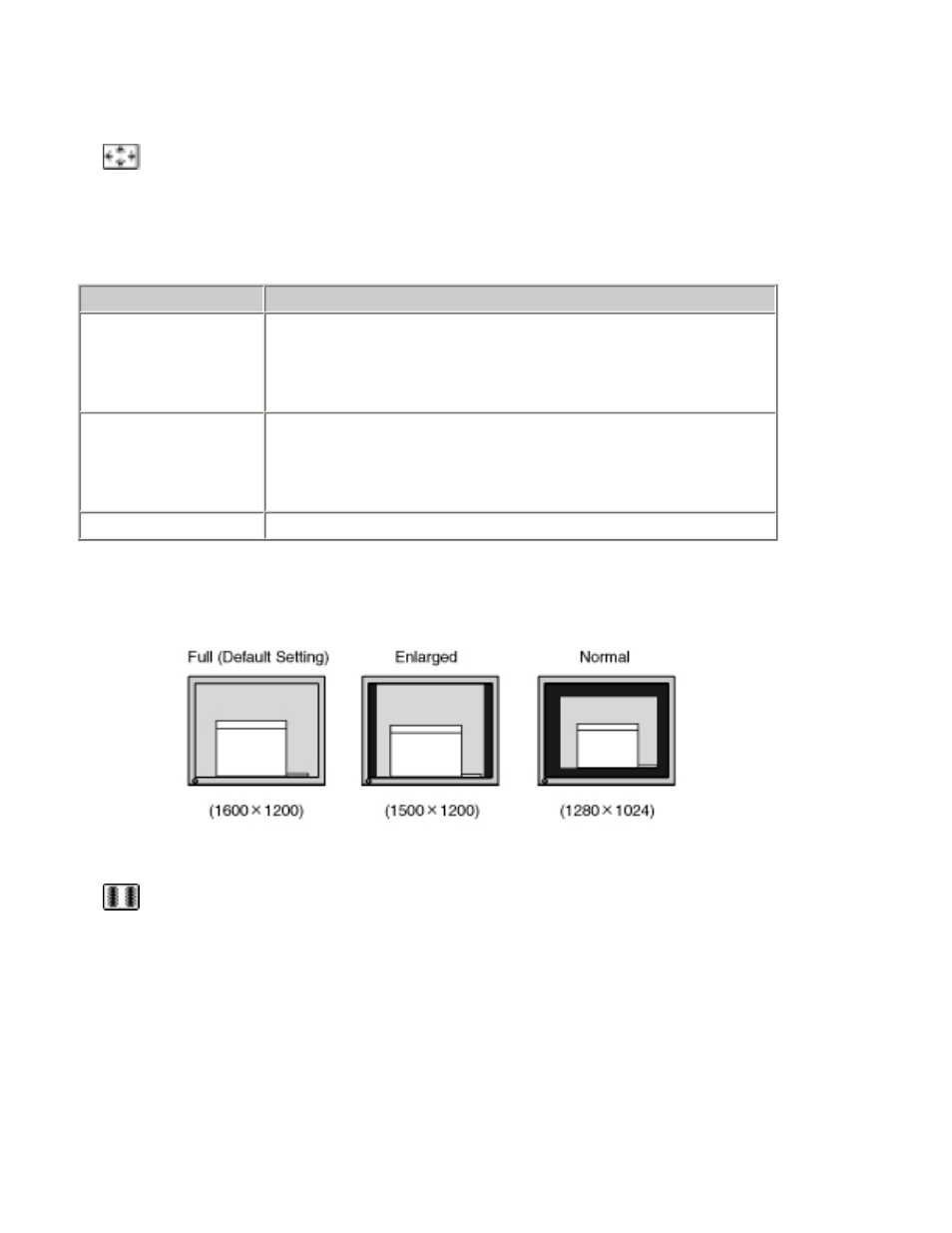
The lower resolutions are enlarged to full screen automatically. Using the
1.Enlarge the screen size when displaying a low resolution.
=>
Select the
Select the
and Down buttons.
Menu
Function
Full
Displays the picture on the screen in full, irrespective of the
picture's resolution. Since the vertical resolution and the
horizontal resolution are enlarged at different rates, some
image may appear distorted.
Enlarged
Displays the picture on the screen in full, irrespective of the
picture's resolution. Since the vertical resolution and
horizontal resolution are enlarged at the same rates, some
horizontal or vertical image may disappear.
Normal
Displays the picture at the actual screen resolution.
Example: Displaying 1280 x 1024
2.Smooth the blurred texts of the enlarged screen.
=>
Switch the
Select the suitable level 1-5 (Soft-Sharp).
Select
buttons.
