NISSAN 2010 Pathfinder User Manual
Page 54
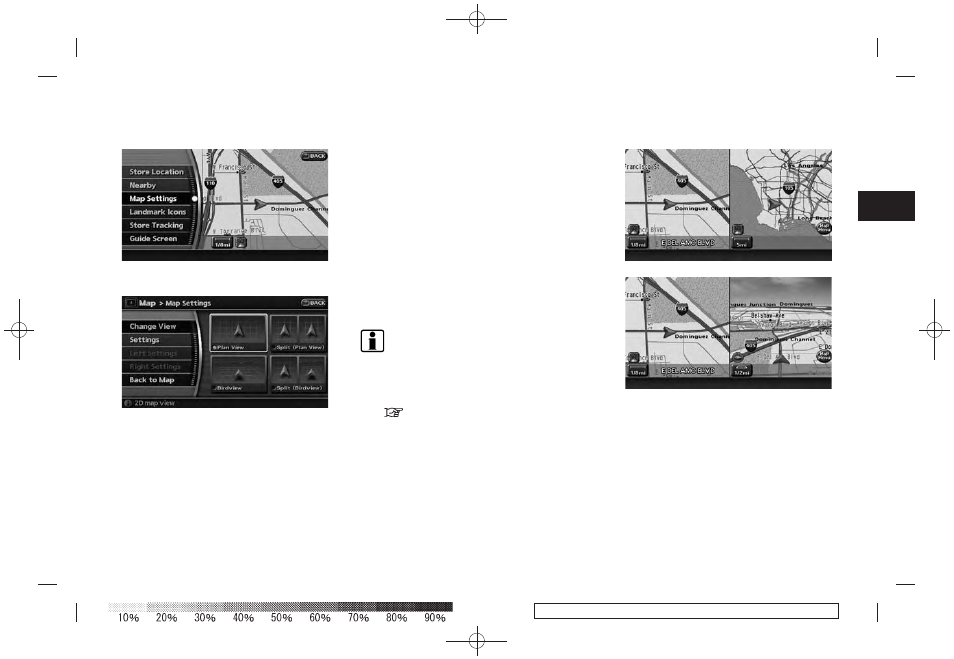
Black plate (57,1)
Model "NAV2-N" EDITED: 2009/ 7/ 17
2. Highlight [Map Settings] and push
3. Highlight [Change View] and push the right
button of the directional buttons.
4. Highlight the preferred map view and push
map view illuminates.
5. Push
return to the current location map screen.
Available views
. Plan View:
Switches to Plan View.
. Birdview
TM
:
Switches to Birdview
TM
.
. Split (Plan View):
Changes to the split screen mode and both
halves display maps in Plan View.
. Split (Birdview
TM
):
Changes to the split screen mode and the
left half displays the map in Plan View and
the right half displays the map in Birdview
TM
.
INFO:
. When you select [Split (Plan View)] or [Split
(Birdview
TM
)], [Left Settings] and [Right
Settings] become available. This is used to
operate the left/right screen.
“OPERATION WITH SPLIT SCREEN
DISPLAY” (page 3-18)
. If [Split (Plan View)] or [Split (Birdview
TM
)] is
selected, the normal map scrolling and scale
adjustment are set in the right screen.
However, if you touch an icon before
adjusting the map direction or scale, then
each screen can be adjusted independently.
Split (Plan View)
Split (Birdview
TM
)
Map settings
3-13
