Auto 3d reform, E-25 auto 3d reform – NEC MT1075/MT1065 User Manual
Page 25
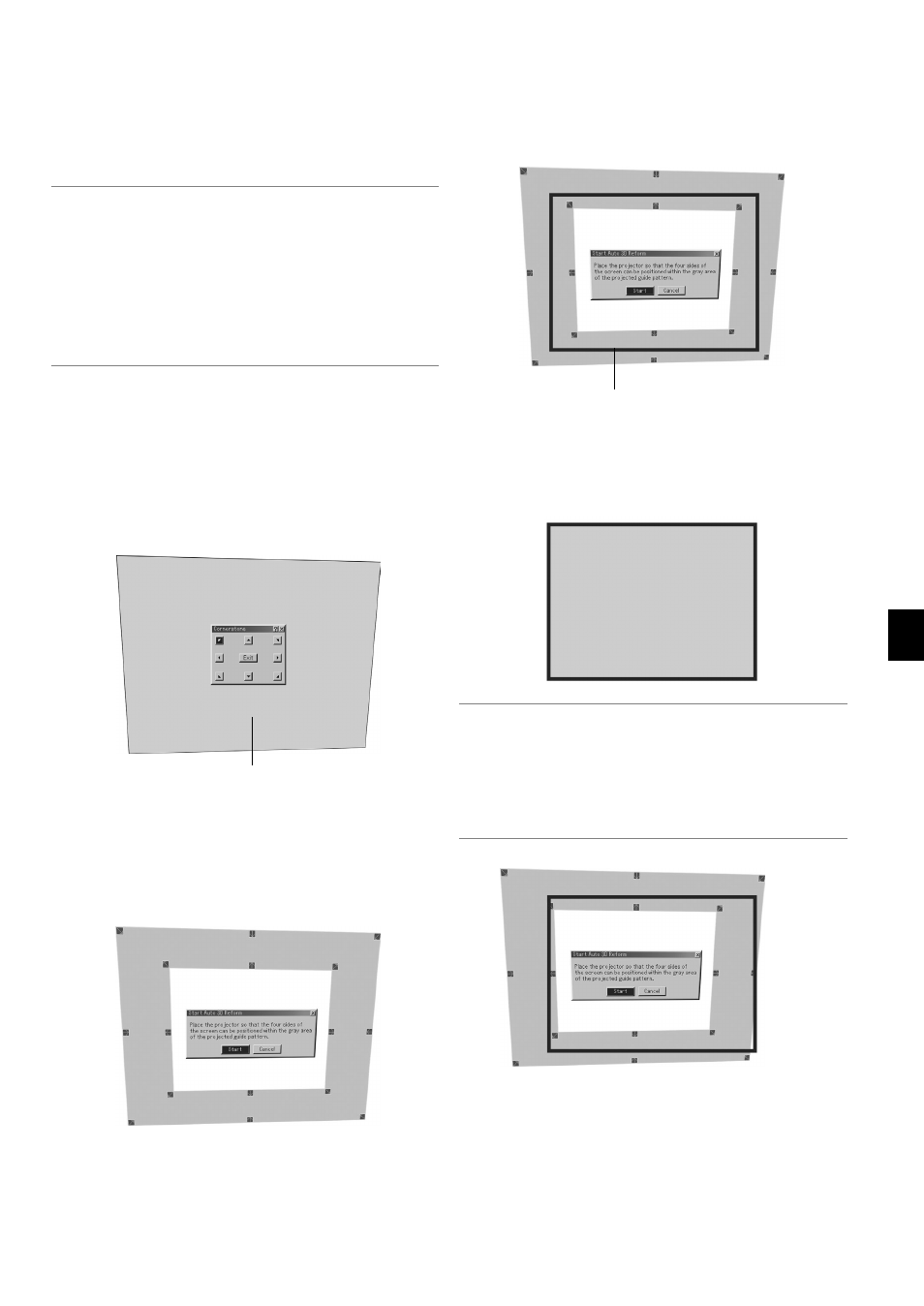
E-25
Auto 3D Reform
Auto 3D Reform automatically corrects distortion by sensing the outline
or outer frame of your screen with the projector’s built-in image sensor
to project an image within the screen.
NOTE:
• The Auto 3D Reform feature supports screen sizes between 30” and 200”.
• If the screen has the same brightness as its background, the built-in image
sensor on the front of the projector can fail to recognize the outline or outer
frame of the screen.
Should this happen, the Auto 3D Reform feature cannot function.
If irregular colors, flaw or change of color are seen on the screen, the built-in
sensor can mistakenly interpret the outline or outer frame of the screen.
• If there is an object between the built-in sensor and the screen, the screen
cannot be recognized.
• The Auto 3D Reform feature does not support reflective screens. Matt type or
beads type screens are recommended.
Executing the Auto 3D Reform feature
1. Project an image.
See the user’s manual or the quick connect guide for projecting an
image.
2. Press the 3D REFORM button.
The 3D Reform (Cornerstone) screen is displayed.
Projected area
3. Press and hold the AUTO ADJUST button for a minimum of 2 sec-
onds.
A guide pattern that shows available area for Auto 3D Reform is dis-
played.
* The AUTO ADJ. button on the remote control can also be used for
this purpose.
Screen’s outer frame
4. Place the projector adjusting its orientation and the angle so that the
outline (outer frame) of the screen can be positioned within the gray
area of the projected guide pattern.
5. Highlight [Start] and press the ENTER button.
The Auto 3D Reform feature has been executed. Processing takes
about 20 seconds
* To cancel, use the SELECT
̇
or
̈
button to highlight [Cancel] and
press the ENTER button.
NOTE:
* When “4:3 Fill" is selected in “Aspect”, the Auto 3D Reform feature is not
available.
* If the screen’s outer frame is larger than gray area of the guide pattern as
shown, the Auto 3D Reform feature does not function.
* In the Auto 3D Reform mode, when controlling the projector using PC con-
trol, you might not be able to make correction. (The projector can be oper-
ated with Dynamic Image Utility 2.0, Image Express Utility 1.0 and HTTP
Server function.)
Not recommended
