5 checking jumper settings, 1 cmos memory clearing header and backup battery, 5 checking jumper settings -4 – Nvidia IN9 32X User Manual
Page 10
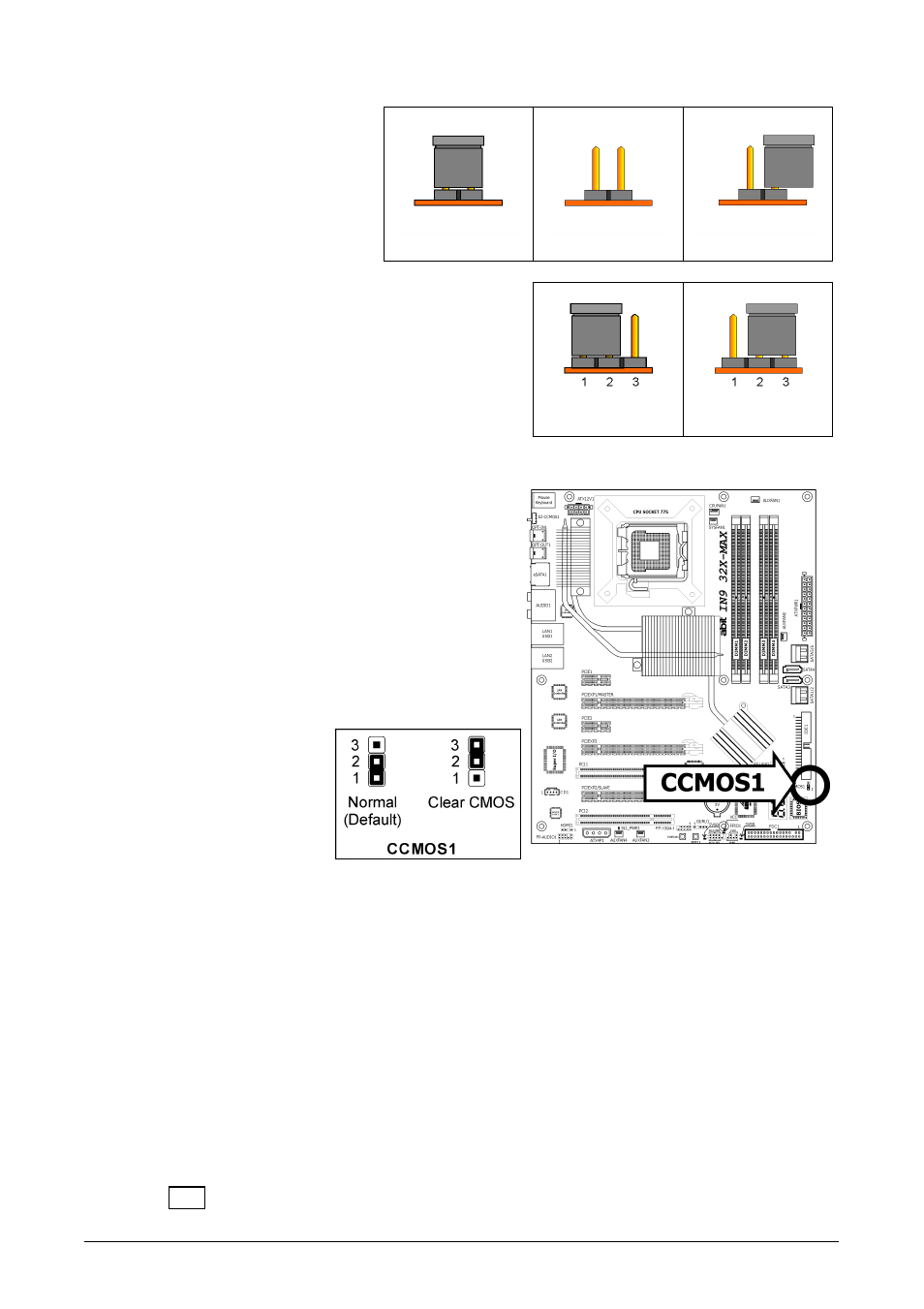
1-4
IN9 32X/IN9 32X -MAX
1.5 Checking Jumper Settings
•
For a 2-pin jumper, plug the
jumper cap on both pins will
make it CLOSE (SHORT).
Remove the jumper cap, or
plug it on either pin
(reserved for future use) will
leave it at OPEN position.
SHORT
OPEN
OPEN
•
For 3-pin jumper, pin 1~2 or pin 2~3 can be
shorted by plugging the jumper cap in.
Pin 1~2 SHORT
Pin 2~3 SHORT
1.5.1 CMOS Memory Clearing Header and Backup Battery
The time to clear the CMOS memory occurs when (a)
the CMOS data becomes corrupted, (b) you forgot the
supervisor or user password preset in the BIOS menu,
(c) you are unable to boot-up the system because the
CPU ratio/clock was incorrectly set in the BIOS menu,
or (d) whenever there is modification on the CPU or
memory modules.
This header uses a jumper cap to clear the CMOS
memory and have it reconfigured to the default values
stored in BIOS.
•
Pins 1 and 2 shorted
(Default): Normal
operation.
•
Pins 2 and 3 shorted:
Clear CMOS memory.
To clear the CMOS memory and load in the default values:
1.
Power off the system.
2.
Set pin 2 and pin 3 shorted by the jumper cap. Wait for a few seconds. Set the jumper
cap back to its default settings --- pin 1 and pin 2 shorted.
3.
Power on the system.
4.
For incorrect CPU ratio/clock settings in the BIOS, press key to enter the BIOS
setup menu right after powering on system.
5.
Set the CPU operating speed back to its default or an appropriate value.
6.
Save and exit the BIOS setup menu.
※
Another easy way to clear the CMOS memory can be done by switching
“EZ-CCMOS1”, see the section of “Connecting Rear Panel I/O Devices” in this
manual for detail.
※
The C.C. POST Code appears when either the external “EZ-CCMOS1” switch or
the internal “CCMOS1” jumper is not set to its normal position.
