New Media Technology Omnia ONE Multicast User Manual
Page 61
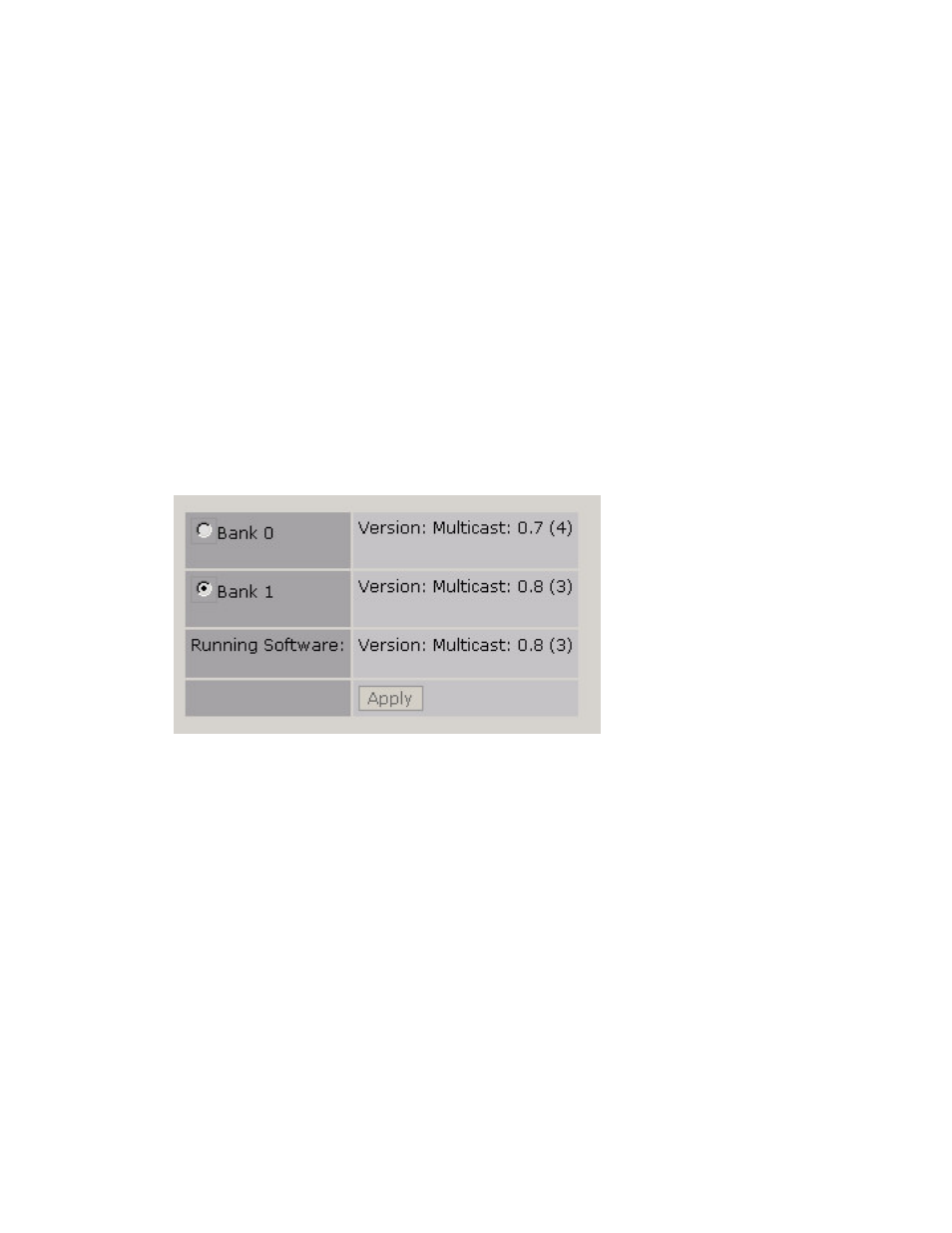
8. If your back button worked, select the link: “Select New Software (Configuration Page)” If not, log back
into the Omnia (default password is “omnia” (all lower case) and from the Main Menu or the navigation
menu at the top of the screen, select “Configuration”.
9. A reboot is required to activate the new software, and this will interrupt the audio. You can now opt to
change the current bank, (to activate the new software) Apply and reboot or keep running the current
software and reboot later.
To activate the new version now:
From the “Select Software Bank:” section, select the Bank that contains the new software version and
click the “Apply” button. A new page should appear with the following options:
Software bank “x” selected. (Where “x” is the number of the software bank you just selected: 0 or 1)
Return to Configuration.
Reboot Processor.
To activate the selected bank now, click the Reboot Processor option. The processor will reboot and the
new software will be activated.
Once activated its version should show now as the “Running Software:” version.
To continue running the previous version, click Return to Configuration instead. When you are ready to
activate it return to the Configuration page and repeat Step 9.
10. You may now close your browser. The software update is complete.
OmniaONE Multicast - Use and Operation Manual – Version 0.90
61
