Proper setting of input levels – New Media Technology Omnia ONE Multicast User Manual
Page 26
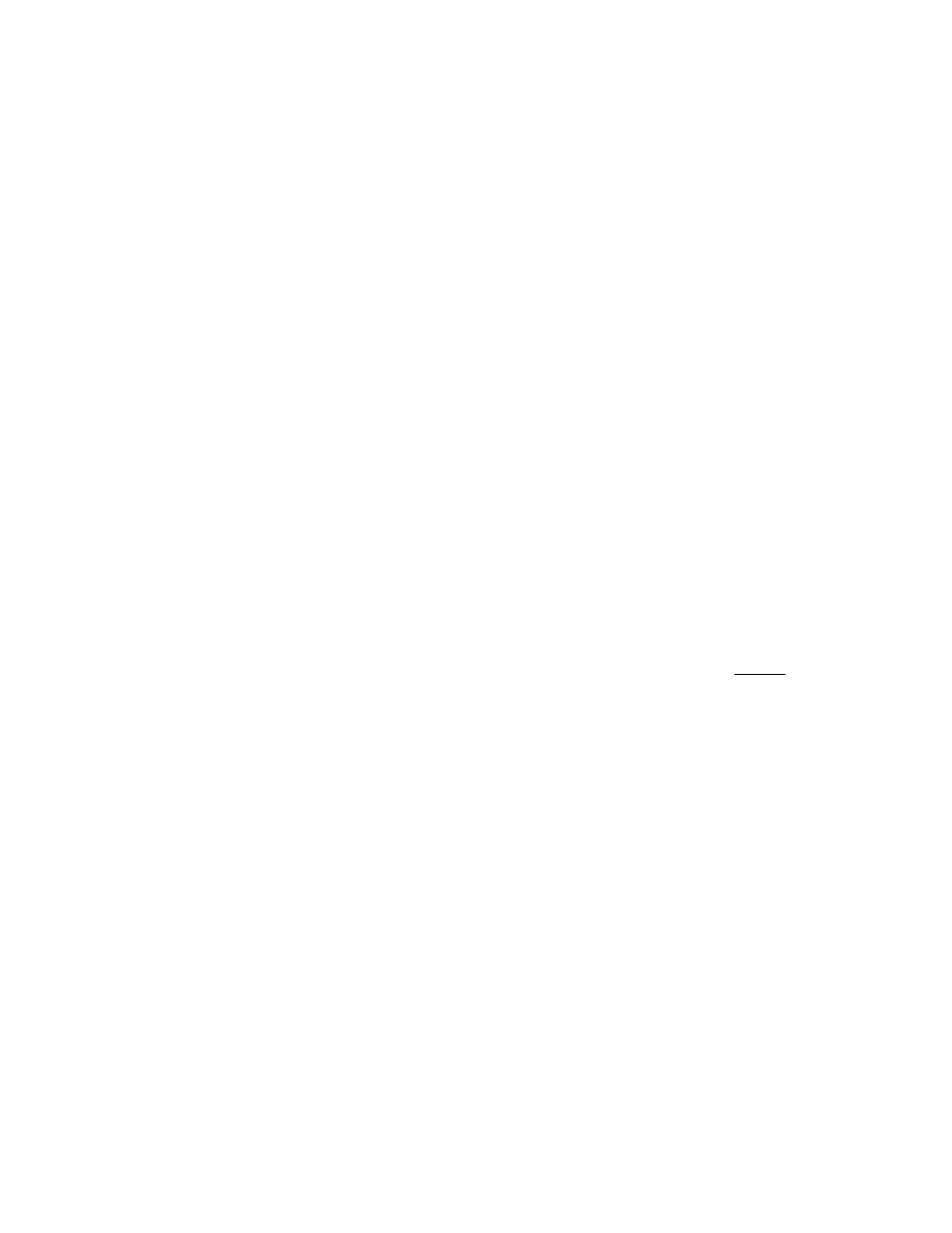
¾ The factory default selection for Input Source is Analog. To change the input selection to AES/EBU digital,
rotate the jog-wheel until [AES/EBU] is displayed and click. If you are using the analog inputs, rotate the
jog wheel to display [Analog] and click to reselect the analog inputs.
¾ To return to the top level of the Main Menu, rotate the jog-wheel to highlight <-EXIT and click. Repeat
until the top level (Main Menu) is reached. NOTE: Many of the OmniaONE’s menus have an <-EXIT
selection at both the top and bottom of the menu.
The next exercise adjusts a parameter that uses a value (the analog master input level setting):
¾ The Main Menu display should still be showing on the LCD screen. If not, click the jog-wheel to display it.
¾ Highlight Input/Output and click.
¾ Highlight Mtr Select, click, rotate the jog wheel until [Input] is displayed and click. This sets the first 2 LED
meters to monitor the Left and Right channel input levels.
¾ Rotate the jog wheel clockwise to highlight Input and click.
¾ Rotate the jog wheel to highlight Anlg Level and click the jog-wheel to select the control.
¾ Rotate the jog-wheel CW to increase the input level. Rotate the jog-wheel CCW to decrease the input level.
This control adjusts both channels together in precise 0.5 dB steps. The gain in dB is shown to the right of the
“control.” Watch the Left and Right channel LED meters while adjusting per the following paragraph below.
Proper Setting of Input Levels
With normal program audio levels applied, a correct input level setting will result in peak indications on the L & R
LED meters achieving between –15 and –12 dBFS or a little higher. This gain setting corresponds to system
headroom of about 12 –15 dB. You may adjust the input level for more headroom if you wish (by lowering the
levels to increase headroom). Setting the input level for higher meter indications (less headroom) is strongly
discouraged unless there is another level-control device prior to the OmniaONE that will keep the input levels from
reaching the maximum digital level of 0 dBFS.
¾ Once the desired level setting is reached, click the jog-wheel to accept that value. This returns the jog-wheel
to Select Mode.
¾ You may highlight and click Right Trim to adjust its gain separately from the left channel if the input source
is not well balanced. In this mode the right channel gain can be adjusted over a range of plus and minus 3 dB
relative to the gain setting of the left channel.
¾ To return to the top level of the Main Menu, rotate the jog-wheel to highlight <-Exit and click. Repeat until
the top level (Main Menu) is reached.
All of the OmniaONE’s software parameters are set in a similar fashion using the jog-wheel to scroll through menu
items. Clicking a highlighted item selects it; when that item is a control, the jog-wheel adjusts the value or level.
Clicking accepts the value or level and returns the jog-wheel to Select Mode.
Note: Altering any processing or gain parameter will instantly be reflected in a change in the OmniaONE’s output
characteristics because adjustments occur in real time. Therefore any adjustments you make will be instantly heard
as they occur.
OmniaONE Multicast - Use and Operation Manual – Version 0.90
26
