Connecting a vcr with scart, Connecting a vcr without scart, Connecting the mediamaster – Nokia 110T User Manual
Page 9
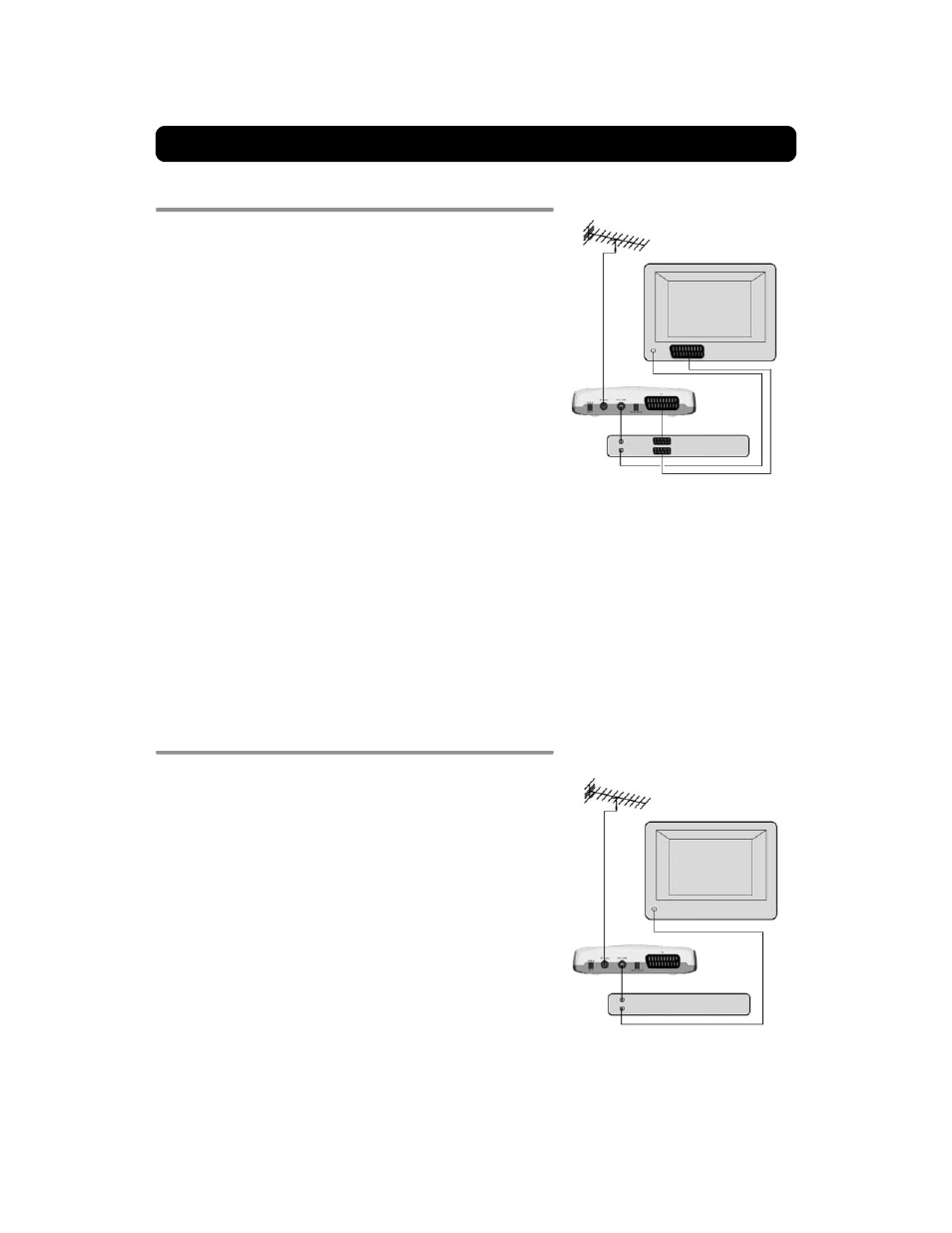
Connecting the Mediamaster
GB 9
Connecting a VCR with SCART
• Remove the aerial lead from your TV and connect this to the TV
AERIAL input socket on the Mediamaster.
• Connect a SCART cable between the main SCART socket on the TV
and the TV SCART socket on the Video.
• Connect an RF cable from the TV/VCR output on the Mediamaster
to the RF input socket on the video.
• Connect an RF cable from the TV/VCR output on the video to the
RF input socket on the TV.
• Connect a SCART cable between the SCART socket on the video
and the SCART socket on the Mediamaster.
• Switch on your TV, then plug in and switch on your Mediamaster.
• On your VCR, there should be an AV select button. This should be
selected to record digital TV.
You may need to select the AV (SCART) channel on your TV. In
some cases, your TV will automatically select this channel
when the Mediamaster is switched on.
NOTE: In this set-up, your VCR has to be on or in standby to
watch digital TV. To record a digital channel, you will need to
select the AV (SCART) channel on your video.
It is always advisable to consult the user guides that came
with your video and TV.
Connecting a VCR without SCART
• Remove the aerial lead from your TV and connect this to the TV
AERIAL input socket on the Mediamaster.
• Connect an RF cable from the TV/VCR output on the Mediamaster
to the RF input socket on the video.
• Connect an RF cable from the TV/VCR output on the video to the
RF input socket on the TV.
• Switch on your TV, then plug in and switch on your Mediamaster.
• Pick a spare channel on your VCR and tune this into the
Mediamaster. Store this channel.
• Select this channel on your video when you want to record a
digital channel.
RF
RF
video
RF
video
SCART
