Edit lists folder, Navi bars – Nokia 110T User Manual
Page 17
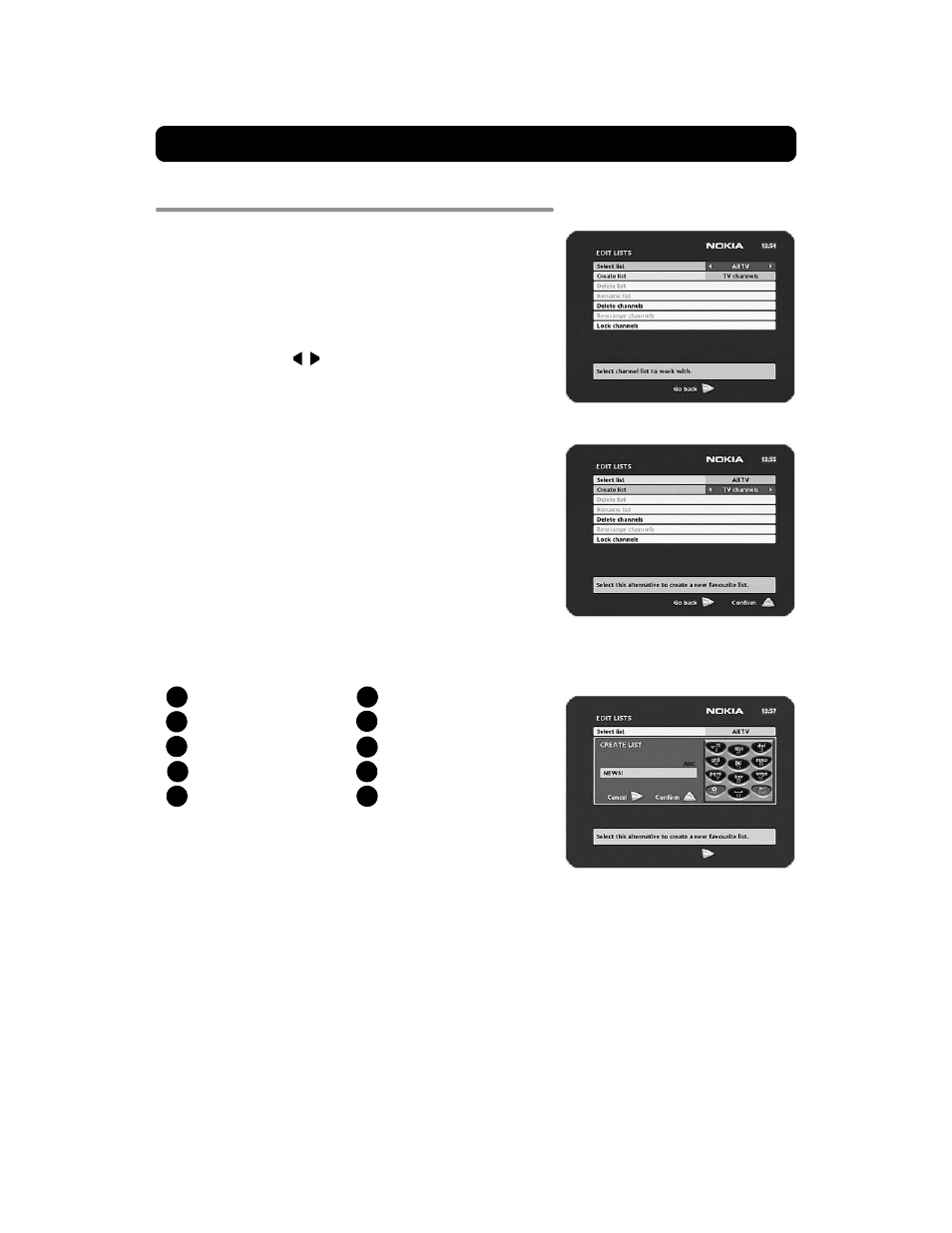
Navi Bars
GB 17
Edit lists folder
The TV folder may contain a lot of channels. By creating your own
lists you can make it easier to handle channels.
You can create and edit favourite channel lists in these menus.
Select list
If you have several lists and want to make changes in them, select
which list by using the
buttons.
Create list for
Create your own lists containing the channels you most frequently
watch. Give each list a specific name, e.g., "News" or "Kids". The new
lists you create will appear as a new folder in the horizontal part of
the Navi Bars.
When a list is selected, you see only those channels defined in the
list.
You can create separate lists for TV and radio channels.
Enter the name of a list
• Press the number button corresponding to the character you
want: once for the first character, twice for the second and so on.
• Before entering the next character, wait for the short automatic
delay before the cursor moves to the next character position.
• The available characters are listed below:
• Toggle between uppercase and lowercase letters with opt.
• To insert a space, press the number button 0.
• If you make a mistake, you can remove characters by pressing
txt as many times as needed.
• When you have given the list a name, press select.
• Go to "Add/Delete Channels" to add channels to the list.
1
*#&%=,!;-+)/ \$@^1
2
a b c 2 Е Д Б Б В Г
3
d e f 3 Й Й Л К
4
g h i 4 О П Н М
5
j k l 5
6
m n o 6 Ц Ф С У Т
7
p q r s 7 $
8
t u v 8 Ь Щ Ъ
9
w x y z 9
0
space and 0
