Options available in live view – Nikon D5100 User Manual
Page 66
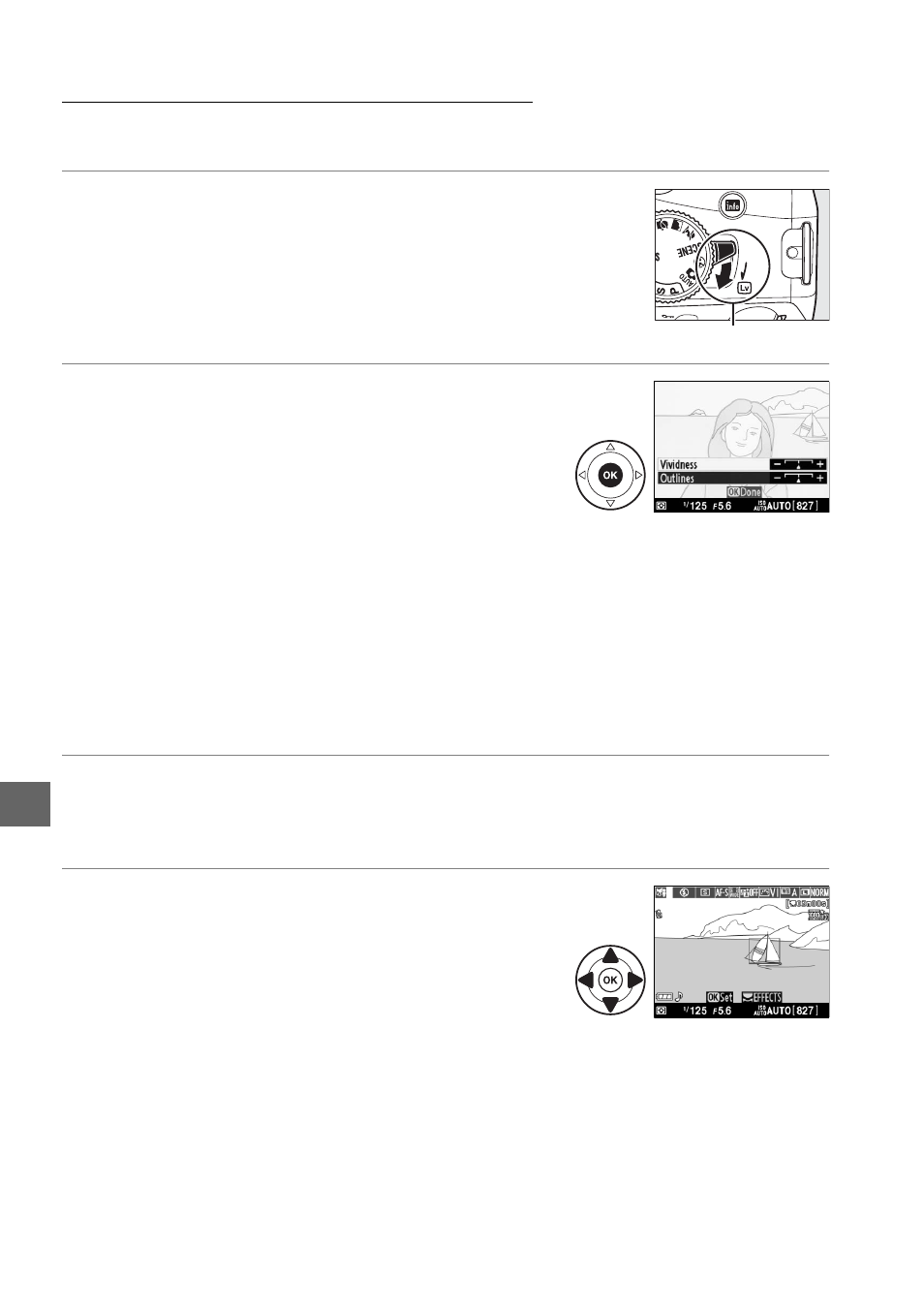
58
%
Options Available in Live View
❚❚g Color Sketch
1
Select live view.
Rotate the live view switch to raise the mirror and display
the view through the lens in the monitor.
2
Adjust options.
Press
J to display the options shown at right
(note that the options temporarily clear from the
display during autofocus). Press
1 or 3 to
highlight Vividness or Outlines and press
4 or
2 to change. Vividness can be increased to make
colors more saturated, or decreased for a washed-out, monochromatic effect,
while outlines can be made thicker or thinner. Increasing the thickness of the
lines also makes colors more saturated. Press
J to exit when settings are
complete. To exit live view, rotate the live view switch. The selected settings
will continue in effect and will apply to photographs taken using the
viewfinder.
❚❚( Miniature Effect
1
Select live view.
Rotate the live view switch to raise the mirror and display the view through the
lens in the monitor.
2
Position the focus point.
Use the multi selector to position the focus point
in the area that will be in focus and then press the
shutter-release button halfway to focus (note
that the options temporarily clear from the
display during autofocus). To temporarily clear
miniature effect options from the display and enlarge the view in the monitor
for precise focus, press
X. Press W to restore the miniature effect display.
Live view switch
