Lens memory, Signal type, Sound – NEC GT6000 User Manual
Page 74: Using on-screen menu
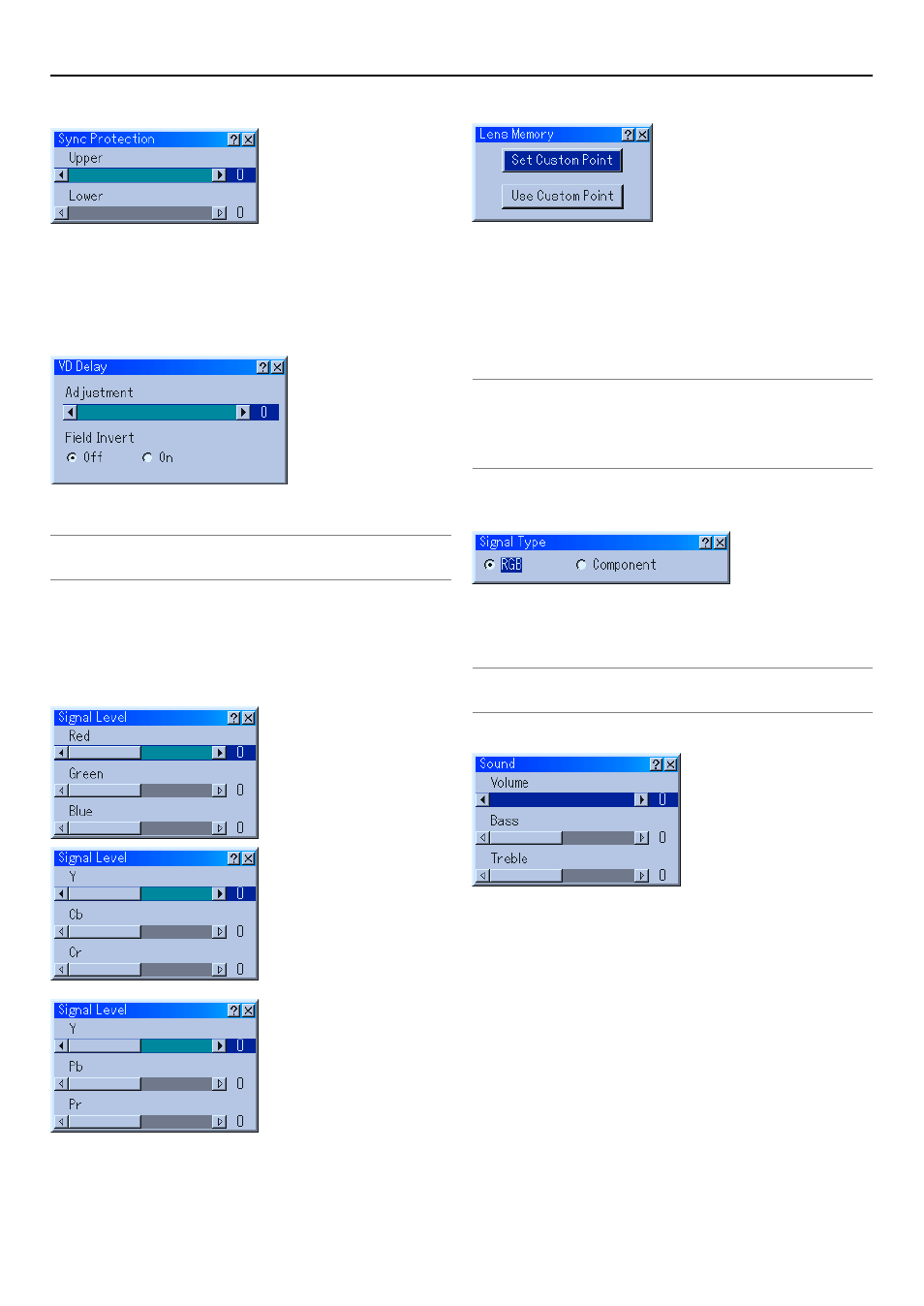
8-11
Sync Protection
When a VCR, DVD, or some other equipment that supports
Copyguard (a copy prevention system) is played back, the screen
may be displayed in a curved manner. Adjustments are made in
such circumstances. Use the SELECT
̇ or ̈ button to adjust
the VD level.
VD Delay
Adjustment:
This feature is used to correct vertical jitter of a signal.
NOTE: When connecting with a scan converter:
If an image from the scan converter is not correctly displayed, adjust to select the
best level point so that the image is displayed correctly.
Field Invert:
This feature is used to correct diagonal lines of a non-standard
interlaced signal when they appear jaggy.
Invert the odd or even field of a video signal.
Signal Level
R/G/B, Y/Cb/Cr or Y/Pb/Pr Gain:
Adjust RGB, Component or HDTV Gain to match multiple pro-
jector color uniformity.
Lens Memory
This function serves to store or apply the adjusted value when
using the Shift, Focus and Zoom buttons on the projector or the
remote control.
Set Custom Point ........... Store the current adjusted values in
memory.
Use Custom Point .......... Apply the adjusted values to the cur-
rent signal.
NOTE:
• To enable the Lens Memory feature, select [Ref. Adjust]
→
[Ref. Lens Memory]
and place a check mark next to “Yes” for [Use Point on Signal Change?].
• The Lens Memory feature is not available in the Link Mode.
• To store adjusted values common to all the input sources, use the Ref. Lens
Memory. See page 8-13.
Signal Type
RGB/Component
Select either the RGB signal type or the Component signal type.
RGB ............ RGB signal
Component .. Component signals such as Y/Cb/Cr, Y/Pb/Pr
NOTE: This feature is available on RGB 1 and 2 only. If you do not get a better
picture even when you set "Signal Select" to "Component" in Setup, set this to "Com-
ponent".
Sound
Volume/Bass/Treble
Controlling Volume, Bass and Treble.
Adjusts the sound, bass and treble level of the projector speaker
and AUDIO OUT (RCA).
8. Using On-Screen Menu
