4] equipment connections and settings, 5 v equipment connections and settings, Using the projector in a network – NEC GT6000 User Manual
Page 52
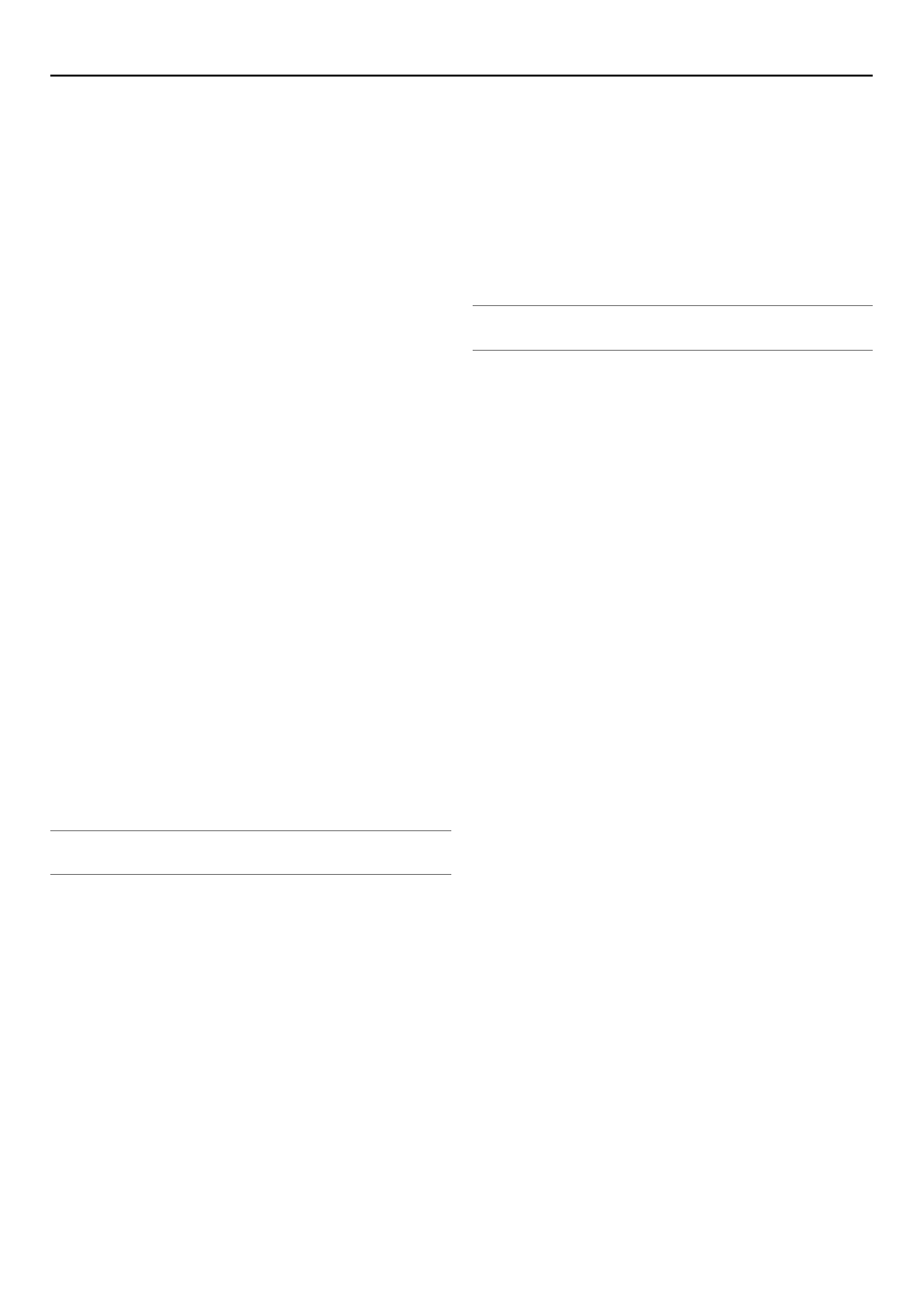
6-5
v Equipment Connections and Settings
When Using a Network Environment
What Can Be Accomplished
• Using Image Express Utility 1.0, the screen image displayed by the
personal computer can be sent to the projector and then projected to a
screen.
• Using Dynamic Image Utility 2.0, a picture or slide can be sent to the
projector and then projected to a screen.
• Using the projector control function of Dynamic Image Utility 2.0 allows
operations to be performed from the personal computer which include
switching the projector power on/off, signal selection, and adjustment
of the picture quality.
Equipment to Be Prepared
• Projector (This unit)
• Personal computer (with LAN card)
• LAN cable (not supplied) or wireless LAN card (optional)
Settings at the Projector Side
Preparation:
(1) Connect a LAN cable (not supplied) to the LAN port (RJ-45) of the
projector.
(For the use of an optional wireless LAN card, insert the wireless LAN
card into the PC CARD slot 1 or 2 of the projector.)
(2) Switch on the projector power and project to the screen. (chapter 3)
(3) Switch to the advanced menu.
1. Press the MENU button.
The menu will be displayed.
2. Use the SELECT
̄
button to align the cursor with [Projector Options],
then press the ENTER button.
The sub menu will be displayed.
3. Use the SELECT
̄
button to align the cursor with [LAN Mode], then
press the ENTER button.
The LAN mode setting screen will be displayed.
4. Set the various items.
See "Setting LAN Mode" on page 8-19 for information about the vari-
ous items.
NOTE: When switching the power of the projector on/off with the projector control
function, please set [Projector Options]
→
[Setup]
→
[Page 4]
→
[Idle Mode] to
"On".
Settings at the Personal Computer Side
Perform the regular LAN connections settings according to the
instruction manual of the LAN card (adapter).
There are no special settings to be made in the connections with
the projector.
When Making Connections with Serial Cable or USB
Cable(*)
* USB cable connection is not supported by the LT260/LT240/LT220.
What Can Be Accomplished
• Using Dynamic Image Utility 2.0, a picture or slide can be sent to the
projector and then projected to a screen.
• Using the projector control function of Dynamic Image Utility 2.0 allows
operations to be performed from the personal computer which include
switching the projector power on/off, signal selection, and adjustment
of the picture quality.
[For Connections with USB Cable]
Equipment to Be Prepared
• Projector (This unit)
• Personal computer
• USB cable (included with the projector)
Connection at the Projector Side
Plug the B type connector of the USB cable to the USB port [PC]
(type B).
NOTE: When switching the power of the projector on/off with the projector control
function, please set [Projector Options]
→
[Setup]
→
[Page 4]
→
[Idle Mode] to
“On”.
Connection at the Personal Computer Side
Plug the A type connector of the USB cable to the USB port [PC]
(type A).
[For Connections with Serial Cable]
Equipment to Be Prepared
• Projector (This unit)
• Personal computer
• Serial cable (Optional CA03D for LT260/LT240/LT220/LT260K/LT240K/
WT600 and a commercially available RS-232C cross cable for MT1065/
MT1060/MT860/GT6000/GT5000)
Connection at the Projector Side
Plug the serial cable into the PC CONTROL connector. (“Termi-
nal Panel Features” and “PC Control Connector” on pages 1-9
and 10-10)
Connection at the Personal Computer Side
Plug the serial cable into the (RS-232C) serial connector.
6. Using the Projector in a Network
