Connecting your pc or macintosh computer – NEC LT 100 User Manual
Page 23
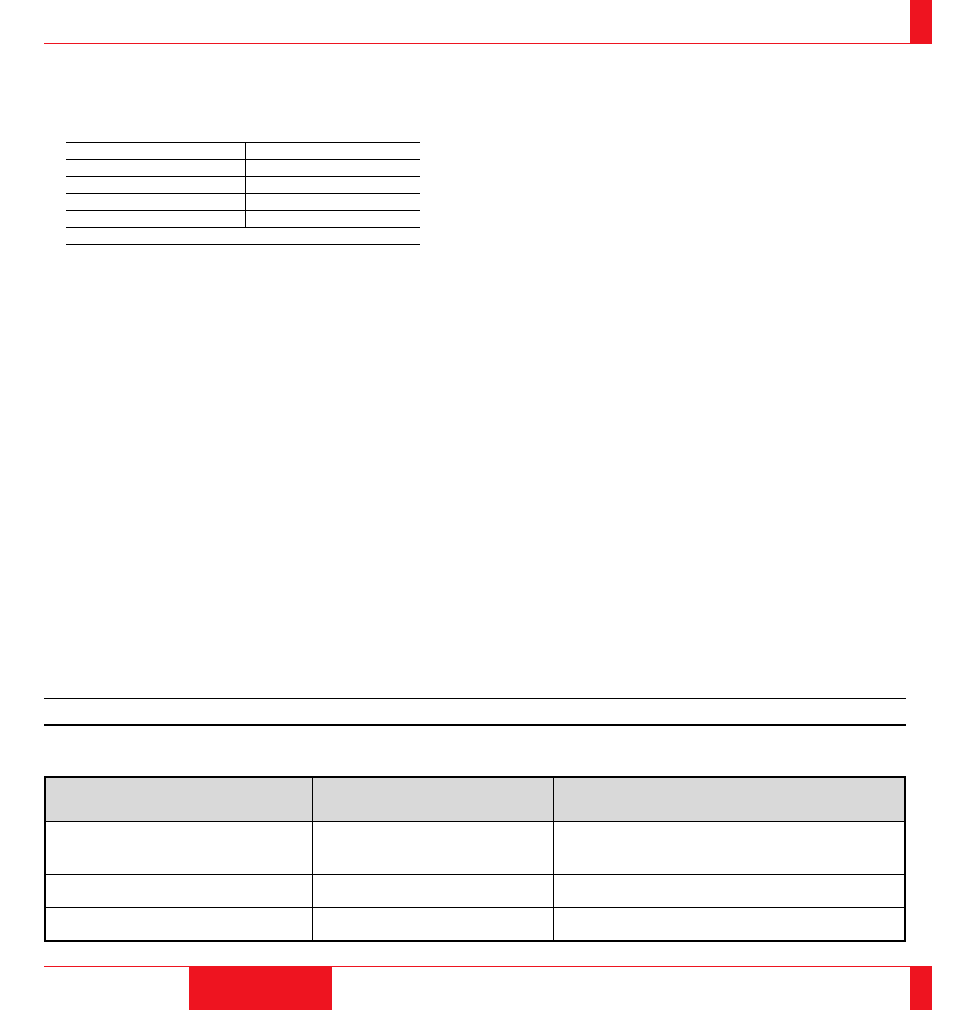
Connecting Your PC Or Macintosh Computer
Connecting your PC or Macintosh computer to your MultiSync LT100 (XGA) Projector will enable you to project your computer's screen image
for an impressive presentation. All of these following display standards are supported:
To connect to a PC, Macintosh or computer equipped with an XGA/SVGA/VGA adapter or compatible graphics adapter, simply:
1. Turn off the power to your projector and computer.
2. If your PC does not support XGA/SVGA/VGA you will need to install an XGA/SVGA/VGA graphics board. Consult your computer's owner's
manual for your XGA/SVGA/VGA configuration. If you need to install a new board, see the manual that comes with your new graphics board for
installation instructions.
3. Use the signal cable that's supplied to connect your PC or Macintosh computer to the projector. For Macintosh, use the supplied pin adapter to
connect to your computer's video port.
4. Turn on the projector and the computer.
5. If the projector goes blank after a period of inactivity, it may be caused by a screen saver installed on the computer you've connected to the
projector.
43
INSTALLATION
44
When using a Macintosh with the LT100, set the DIP switch of the supplied pin adapter according to your resolution. After setting, restart your
Macintosh.
See the following pages for setting of the DIP switch.
• When using with a Macintosh, XGA (1024
ן768) is recommended if your Macintosh supports this mode.
• When using with a Macintosh PowerBook, output may not be set to 800
ן600 unless “mirroring” is off on your PowerBook. Refer to owner’s manual
supplied with your Macintosh computer for mirroring.
NOTE: A Video Adapter cable manufactured by Apple Computer is needed for a PowerBook which does not have a mini D-Sub 15-pin connector.
Settings for Macintosh adapter
Macintosh models applied
Desktop type and PowerBook with 800
ן600
LCD panel
PowerBook with 640
ן480 LCD panel
Desktop type with AccuBlend
Setting required to be selected resolution on Mac after
restarting.
Set to VGA/SVGA (800
ן600)
Set to 17” multi-scan mode (640
ן480)
Set to 17” multi-scan mode (1024
ן768)
Setting Mode (Fixed resolution)
16” fixed mode (output is 832
ן624)
13” fixed mode (output is 640
ן480)
19” fixed mode (output is 1024
ן768)
VGA 640
ן480 for graphics
VGA 640
ן400 for graphics
VGA 640
ן350 for graphics
VGA 720
ן400 for text
VGA 720
ן350 for text
SuperVGA 800
ן600
Macintosh at 640
ן480
Macintosh at 832
ן624
XGA1024
ן768
Macintosh at 1024
ן768
SXGA1280
ן1024 (AccuBlend)
