Configuring the system settings, C-14 – NCR S10 User Manual
Page 134
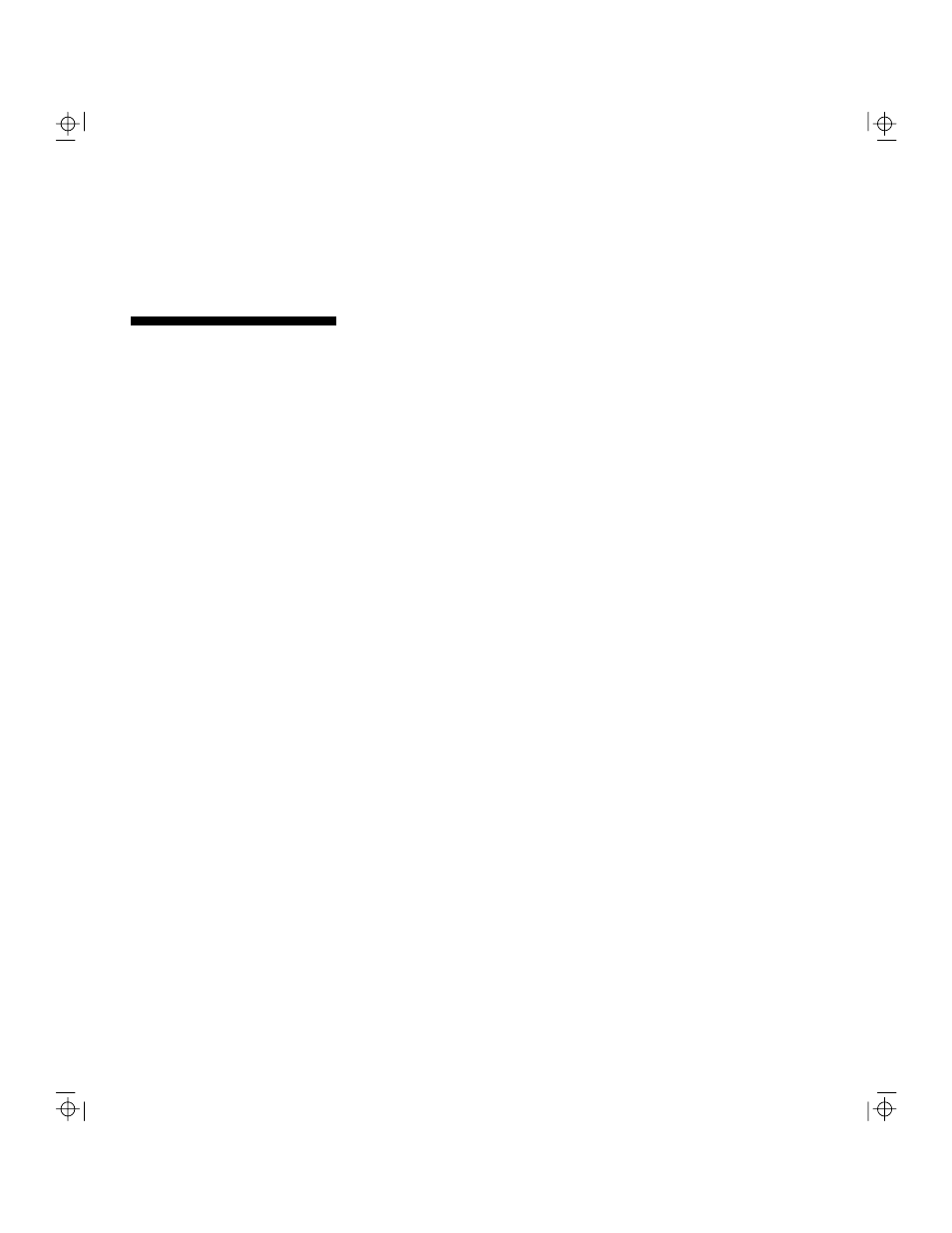
Sample Configurations
Sample RAID Configuration
C-14
NCR S10 Desktop Server User Guide
10.
Install the PCI RAID Adapter in PCI slot 3.
The procedure is the same as the procedure for
configuring the system settings in the Standard
Configuration. The procedure is repeated here for your
convenience.
To configure the system settings, follow these steps:
1.
Turn on power to the system. Observe that the
memory test is executed (memory addresses should
be rapidly displayed in upper left-hand corner of
screen). Ignore any memory size mismatch error
displayed on the screen.
2.
Press [Control] + [Alt] + [Esc] when prompted to
enter the BIOS Setup Utility.
3.
Select Load System Setup Defaults and press
[Enter].
4.
Select Basic System Configuration. To go from page
to page, press [Page Down] or [Page Up].
5.
Go to Page 2 and set parameters as follows, in the
order indicated:
Hard Disk Block Mode
[Disabled]
Advanced PIO Mode
[Disabled]
Hard Disk Size > 504 MB
[Disabled]
Hard Disk 32-Bit Access
[Disabled]
Auto Configuration Mode
[Disabled]
Fast Boot Mode
[Disabled]
Num Lock After Boot
[Enabled]
Configuring the
System Settings
