Troubleshooting, English – NEC 2690 User Manual
Page 19
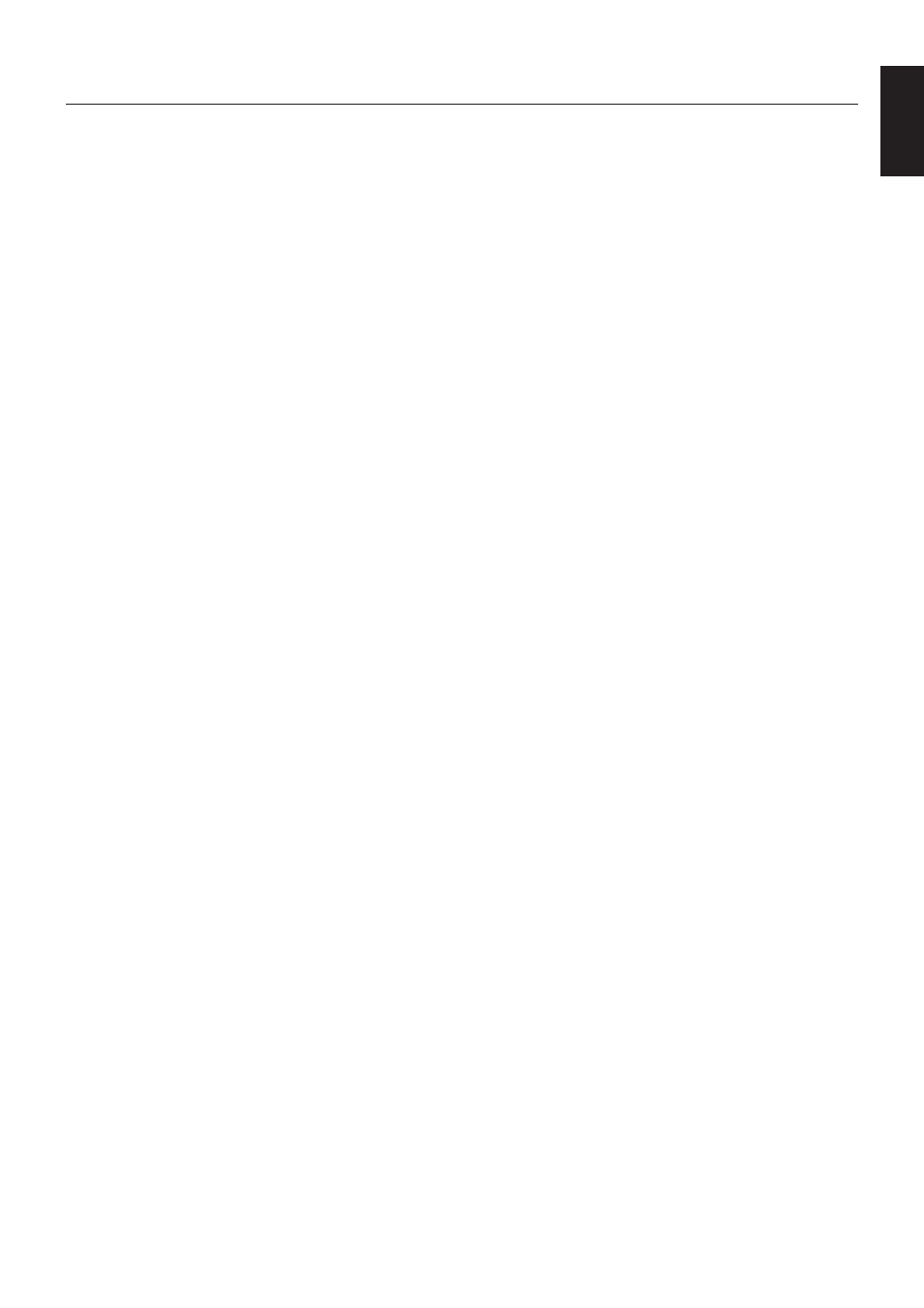
English
English-17
Troubleshooting
No picture
•
The signal cable should be completely connected to the display card/computer.
•
The display card should be completely seated in its slot.
•
Check the Vacation Switch should be in the ON position.
•
Front Power Switch and computer power switch should be in the ON position.
•
Check to make sure that a supported mode has been selected on the display card or system being used.
(Please consult display card or system manual to change graphics mode.)
•
Check the monitor and your display card with respect to compatibility and recommended settings.
•
Check the signal cable connector for bent or pushed-in pins.
•
Check the signal input, “DVI-D”, “DVI-I” or “D-Sub”.
•
Ensure the DVI input mode is set to DIGITAL when the MAC digital output is connected to the DVI-I connector.
•
If the front LED is blinking amber, check the status of the IPM mode (see page 11).
•
When using a DVD player or any other type of high-definition device, please do not use interlaced signals. If the monitor
detects an interlaced signal, an OSM warning will appear. If this OSM warning appears, please do the following: press
the RESET and EXIT buttons simultaneously, to temporarily show the image coming from the high-definition device.
While the image is visible, change the signal of the device from interlaced to progressive (non-interlaced). Consult the
User's Manual included with the device for detailed information on changing the signal from interlaced to progressive.
Power Button does not respond
•
Unplug the power cord of the monitor from the AC outlet to turn off and reset the monitor.
•
Check the Vacation Switch on the left side of the monitor.
Image Persistence
•
Image persistence is when a residual or “ghost” image of a previous image remains visible on the screen. Unlike CRT
monitors, LCD monitors’ image persistence is not permanent, but constant images being displayed for a long period of
time should be avoided. To alleviate image persistence, turn off the monitor for as long as the previous image was
displayed. For example, if an image was on the monitor for one hour and a residual image remains, the monitor should
be turned off for one hour to erase the image.
NOTE:
As with all personal display devices, NEC DISPLAY SOLUTIONS recommends using a moving screen saver at
regular intervals whenever the screen is idle or turning off the monitor when not in use.
Message “OUT OF RANGE” is displayed (screen is either blank or shows rough images only)
•
Image is displayed only roughly (pixels are missing) and OSM warning “OUT OF RANGE” is displayed: Either signal
clock or resolution is too high. Choose one of the supported modes.
•
OSM warning “OUT OF RANGE” is displayed on a blank screen: Signal frequency is out of range. Choose one of the
supported modes.
Image is unstable, unfocused or swimming is apparent
•
Signal cable should be completely attached to the computer.
•
Use the OSM Image Adjust controls to focus and adjust display by increasing or decreasing the fine total. When the
display mode is changed, the OSM Image Adjust settings may need to be readjusted.
•
Check the monitor and your display card with respect to compatibility and recommended signal timings.
•
If your text is garbled, change the video mode to non-interlace and use 60Hz refresh rate.
LED on monitor is not lit (
no green, blue or amber colour can be seen)
•
Power Switch should be in the ON position and power cord should be connected.
Picture is not as bright
•
Make sure ECO MODE, AUTO BRIGHTNESS, and COLORCOMP is turned off.
•
If the brightness fluctuates make sure AUTO BRIGHTNESS is turned off.
Display image is not sized properly
•
Use the OSM Image Adjust controls to increase or decrease the Coarse total.
•
Check to make sure that a supported mode has been selected on the display card or system being used.
(Please consult display card or system manual to change graphics mode.)
No Video
•
If no video is present on the screen, turn the Power button off and on again.
•
Make certain the computer is not in a power-saving mode (touch the keyboard or mouse).
Self Diagnosis
•
The LCD display is equipped with the ability to self diagnose abnormalities. When the LCD detects a problem,
the LED on the front flashes in a pattern of long and short blinks, depending on the type of problem detected.
•
If the LED detects a problem, please refer service to qualified personnel.
