Controls, Brightness/contrast controls, Brightness – NEC 2690 User Manual
Page 10: Contrast, Auto contrast (analog input only)
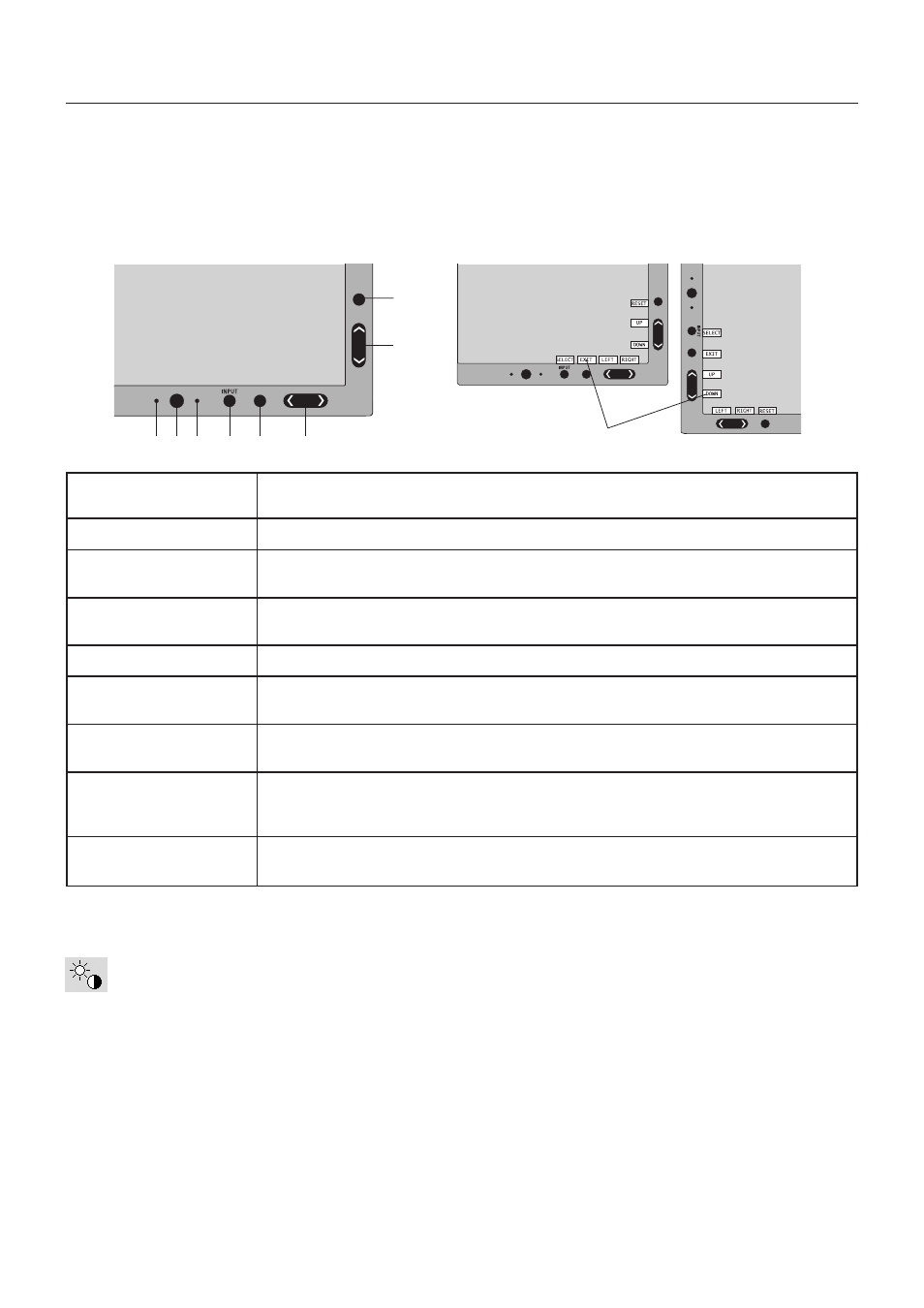
English-8
Controls
OSM (On-Screen Manager) control buttons on the front of the monitor
function as follows:
To access OSM menu, press the EXIT button.
To change signal input, press the INPUT/SELECT button.
NOTE:
OSM must be closed in order to change signal input.
* The “LEFT/RIGHT” and “UP/DOWN” buttons functionality is interchangeable depending on the orientation
(landscape/portrait) of the OSM.
Brightness/Contrast Controls
BRIGHTNESS
Adjusts the overall image and background screen brightness.
CONTRAST
Adjusts the image brightness in relation to the background.
AUTO CONTRAST (Analog input only)
Adjusts the image displayed for non-standard video inputs.
Detects the level of ambient lighting allowing the monitor to make adjustments to various
settings resulting in a more comfortable viewing experience. Do not cover this sensor.
Turns the monitor on and off.
Indicates that the power is on.
Can be changed between blue and green in the Advanced OSM Control menu.
Enters the OSM Control menu. Enters OSM sub menus.
Changes the input source when not in the OSM Control menu.
Access OSM menu. Exits the OSM sub menu. Exits OSM Control menu.
Navigates to the left or right through the OSM Control menu. You can adjust the brightness
directly (HotKey function ON), while the OSM menu is off.
Navigates up or down through the OSM Control menu. You can adjust the contrast directly
(HotKey function ON), while the OSM menu is off.
Resets the OSM back to factory settings.
When pressed when the OSM is not showing, rotates the OSM Control menu between
portrait and landscape mode (Page 23, Tag9 “OSM ROTATION”).*
The Key Guide appears on screen when the OSM control menu is accessed.
The Key Guide will rotate when the OSM control menu is rotated.
1 AMBIBRIGHT SENSOR
2 POWER
3 LED
4 INPUT/SELECT
5 EXIT
6 LEFT/RIGHT
7 UP/DOWN
8 RESET/ROTATE OSM
9 KEY GUIDE
1
2
3
4
5
6
7
8
9
Landscape
Portrait
