Color control systems, Tools, Auto fine (analog input only) – NEC 2690 User Manual
Page 12: Expansion, Sharpness, Dvi selection, Hdcp content (digital input only)
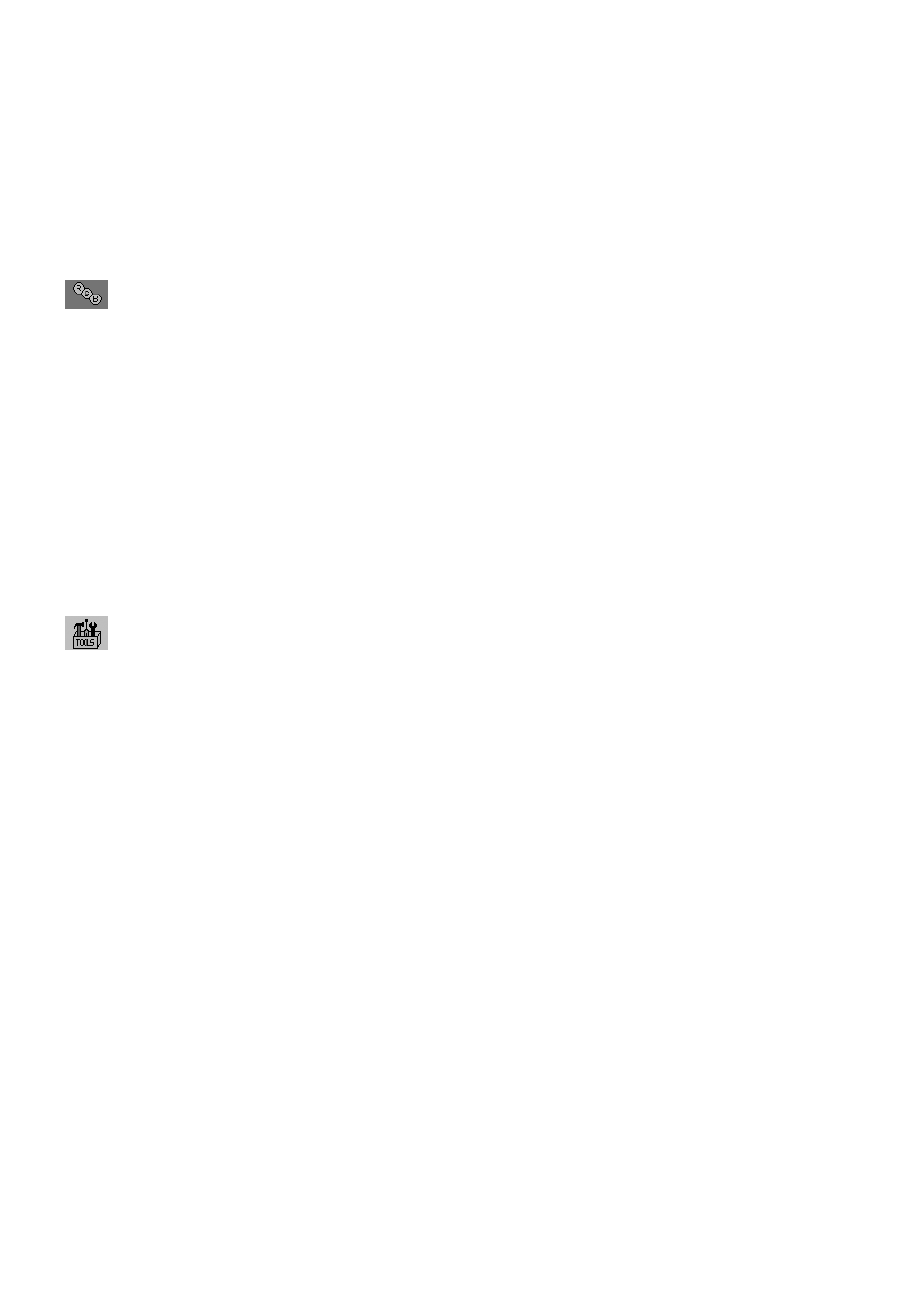
English-10
AUTO FINE (Analog input only)
This function automatically and periodically adjusts the “FINE” setting for change in signal condition.
This function adjusts approximately every 33 minutes.
EXPANSION
Sets the zoom method.
FULL: The image is expanded to 1920 x 1200, regardless of the resolution.
ASPECT: The image is expanded without changing the aspect ratio.
OFF: The image is not expanded.
CUSTOM: Refer to the ADVANCED OSM Controls menu section of the user’s manual for detailed instructions.
Color Control Systems
Colour Control Systems: Seven preset colour settings.
For preset settings 1, 2, 3 and 5, the following levels can be adjusted:
TEMPERATURE: Adjust the white temperature by increasing or decreasing this setting. A lower colour temperature
will make the screen reddish and a higher colour temperature will make the screen bluish.
WHITE (White Balance): If TEMPERATURE needs further adjustment, the individual R/ G/ B/ levels of the white
point can be adjusted. To adjust the R/G/B levels, CUSTOM must be showing as the TEMPERATURE selection.
HUE: Adjusts the hue of each colour*
1
. The change in colour will appear on screen and the menu colour bars will
show the amount of adjustment.
SATURATION: Adjusts the colour depth of each colour*
1
. Press the “RIGHT” button and the colour vividness
increases.
OFFSET: Adjusts the colour brightness of each colour*
1
. Press “RIGHT” button and the colour Brightness increases.
*1: RED, YELLOW, GREEN, CYAN, BLUE and MAGENTA.
NATIVE, sRGB: Original colour presented by the LCD panel that is unadjustable.
PROGRAMMABLE: The colour tone that was set up with the downloaded application software is reflected.
NOTE:
To reset a poor image setting, turn on the monitor by using front power button while holding “RESET” and
“SELECT” buttons at the same time.
Tools
SHARPNESS
This function is digitally capable to keep crisp image at any timings. It is continuously adjustable to get distinct image
or soft one as you prefer, and set independently by different timings.
DVI SELECTION
This function selects the DVI input mode (DVI-I). When the DVI selection has been changed, the computer has to be
restarted.
AUTO: By using the DVI-D to DVI-D cable, the DVI SELECTION is DIGITAL.
By using the D-SUB to DVI-A cable, the DVI SELECTION is ANALOG.
DIGITAL: DVI digital input is available.
ANALOG: DVI analog input is available.
NOTE:
For the MAC with digital output: Before turning on the MAC, the DVI Input mode must be set to DIGITAL in
“DVI SELECTION” of OSM by pressing “SELECT” button then “CONTROL” button when the DVI signal cable
is connected to the DVI-I connector (DVI-I) of the monitor. Otherwise the MAC may not turn on.
NOTE:
Depending on the PC and Video card used, or when another Video signal cable is attached, this function
may not operate.
HDCP CONTENT (Digital Input Only)
Selects the type of input to be used with HDCP CONTENT.
OFF: When a PC or other computer equipment is connected, select “OFF”.
ON: When a DVD player or other type of high definition device is connected, select “ON”.
NOTE:
Interlaced signals (480i, 576i, 1080i) are not supported. If you have any problems, please refer to the
Troubleshooting section of this User’s Manual.
