2 modify a scan box, 2 modify a scan box -2 – Nikon MFX-1930 User Manual
Page 16
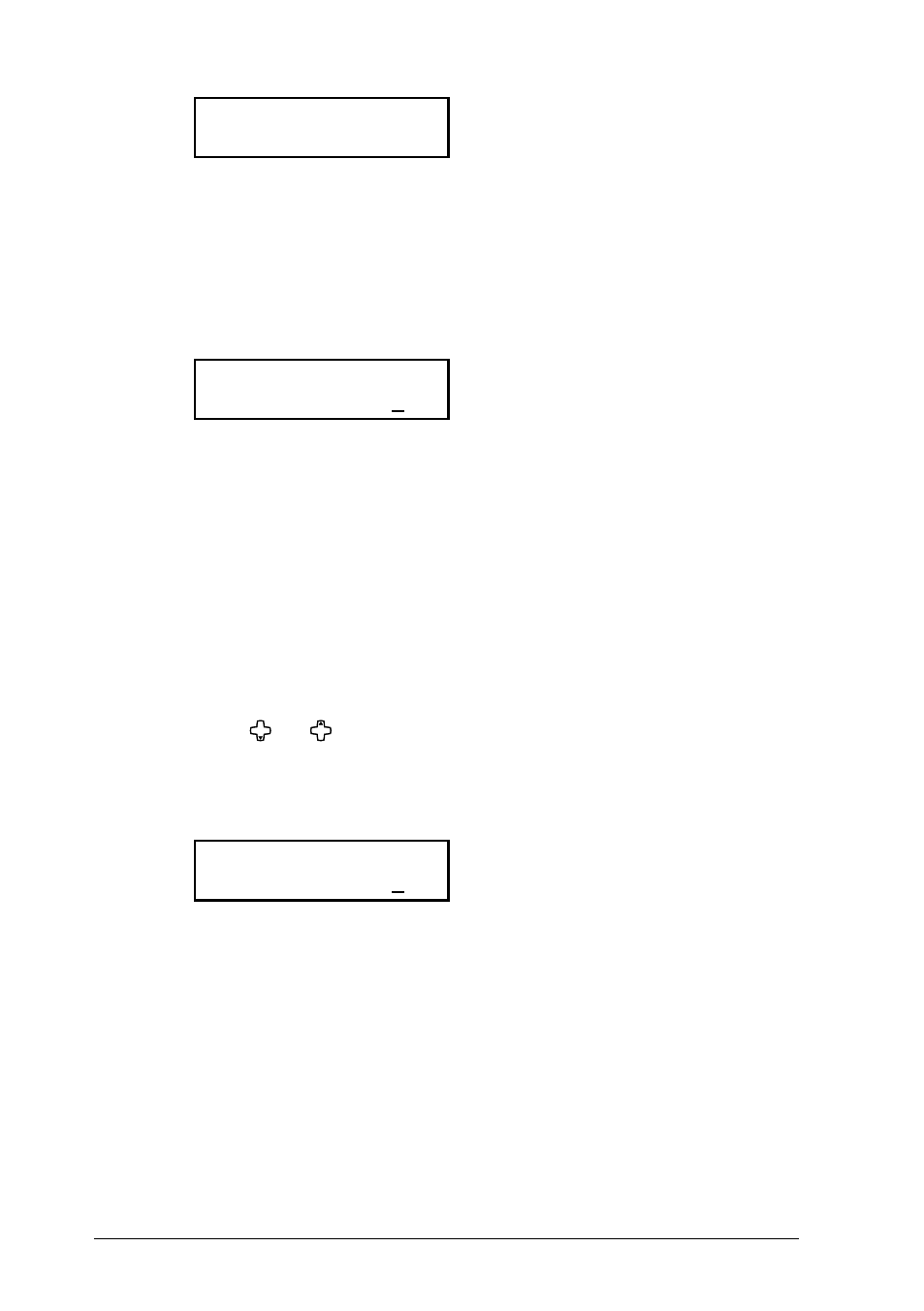
4-2
Network Interface
3
The machine prompts you to enter the name of the scan box.
01:Box Name;Upper
01_
4
The box number is pre-installed as the box name. Press [Cancel] to delete
it and enter your desired name by using the numeric keys. Names can
contain up to 16 characters.
5
Press [Enter]. The machine now prompts you to enter the four-digit secu-
rity I.D. code for your scan box. If you set the I.D. code to anything other
than 0000, you will be required to enter it when you access the scan box
to modify the settings or download a scanned file to your computer.
01:Set Scan Box
Enter I.D. Code:0000
6
Use the numeric keys to enter the four-digit I D. code (0001 to 9999) and
don’t forget your security I.D. code.
If you do not want to set the security I D. code, enter 0000.
7
Press [Enter] to save the setting.
8
To setup another scan box, repeat the procedures from step 2.
To exit, press [Reset].
4.2.2 Modify a scan box
1
Press [Menu], [3], [7], [1], then [Enter].
2
Press [ ] or [ ] to select the scan box.
3
Press [Enter].
If the I.D. code is anything other than 0000, the machine asks you to
enter the four-digit number.
01:Set Scan Box
Enter I.D. Code:****
4
Use the numeric keys to enter the proper I.D. code and then press
[Enter].
A valid I.D. code must be entered to continue the operation.
5
Modify the scanbox name.
6
Press [Enter]. The machine prompts you to enter the I.D. code.
7
If you want to change the I.D. code, enter a new code.
If you want to disable the password requirement, enter 0000.
8
Press [Enter] to save the settings and press [Reset] to exit and return to
standby mode.
