2-2 moving a waypoint, 2-3 editing a waypoint, 2-4 displaying a waypoint on the chart – Navman TRACKER 5100I User Manual
Page 21: 2-5 deleting a waypoint, 2-6 deleting all waypoints, 2-7 changing a waypoint’s data
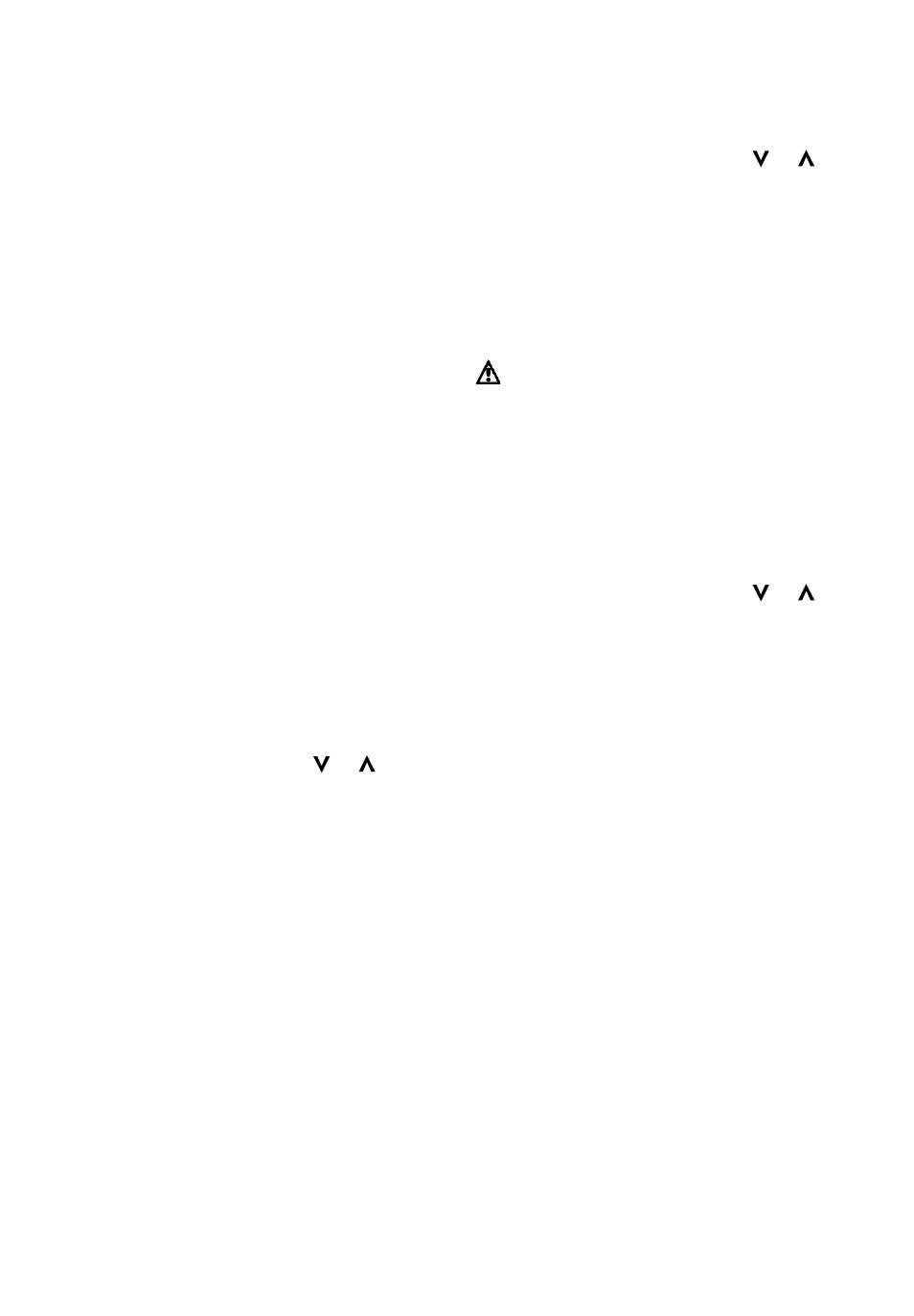
21
TRACKER 5100/5100i/5500/5500i Installation and Operation Manual
NAVMAN
4
Change the waypoint data if necessary (see
section 9-2-7). Select Save.
Creating a new waypoint from the waypoints display
1
In the waypoints display, press MENU and
select Create.
2
A new waypoint, with a default name and data,
is created at the boat position.
3
Change the waypoint data if necessary (see
section 9-2-7). Select Save.
Note: Waypoints can also be created when a route
is created (see section 10-2-1).
9-2-2 Moving a waypoint
Moving a waypoint from the chart display
1
In the chart display, move the cursor to the
waypoint to move.
2
Press MENU and select Move.
3
Move the cursor to the new position and
press ENT.
Moving a waypoint from the waypoints display
To move a waypoint from the waypoints display, edit
the waypoint (see section 9-2-3) and change the
latitude and longitude.
9-2-3 Editing a waypoint
Editing a waypoint from the chart display
1
In the chart display, move the cursor to the
waypoint to edit.
2
Press MENU and select Edit.
3
Change the waypoint data (see section 9-2-7).
Select Save.
Editing a waypoint from the waypoints display
1
In the waypoints display, press
or
to
highlight the waypoint to edit. Press MENU and
select Edit.
2
Change the waypoint data (see section 9-2-7).
Select Save.
9-2-4 Displaying a waypoint on the
chart
This goes to the chart display, and shows the
selected waypoint at the centre of the display.
1
In the waypoints display, press
or
to
highlight the waypoint to display. Press MENU
and select Display.
2
The TRACKER switches to the chart display, with
the selected waypoint at the centre of the chart.
9-2-5 Deleting a waypoint
A waypoint can not be deleted if the boat is navigating
to it or if the waypoint is used in more than one route.
A waypoint that is used in one route can be deleted.
Warning when a waypoint is deleted from a
route, check that the changed route does not
cross land or dangerous waters.
Deleting a waypoint from the chart display
1
In the chart display, move the cursor to the
waypoint to delete.
2
Press MENU and select Delete.
3
Select Yes to confirm.
Deleting a waypoint from the waypoints display
1
In the waypoints display, press
or
to
highlight the waypoint to delete. Press MENU
and select Delete.
2
Select Yes to confirm.
9-2-6 Deleting all waypoints
1
In the waypoints display and press MENU and
select Delete all.
2
Select Yes to confirm.
9-2-7 Changing a waypoint’s data
To change the waypoint data when it is displayed in
a window:
1
Select the data to change.
Press ENT.
Use the cursor keys to change the data.
Press ENT.
2
If necessary, repeat the above step to change
other data.
3
Select Save.
