Chapter 3 – hardware installation – NetComm NP290W User Manual
Page 5
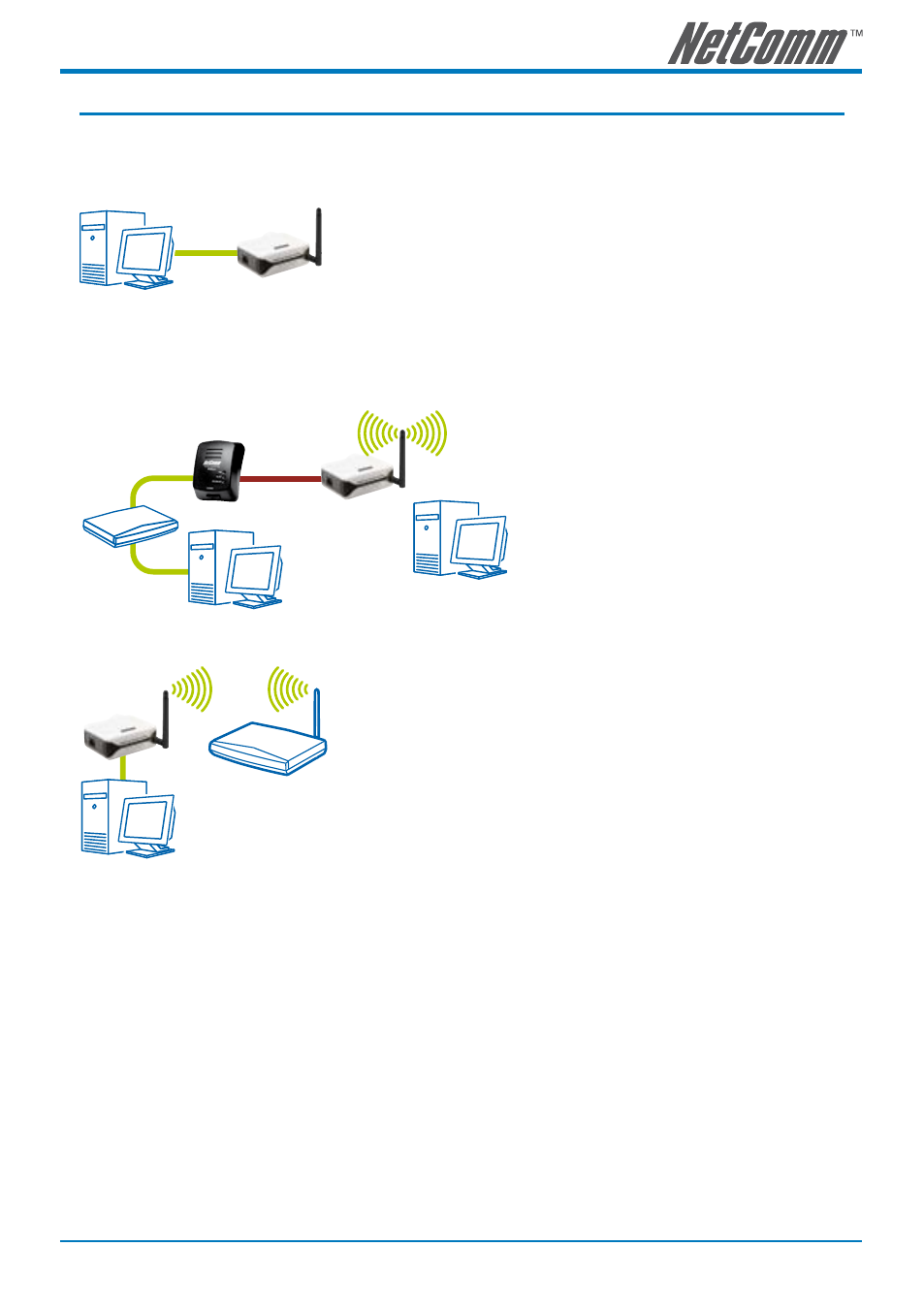
NP90W User Guide
YML849Rev 1
Chapter 3 – Hardware Installation
You can install the HomePlug Wireless Adapter in several ways:
3.1 To connect the HomePlug Wireless Adapter with a computer:
1.
Insert one end of an Ethernet cable from the computer’s Ethernet
port, then insert the other end into the HomePlug’s Ethernet port.
Note: When setting up the HomePlug Wireless Adapter with a computer, you have to set
the static IP Address in the computer’s network card. For instructions, please refer
to Configuring TCP/IP.
2. Plug the HomePlug Wireless Adapter into the electrical outlet.
3.2
To connect the HomePlug Wireless Adapter with an existing network/router:
1.
Insert one end of an Ethernet cable
from the router’s Ethernet port,
then insert the other end into the
HomePlug’s Ethernet port .
2.
Plug the HomePlug Wireless Adapter
into the electrical outlet.
3.3 To connect the HomePlug Wireless Adapter as a wireless client:
1.
Insert one end of an Ethernet cable from the computer’s Ethernet
port, then insert the other end into the HomePlug’s Ethernet port.
Note: Ensure that the NP90W LAN configuration is set to request DHCP automatically.
For instructions, please refer to Configuring TCP/IP.
2.
Plug the HomePlug Wireless Adapter into the electrical outlet.
3.
Open a browser.
4.
Enter the IP Address of the HomePlug and press Enter.
The default IP Address is 192.168.1.254. Enter the
IP Address you used if you changed the default.
5. Enter the Administrator password.
The default Administrator password is admin.
6. From the Web User Interface, click Wireless Menu.
7. Select AP Mode.
8. Select Wireless Client.
9. Click Save then wait two minutes for the device to restart.
10. Enter the Administrator password. The default Administrator password is admin.
11. Click Wireless Menu.
12. Select AP Mode.
13. Under Wireless Client, click Site Survey. This scans the network and opens the Site Survey page.
14. Click your wireless network host and then click Connect AP.
15. The confirmation dialog box opens. Click OK. This takes you back to the AP mode page where
the selected AP SSID is displayed.
16. Click Save.
NP290W
PC
Broadband
Router
NP290W
PC
NP285
In-House
Power Supply
Wireless LAN
Access Point
NP290W
PC
Wireless
Enabled PC
NP290W
PC
Broadband
Router
NP290W
PC
NP285
In-House
Power Supply
Wireless LAN
Access Point
NP290W
PC
Wireless
Enabled PC
NP290W
PC
Broadband
Router
NP290W
PC
NP285
In-House
Power Supply
Wireless LAN
Access Point
NP290W
PC
Wireless
Enabled PC
