3 configuring and connecting to your socket board, 1 configure the power supply for your st7, Chapter 3 – Philips ST7SB User Manual
Page 7: Configuring and connecting to your socket board, Configure the power supply for your st7
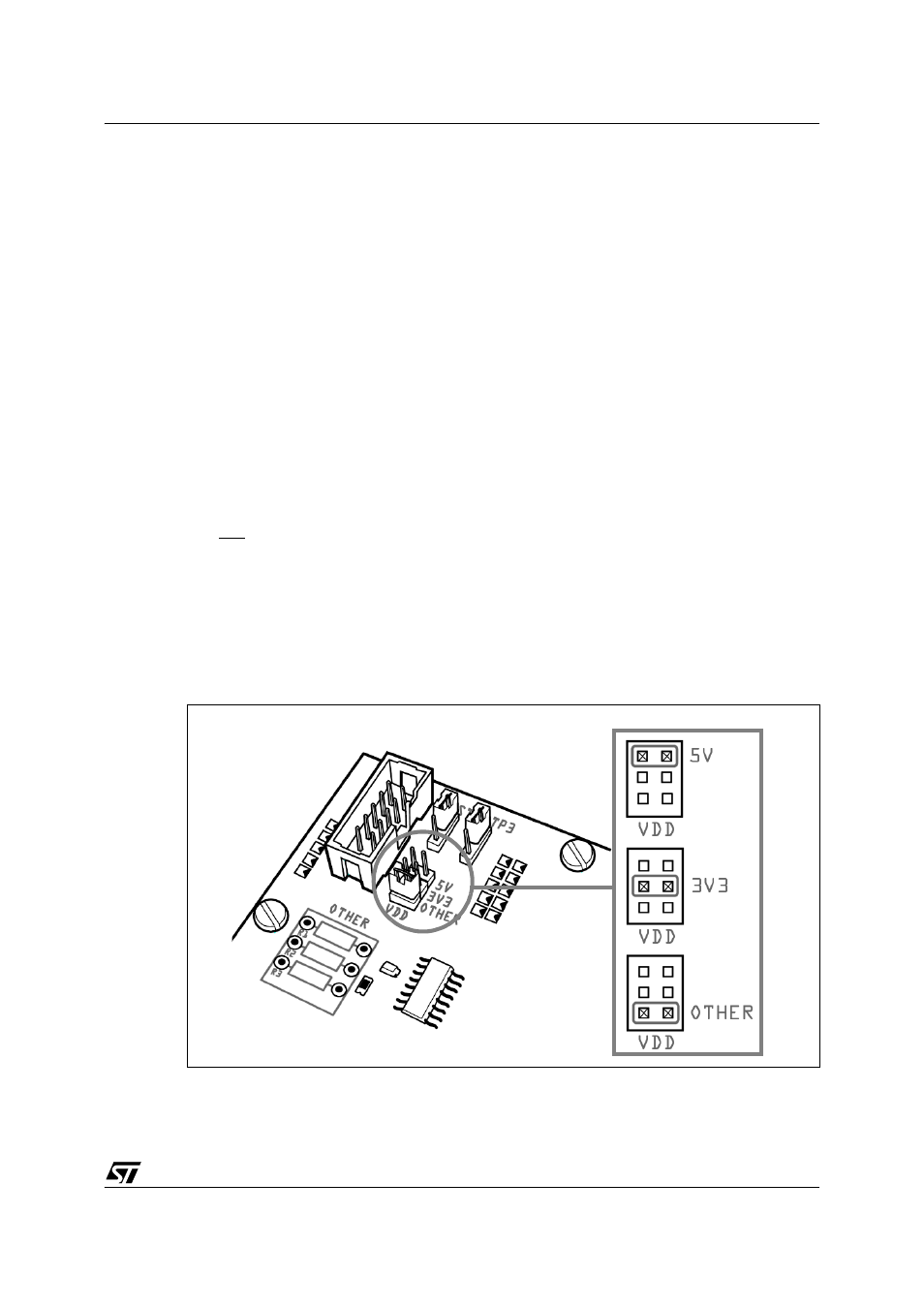
ST7SB Socket Board User Guide
3 - Configuring and Connecting to Your Socket Board
5/12
3
CONFIGURING AND CONNECTING TO YOUR SOCKET BOARD
This chapter tells you how to set up and connect to your socket board for
programming. It includes how to:
•
Configure the power supply for your ST7
•
3.1
Configure the power supply for your ST7
Your socket board allows you to configure the power supply (VDD) for your ST7.
As standard options, you can choose between 3.3V and 5V by changing the
position of the VDD jumper. In addition, you can configure other VDD supported by
your ST7 by installing the appropriate resistors in series in the area labeled
OTHER on your socket board.
Caution:
When choosing the VDD, you must ensure that the selected voltage is supported by both your
ST7 and by the programming tool that you are using to connect the socket board to your host
PC. Refer to your ST7xxx Datasheet and the user manual for your programing board for more
information.
Configure for 3.3V or 5V
To select 3.3V or 5V, simply set the VDD jumper to the appropriate position, as
shown in
Figure 2: Setting the VDD jumper
