Record video and capture image – Planet Technology ICA-210W User Manual
Page 28
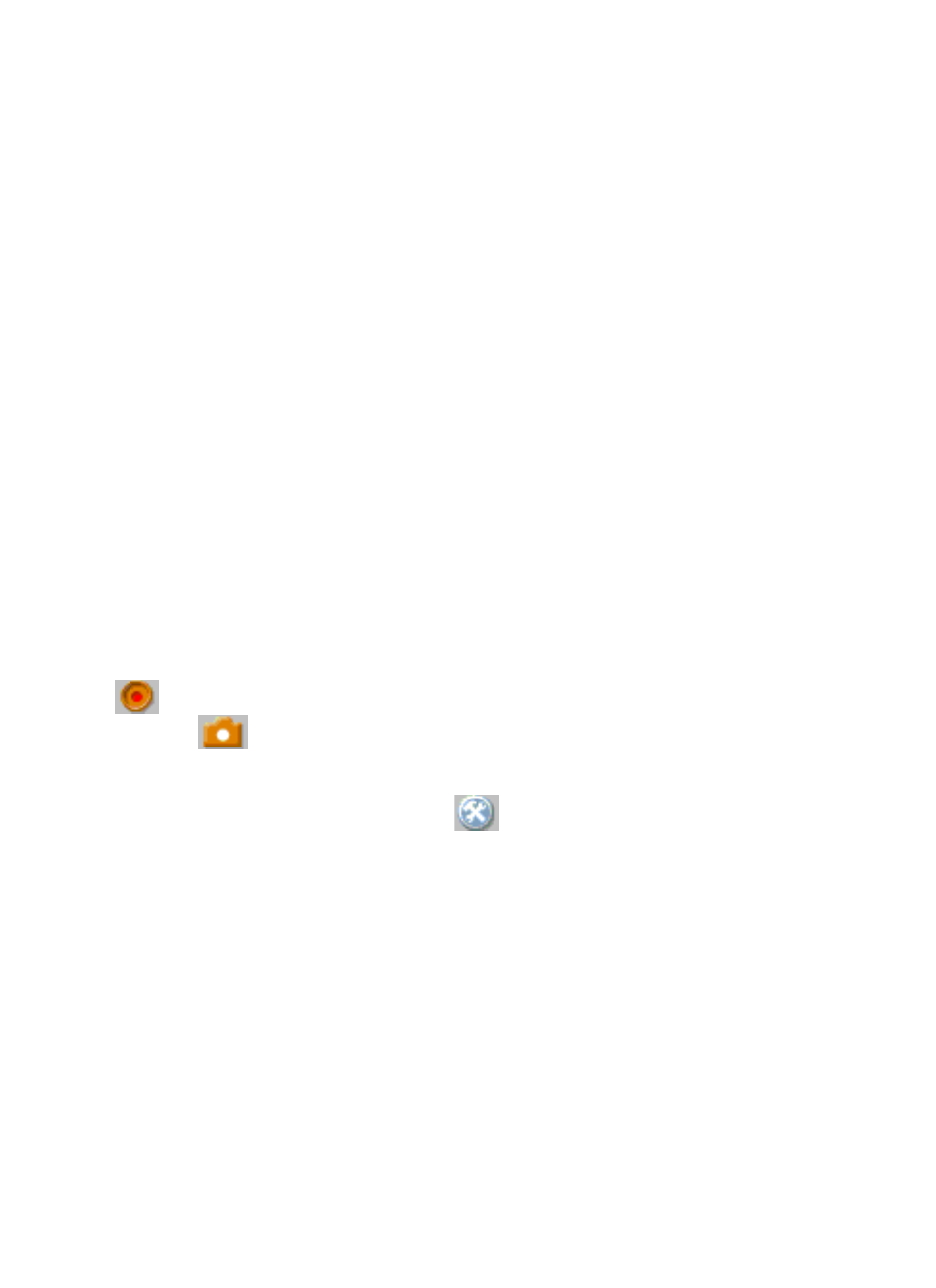
You can also assign up to 8 positions for the camera by pressing
Register button in the Preset menu, this enables you to move the
camera lens to the desired position by a simple finger click.
To set up the position, move the camera lens to the desired
position first, and select the number (1~8) from the pull-down list,
then click the Register button. To identify the assigned position
easily, you can name the position by entering a descriptive name
in the Register name box.
When you have assigned the position for the camera, simply click
the Number button (1~8) and the camera lens will move to the
pre-defined position immediately.
Record Video and Capture Image
In the Video Show Area, you can click the Record button
(
) to record and save a video clip, or click the Snapshot
button (
) to capture and save a still image
.
You can change the settings of the recorded/captured file by
clicking the Setting button (
), which will bring up the
following dialog window:
27
