Precautions (battery pack), Saving data on the hard disk hard disk lock, Getting started – Panasonic CF-T2 User Manual
Page 7
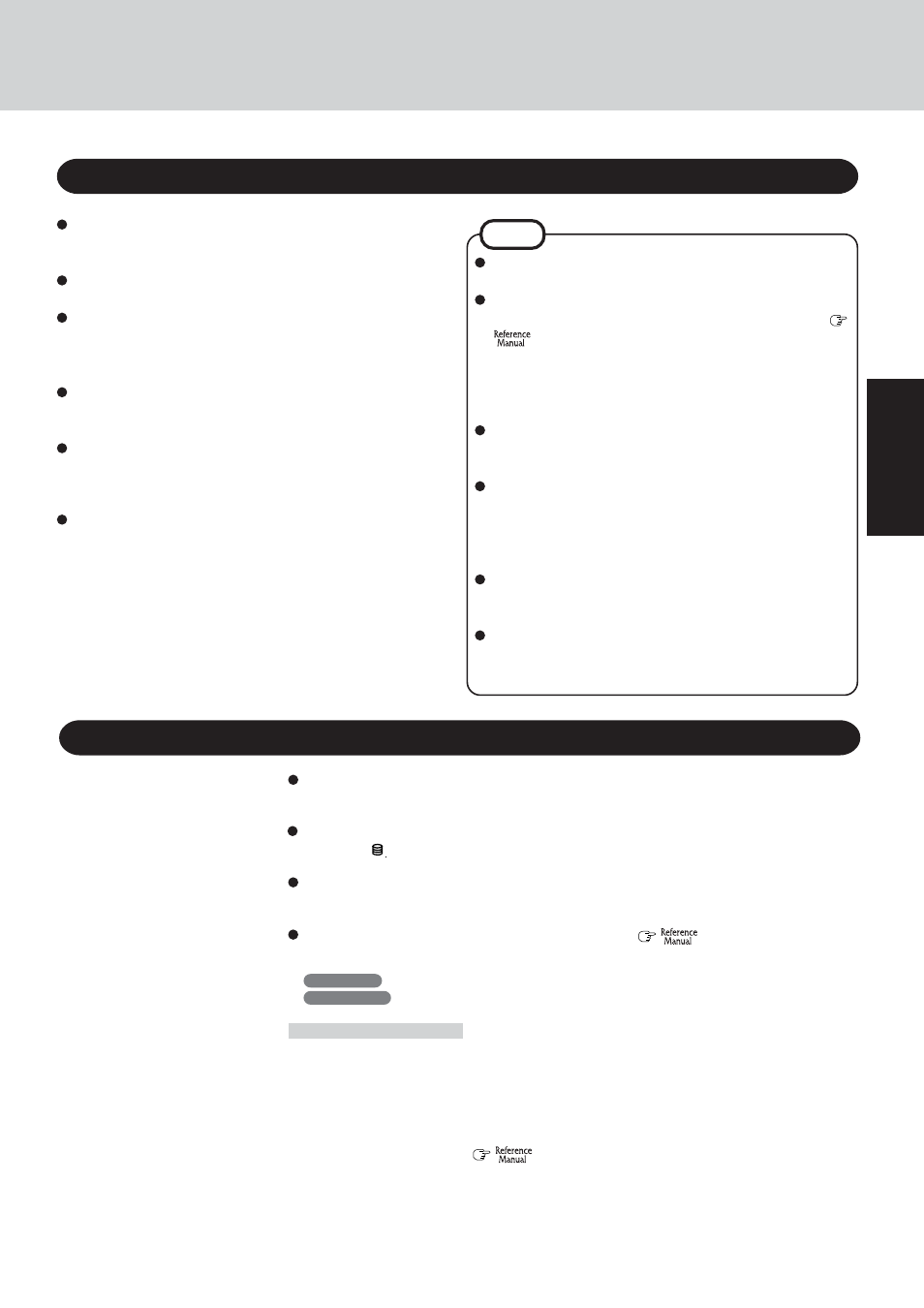
7
Getting Started
Precautions (Battery Pack)
NOTE
The battery pack may become warm during recharging or
normal use. This is completely normal.
Recharging will not commence outside of the allowable
temperature range (0 °C to 55 °C {32 °F to 131 °F}). (
“Battery Power”) Once the allowable range re-
quirement is satisfied, charging begins automatically.
Note that the recharging time varies based on the usage
conditions. (Recharging takes longer than usual when the
temperature is 10 °C {50 °F} or less.)
If the temperature is low, the operating time is shortened.
Only use the computer within the allowable temperature
range.
The battery pack is a consumable item. If the amount of
time the computer can be run off a particular battery pack
becomes dramatically shorter and repeated recharging
does not restore its performance, the battery pack should
be replaced with a new one.
When transporting a spare battery inside a package, brief-
case, etc., it is recommended that it be placed in a plastic
bag so that its contacts are protected.
Always power off the computer when it is not in use.
Leaving the computer on when the AC adaptor is not
connected will exhaust the remaining battery capacity.
Do not touch the terminals on the battery pack. The battery
pack may no longer function properly if the contacts are dirty
or damaged.
Do not expose the battery pack to water, or allow it to be-
come wet.
If the battery pack will not be used for a long period of time
(a month or more), charge or discharge (use) the battery pack
until the remaining battery level becomes 30% to 40% and
store it in a cool, dry place.
This computer prevents overcharging of the battery by re-
charging only when the remaining power is less than approx.
95% of capacity.
The battery pack is not charged when the computer is first
purchased. Be sure to charge it before using it for the first
time. When the AC adaptor is connected to the computer,
charging begins automatically.
Should the battery leak and the fluid get into your eyes, do not
rub your eyes. Immediately flush your eyes with clear water
and see a doctor for medical treatment as soon as possible.
Saving Data on the Hard Disk
Hard Disk Lock
When the Hard Disk Lock is set to [Enable], it is impossible to read/write data from/to the hard
disk when the hard disk is installed in a different computer, since a password is also set for the
hard disk. When the hard disk is returned to the original computer, you can read/write data as
before. In this case, however, make the settings in the Setup Utility exactly the same as they
were before the hard disk was removed. (Note that this Hard Disk Lock does not guarantee the
complete protection of data.) (
“Security Measures”)
Do not expose your computer to shock.
Use care when handling your computer, shock may damage your hard disk or make your
software applications and data unusable.
Do not power off your computer while software applications are running or hard disk drive
indicator (
) is on.
Properly shut Windows*
1
down to avoid problems.
Save all valuable data to disks.
Backing up data to disks will limit damage should trouble occur to your computer or should
you inadvertently change or erase data.
Use the security function for all important data. (
“Security Measures” and
“SD Memory Card/MultiMedia Card”)
*
1
Windows XP
: This computer uses Microsoft
®
Windows
®
XP Professional.
Windows 2000
: This computer uses Microsoft
®
Windows
®
2000 Professional.
