Create a backup area, Appendixappendix – Panasonic CF-T2 User Manual
Page 31
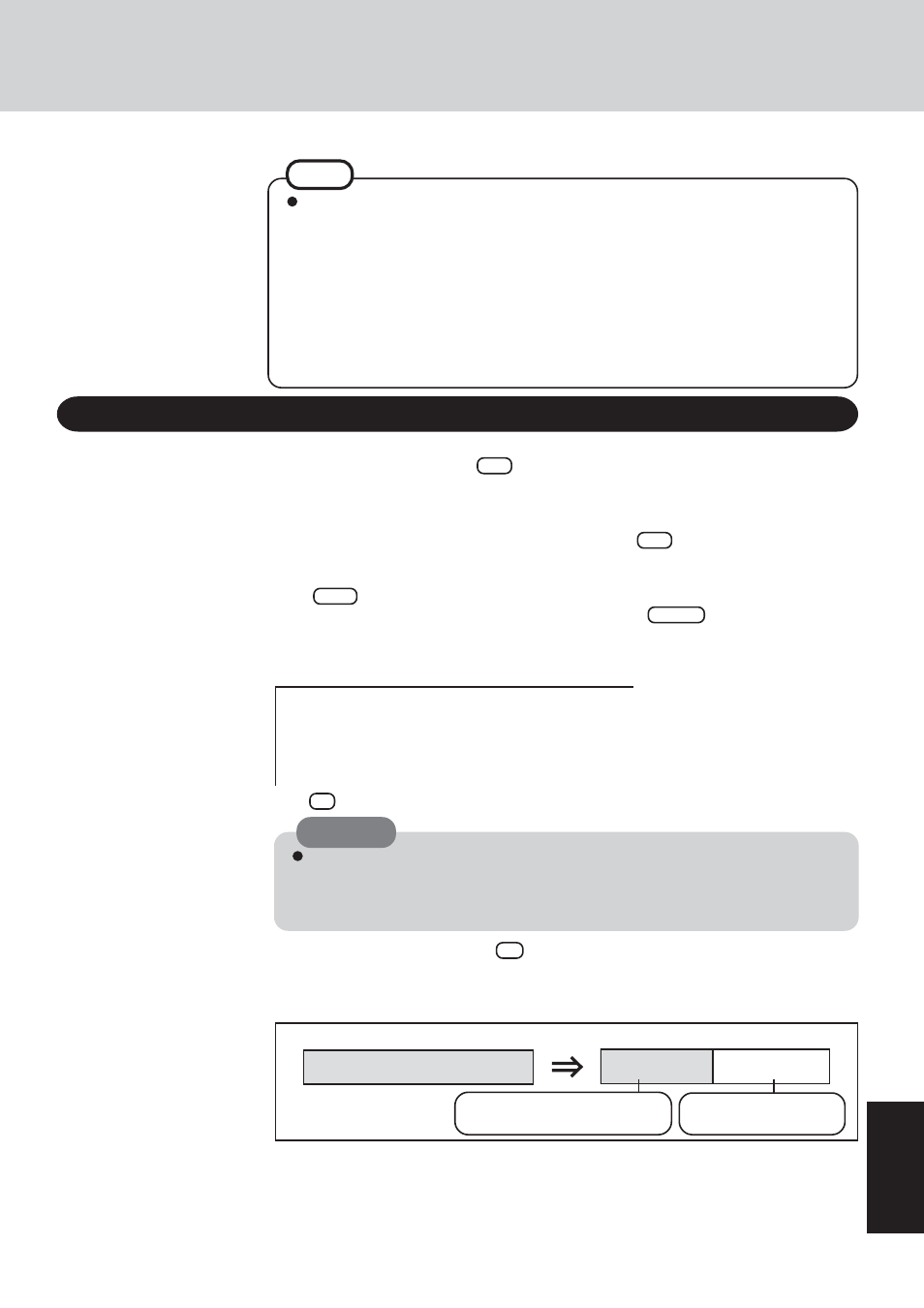
31
AppendixAppendix
1 Turn off the computer and connect the DVD-ROM & CD-R/RW drive to the computer.
2 Turn the computer on, and press F2 while [Panasonic] boot screen is displayed.
The Setup Utility will then start.
If a password has been set, enter the Supervisor Password. You cannot register [Boot] menu
with a User Password.
3 Select [Boot] menu, then select [USB CD Drive] and press F6 until [USB CD Drive] is at the
top of the [Boot] menu.
4 Place disk number one of the recovery CDs into the DVD-ROM & CD-R/RW drive.
5 Press F10 .
At the confirmation message, select [Yes] and press Enter .
The computer will restart. If [Input the password] is displayed during the following procedures,
input the Supervisor Password or the User Password.
This screen should appear.
6 Press 3 to execute [3. [Backup]].
7 At the confirmation message, press Y .
8 Select how to divide the hard disk from the menu.
Select [1].
Regarding backup area
• Requires availability of at least half of the entire hard disk. Without sufficient space
available, the backup area cannot be created.
• When the backup area is created, the usable hard disk capacity will be reduced to less
than half.
• The backup area cannot be accessed from Windows. For this reason, backed up data
cannot be copied to CD-R or other removable disk media.
• When the hard disk backup function is executed, data in the backup area will be
overwritten. If newly created or edited data is backed up later, data stored previously
in the backup area will be lost.
NOTE
Create a Backup Area
When dividing the hard disk into partitions
Do not execute [1. [Recovery]] to divide the hard disk into partitions. The hard disk
backup function cannot be enabled after the hard disk has been partitioned. Use pro-
cedure 8 to divide the hard disk.
CAUTION
---------------------------------------------------------------------
Select a number
---------------------------------------------------------------------
1. [ Recovery
] Reinstall Windows.
2. [ Erase HDD ] Erase the whole data on HDD for security.
3. [ Backup
] Enable the Backup function.
0. [ Cancel
] Cancel.
---------------------------------------------------------------------
The usable hard disk area
[At the time of purchase]
[After the backup area is created]
The backup area
Cannot be accessed
from Windows.
Can be accessed from
Windows (One partition).
