Panasonic CF-T2 User Manual
Page 23
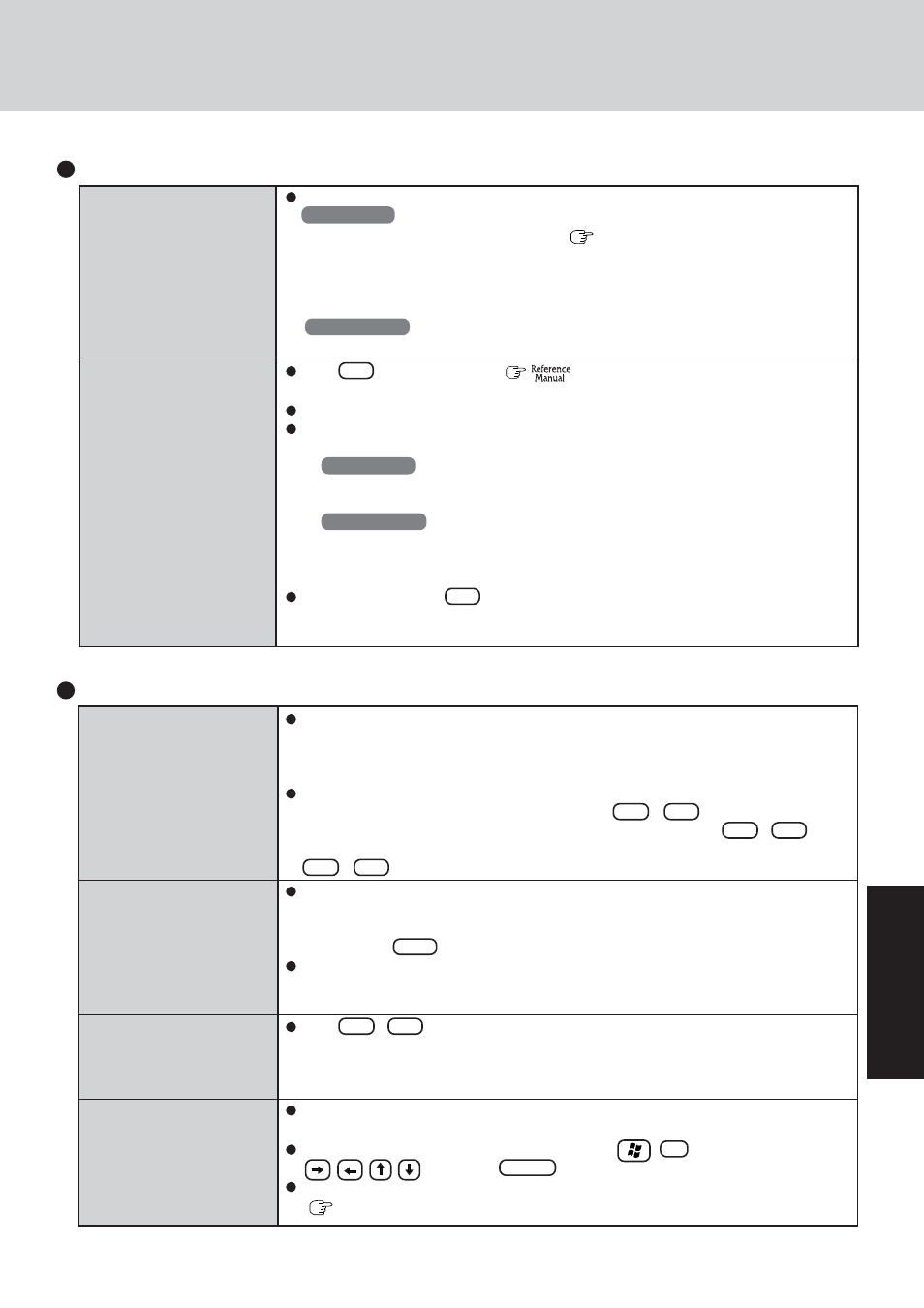
23
T
roubleshooting
When the administrator
password is forgotten
When the previous item is
not the cause
Set the password again in the following procedure.
Windows XP
If you have created a password reset disk (
page 15), a message is displayed when
you fail to correctly enter the password. Follow the message’s instructions and set the
password again by using the password reset disk.
If you have not created a password reset disk, after reinstalling, setup Windows and then
set the password again.
Windows 2000
After reinstalling, setup Windows and then set the password again.
Press F9 in the Setup Utility (
“Setup Utility”). This will restore the Setup
Utility’s settings to their default values (except the password settings).
Try removing all peripheral devices.
Check a disk error using the following procedure.
1 Display [Local Disk(C:) Properties].
Windows XP
Select [Local Disk(C:)] with the right button in [start] - [My Computer], and select
[Properties].
Windows 2000
Select [Local Disk(C:)] with the right button in [My Computer], and select [Properties].
2 Select [Tools] - [Check Now].
3 Select [Start] after selecting required items in [Check disk options].
At startup, hold down F8 when [Panasonic] boot screen disappears, and release your
finger when the Windows Advanced Option Menu is displayed. Start the computer in
Safe Mode, and confirm the details of the error.
Starting Up
(continued)
No display after powering on
The power has not been
turned off, but after a cer-
tain period of time, there is
no display
When the battery pack is
used, the screen is darker
than when the AC adaptor
is connected
The cursor cannot be con-
trolled properly
When there is no display to an external display,
• Check your cable connection to the external display.
• Confirm your display is powered on.
• Check the settings for your external display.
The display destination may be set to the external display.
Try changing the display destination by pressing Fn + F3 .
If you want to switch the display destination repeatedly by pressing Fn + F3 , make
sure that the display destination has switched completely each time before pressing
Fn + F3 again.
Has the computer been set to the power-saving mode?
To resume operation of your computer from the condition the power of the display is off
(for energy conservation purposes), press any key unrelated to the direct triggering of a
selection, like Ctrl .
To save power, your computer may have automatically entered the standby mode (power
indicator blinks green) or hibernation mode (power indicator turns off). In such cases,
slide the power switch.
Press Fn + F2 and adjust the brightness. Note, however, that when the brightness is
increased, the battery running time will become shorter.
Brightness can be set to separate levels for when the AC adaptor is connected and when
it is disconnected.
If you are using an external mouse, ensure that the external mouse has been connected
correctly.
Restart the computer by using the keyboard (Press
, U , and select [Restart] with
, then press Enter ).
If the computer does not respond to keyboard commands, read “No response”
(
page 25).
Display
