04 getting started, Using the on-screen displays, Playing discs – Pioneer S-GX3V User Manual
Page 14: Getting started, Getting started 04, Chapter 4
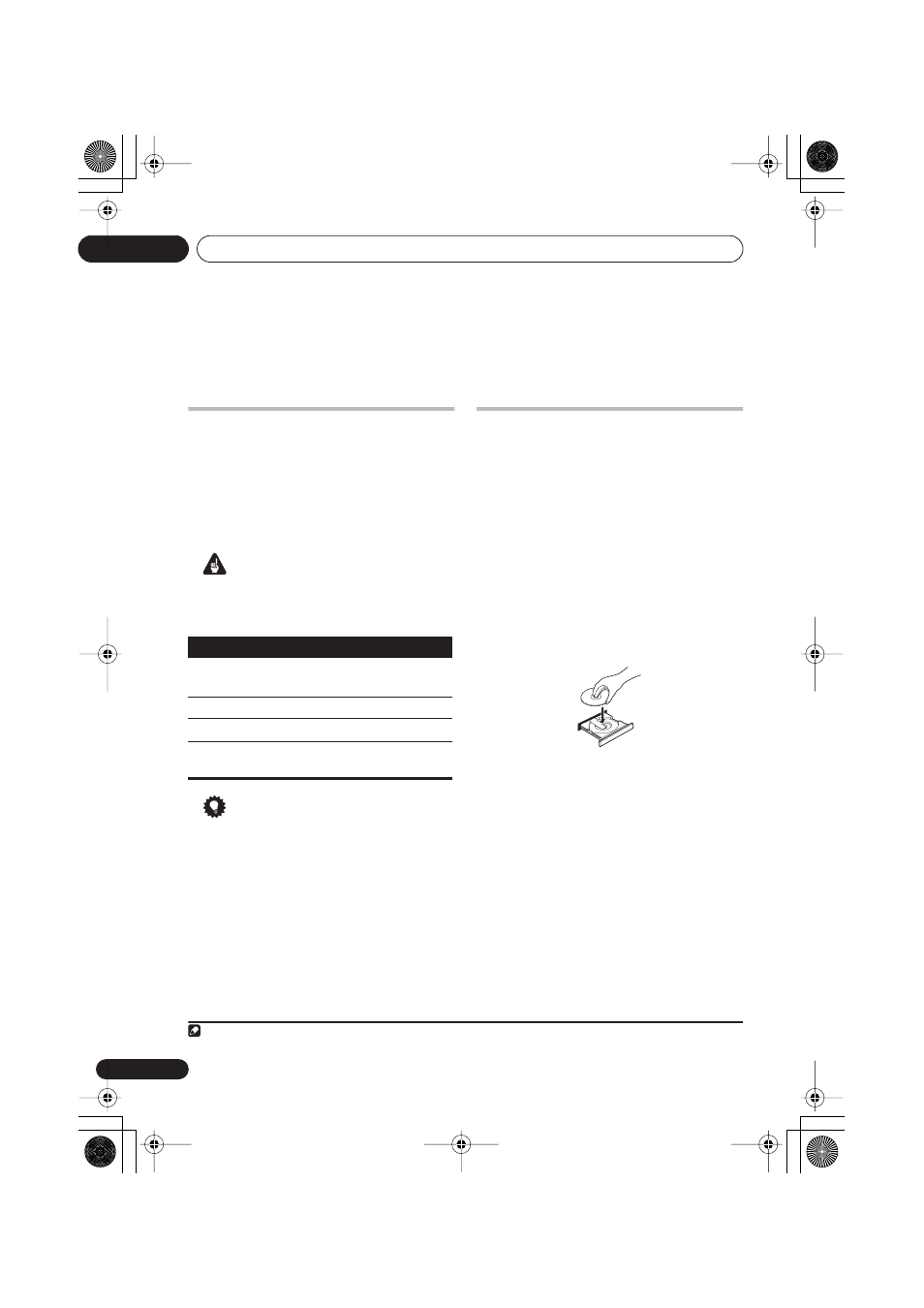
Getting started
04
14
En
Chapter 4
Getting started
Using the on-screen displays
For ease of use, this system makes extensive
use of graphical on-screen displays (OSDs).
All the screens are navigated in basically the
same way, using the cursor buttons (
/
/
/
) to change the highlighted item and
pressing
ENTER
to select it.
1
Important
• Throughout this manual, ‘Select’ means
use the cursor buttons to highlight an item
on-screen, then press
ENTER
.
Tip
• The button guide at the bottom of every
OSD screen shows you which buttons
you’ll need to use for that screen.
Playing discs
The basic playback controls for playing DVD,
CD, Video CD/Super VCD, DivX video and MP3/
WMA discs are covered here. Further functions
are detailed in chapter 5.
1
If the player isn’t already on, switch it on.
If you’re playing a DVD, Video CD/Super VCD or
DivX video, also turn on your TV and make sure
that it is set to the correct video input.
2
Press
on the front panel to load a disc.
Load a disc with the label side facing up, using
the disc tray guide to align the disc (if you’re
loading a double-sided DVD disc, load it with
the side you want to play face down).
3
Press
(play) to start playback.
If you’re playing a DVD or Video CD/Super VCD,
a menu may appear. See
DVD-Video disc
menus
on page 15 and
Video CD/Super VCD
PBC menus
on page 16 to navigate these.
If you’re playing a DivX video or WMA/MP3
disc, it may take a few seconds before playing.
If you loaded a CD/CD-R/RW containing
JPEGs, a slideshow will start. See
Playing a
JPEG slideshow
on page 18 for more on this.
Note
1 The screen saver will appear after five minutes of inactivity.
Button
What it does
HOME
MENU
Displays/exits the on-screen display
Changes the highlighted menu item
ENTER
Selects the highlighted menu item
RETURN
Returns to the main menu without
saving changes
XV-GX3.book 14 ページ 2005年7月6日 水曜日 午前11時42分
