Getting started, Step 3: setting the tv – Philips LX7100SA/22 User Manual
Page 19
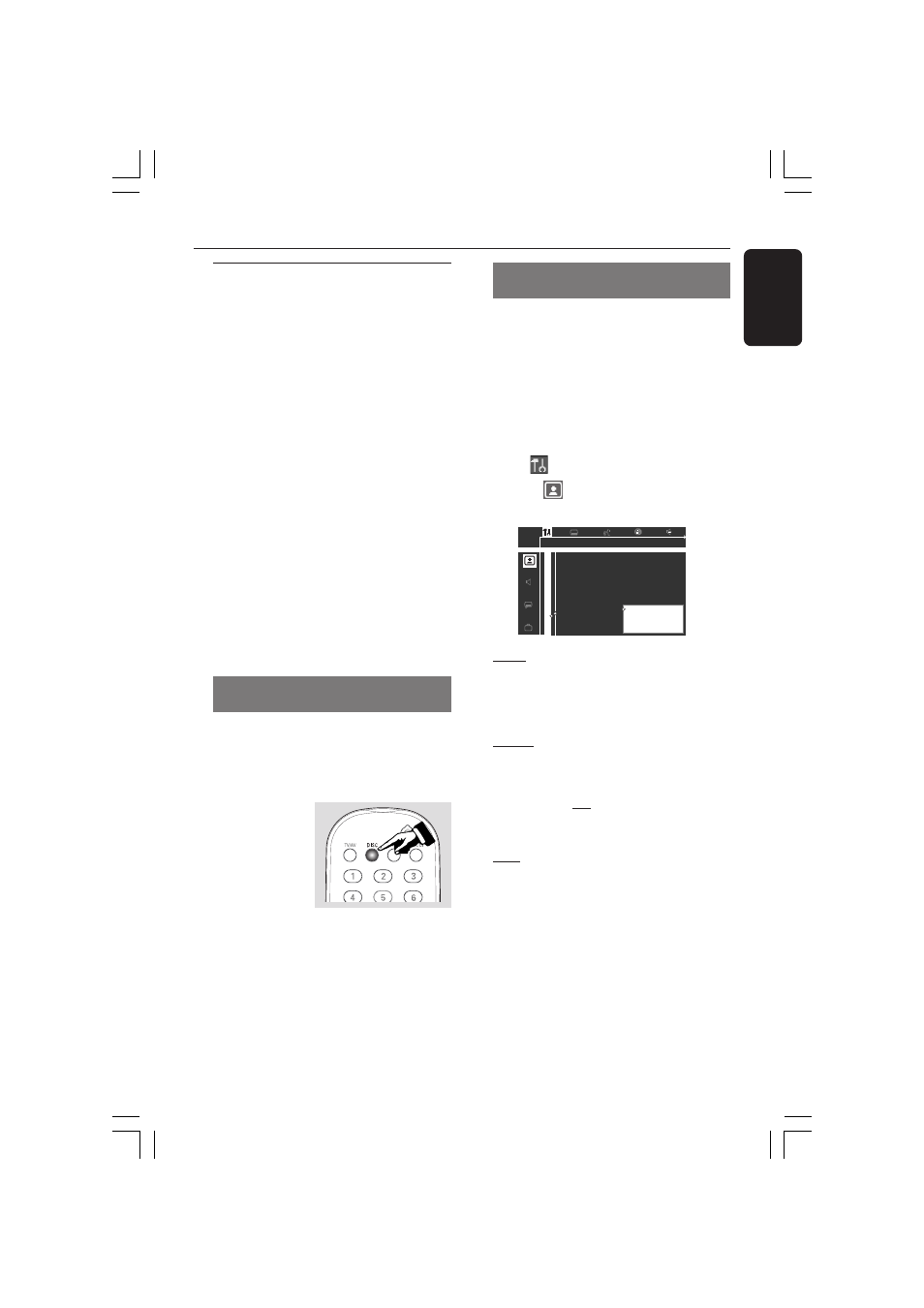
19
English
3139 115 22741
Getting Started
Step 3: Setting the TV
IMPORTANT!
Make sure you have completed all
the necessary connections. (See
page 11 “Connecting TV”).
1
Press
SOURCE button until “
DISC”
appears on the display panel (or press
DISC on the remote).
2
Turn on the TV and set to the correct
video-in channel. You should see the blue
Philips DVD background screen on the TV.
➜
Usually this channel is between the
lowest and highest channels and may be
called FRONT, A/V IN, or VIDEO. See
your TV manual for more details.
➜
Or, you may go to channel 1 on your
TV, then press the Channel down button
repeatedly until you see the Video In
channel.
➜
Or, the TV remote control may have a
button or switch that chooses different
video modes.
Changing the NTSC/PAL setting via
the remote control
If your TV screen is only showing a
black/white picture or the picture is
completely distorted, you may need to
set the DVD system to NTSC or PAL,
whichever matches your TV.
1
Press
DISC on
the remote to
enter disc mode.
➜
Make sure no
disc in the disc
tray.
2
Press and hold
DISC on the remote until
‘PAL’ or ‘NTSC’ appears on the display
panel.
➜
To change the setting, repeat step
2
.
Selecting the colour system that
corresponds to your TV
This DVD system is compatible with both
NTSC and PAL. In order for a DVD to
play on this DVD system, the colour
system of the DVD, the TV and the DVD
system should match.
1
In disc mode, press
SYSTEM MENU.
2
Use 1
2 3 4 on the remote to navigate
in the menu.
3
Select
icon and press 4.
Move to
and press 2.
Move to {TV System} and press 2.
TV Shape
Black Level shift
Video shift
1en
1en
st
1
Personal color
Color settings
TV System
PAL
NTSC
Auto
Auto – Select this if the connected TV is
compatible with both NTSC and PAL
(multi-system). The output format will be
in accordance with the video signal of the
disc.
NTSC – Select this if the connected TV
is NTSC system. It will change the video
signal of a PAL disc (VCD only) and
output to NTSC format. Set the {Black
level shift} to ‘On’ in order to improve
the colour contrast and picture when you
play an NTSC-compatible DVD.
PAL – Select this if the connected TV is
PAL system. It will change the video signal
of an NTSC disc and output to PAL
format.
4
Select an item and press
OK.
To remove the menu
Press SYSTEM MENU.
001-045-LX71-22-Eng
8/07/2003, 11:26 AM
19
